Integration Setup
Getting started with the ULTA integration setup.
Step 1: Open Google Drive.
Select Shared drives - Product
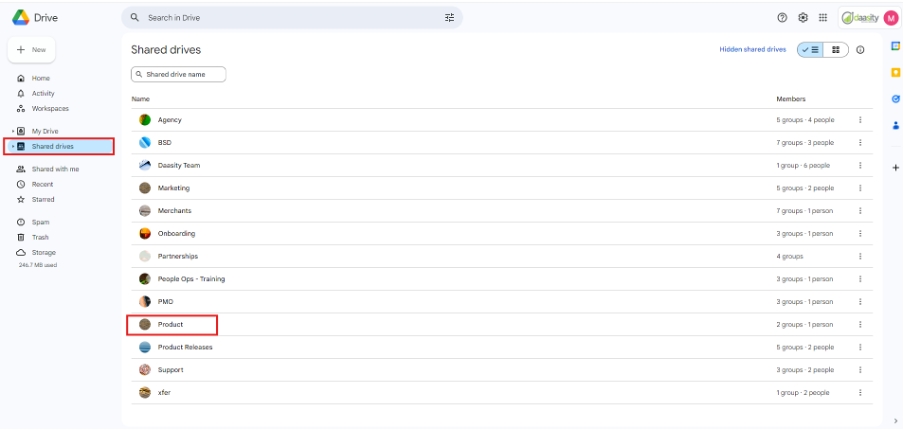
• Click product and Select Wholesale
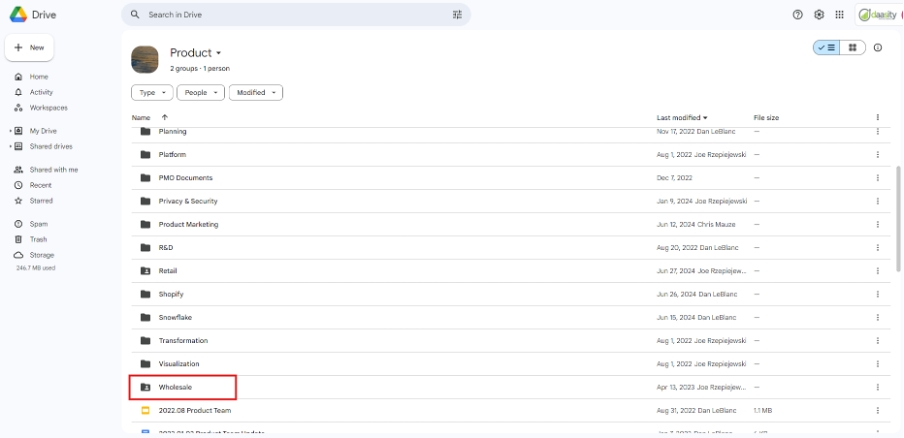
• Click Wholesale select Templates
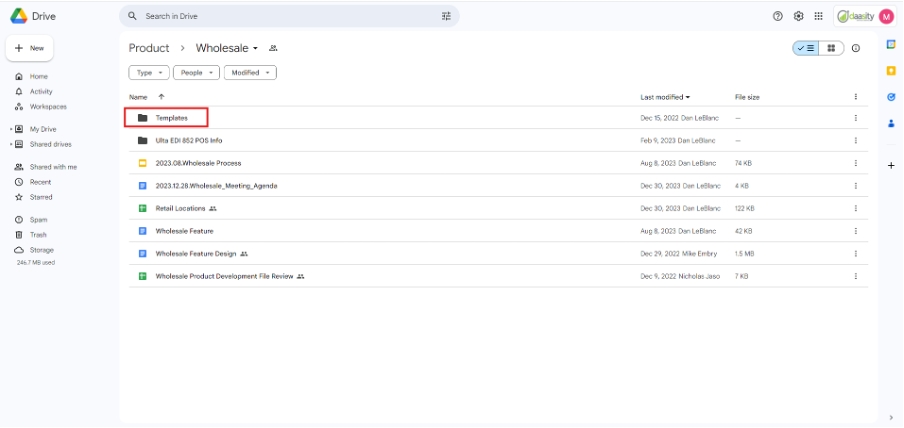
• Click Templates and Select - Ulta – XLSX

• Under Ulta – XLSX select Ulta_Sales-Inv-Perf_Sales-Inventory_Template_(Updatedx2)
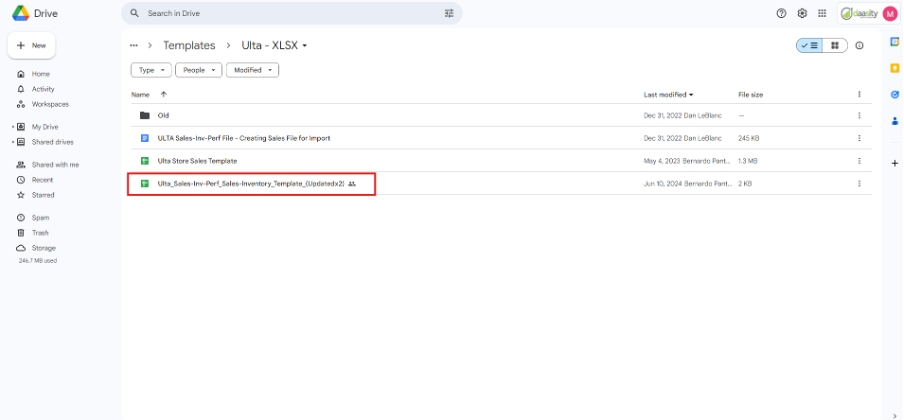
• Click on Data
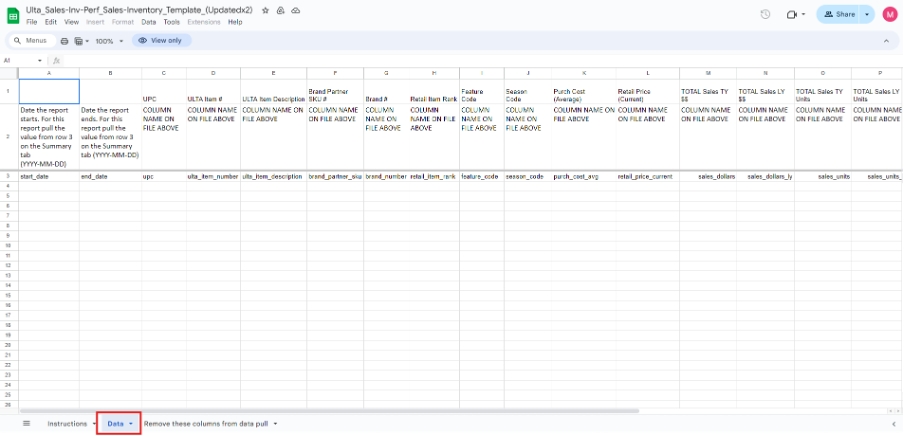
Step 2: Click on the below link and sign in with the credentials to ULTA Portal.
https://supplierportal.ultabeauty.com/sites#landingpage-Display
Username: [email protected]
PW: *May022024
Select Weekly Sales report and continue as in the below images
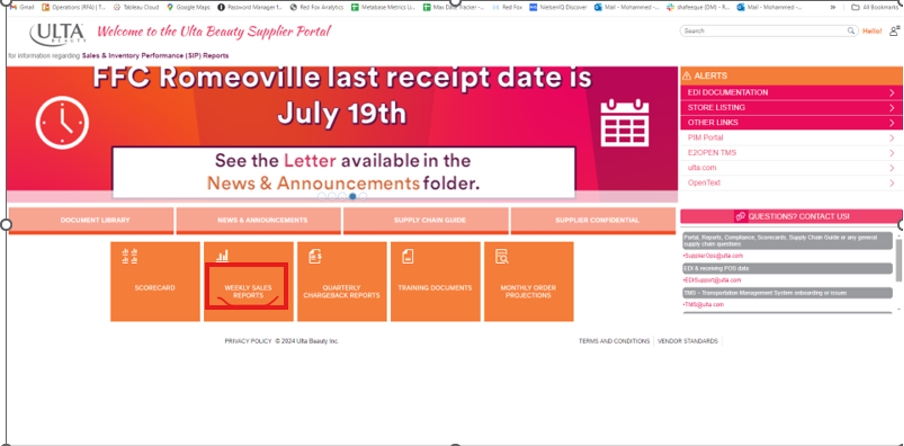
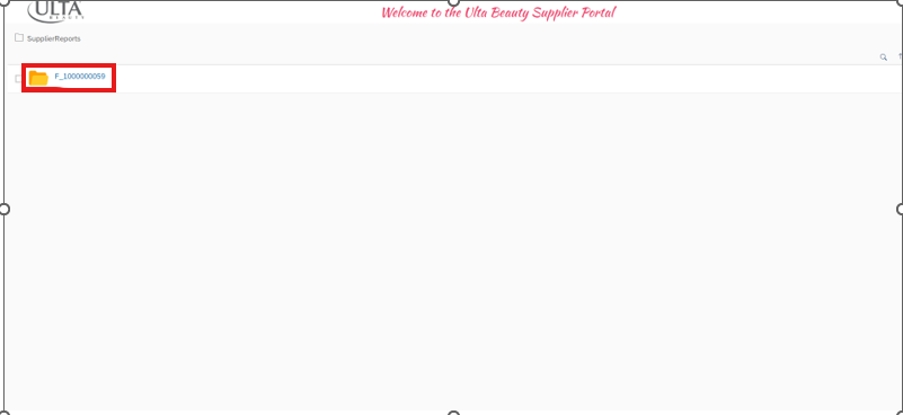
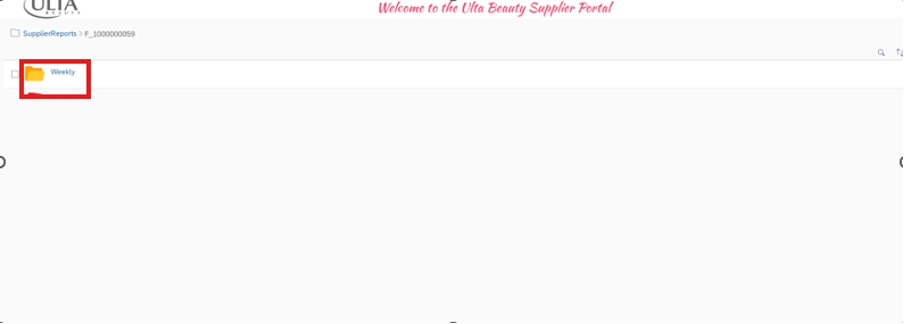
• Select Latest Sales-Inv-Perf files, Download and save in the desired location
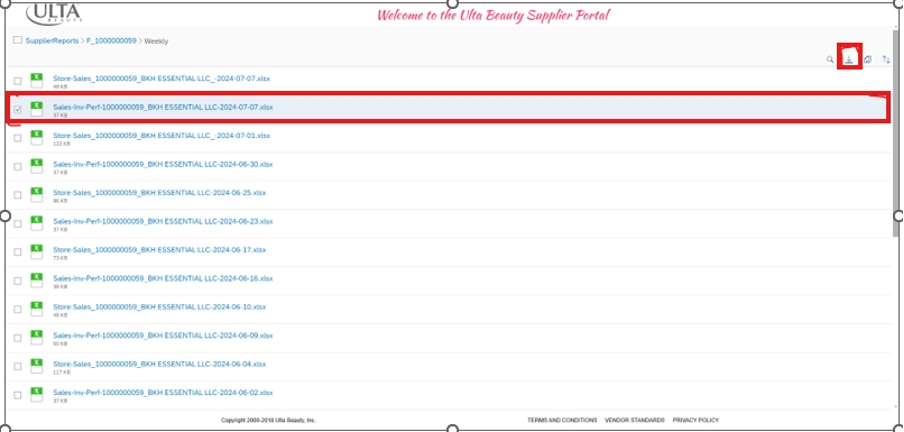
• Open the file and select the Last Closed Week
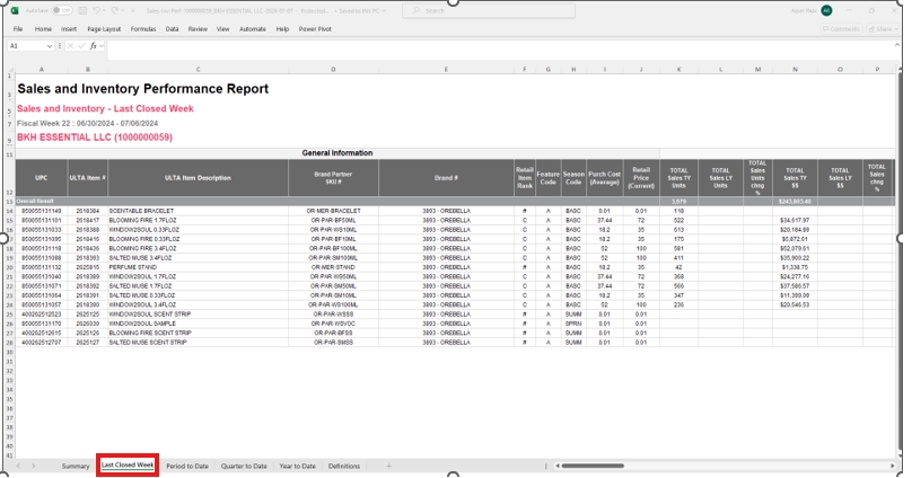
Step 3: Continue with the Step 1.
• Make a Copy of the previously Opened file
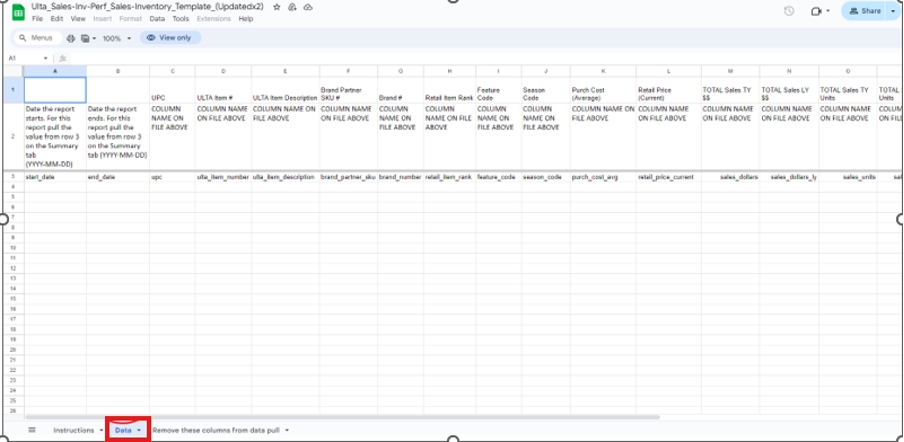
Make a copy and save in the below path
Shared drives – Merchants – Orebella – Wholesale – Ultra (XLSX) – Save with the same file name with the previous day date( If we are doing on Monday save on Sunday date)
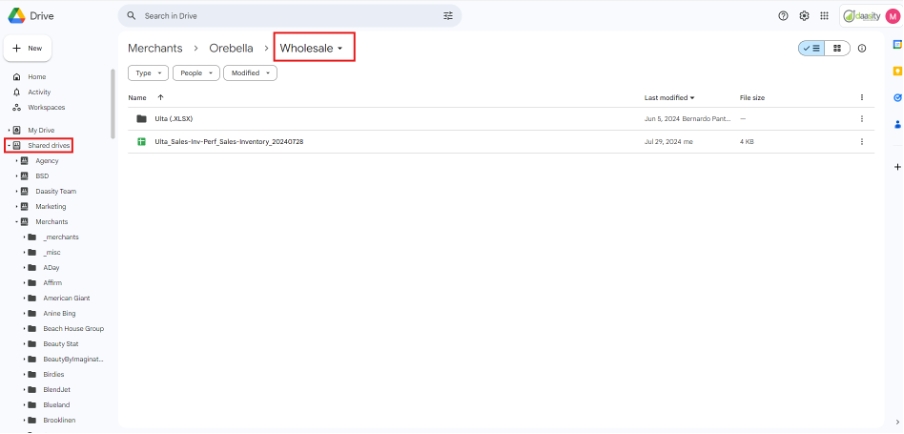
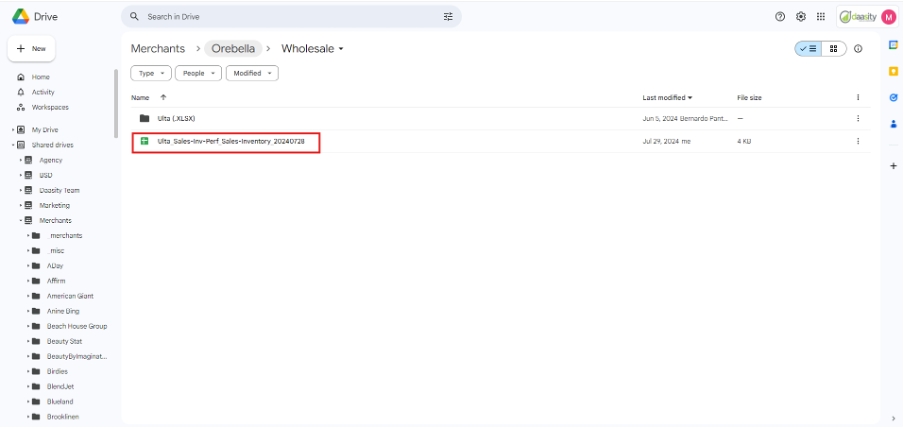
Copy the Data from the portal and paste in the latest files which we saved above
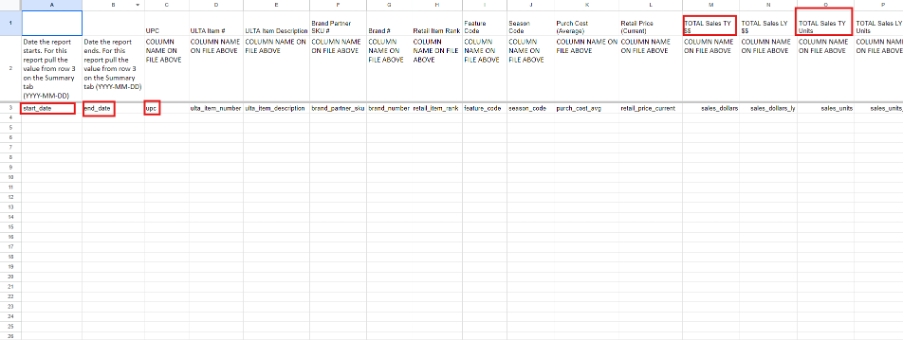
Start Date – Sunday
End Date – Saturday
Copy From UPC to Retail price Current
Check The Row headings and copy data from ULTA portal to G sheet
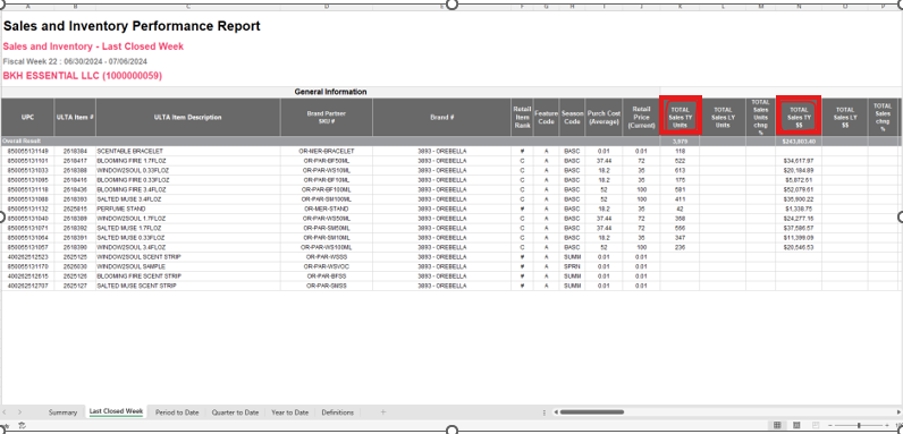
• Once Data is copied to the G sheet remove the Reference Rows 1 and 2
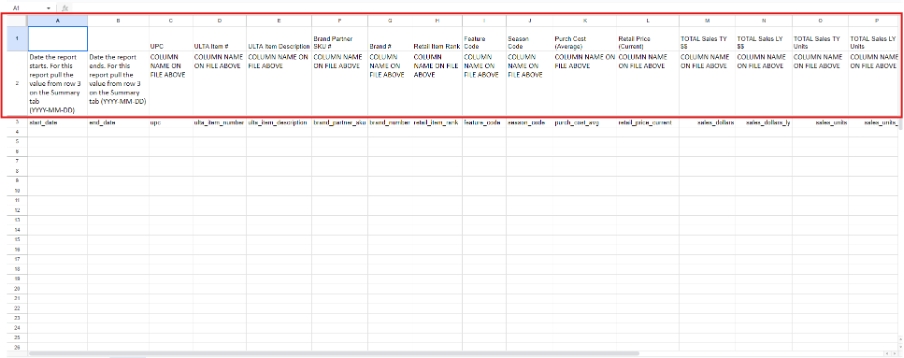
Once all the details are entered as below, download the file and save it in the desired location.
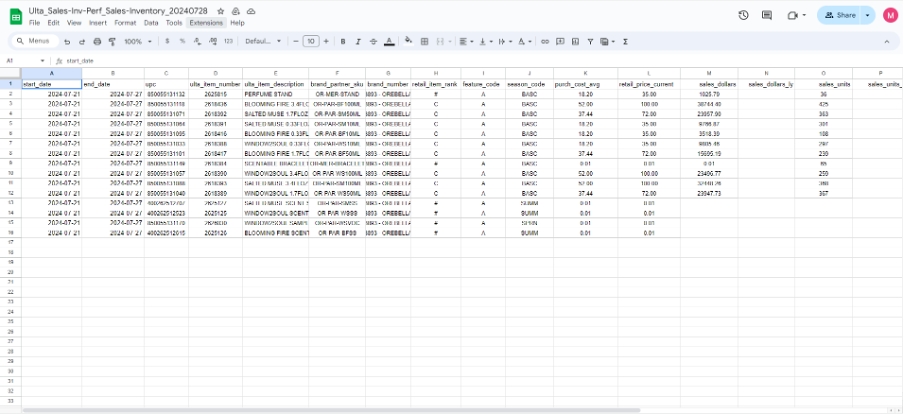
• Step 4: Add the saved file to S3
Login to AWS Access Portal
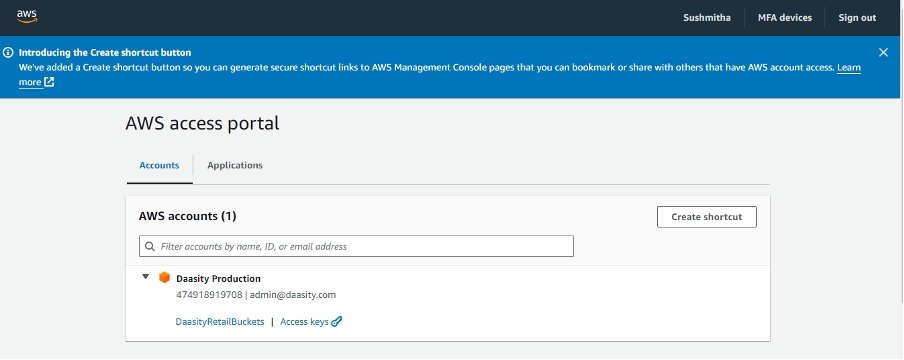
• Click on Daasity Retail Buckets
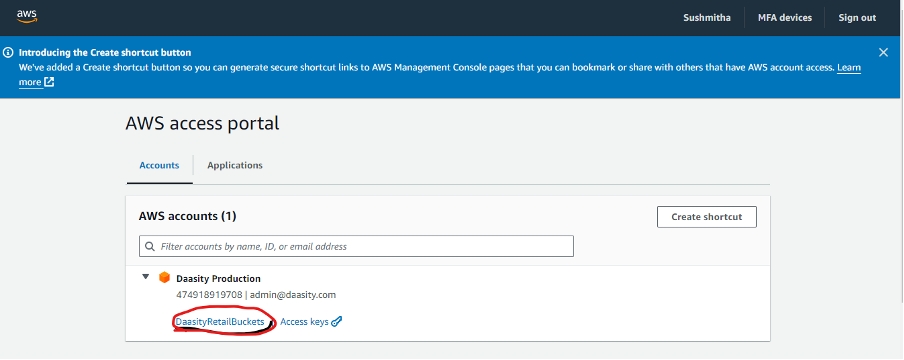
• Click on S3
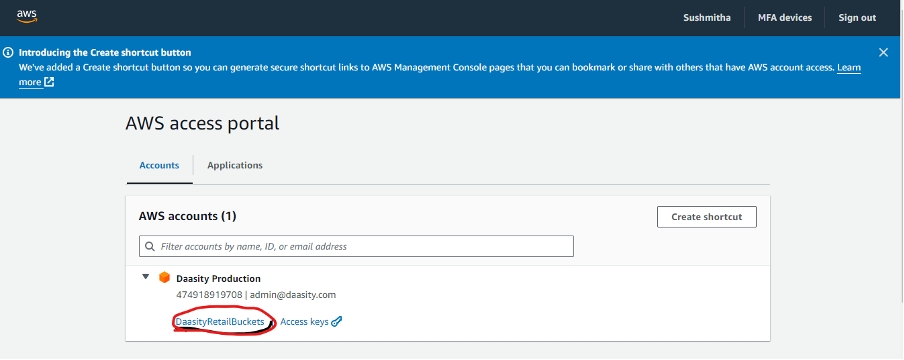
• Click on Daasity Retail
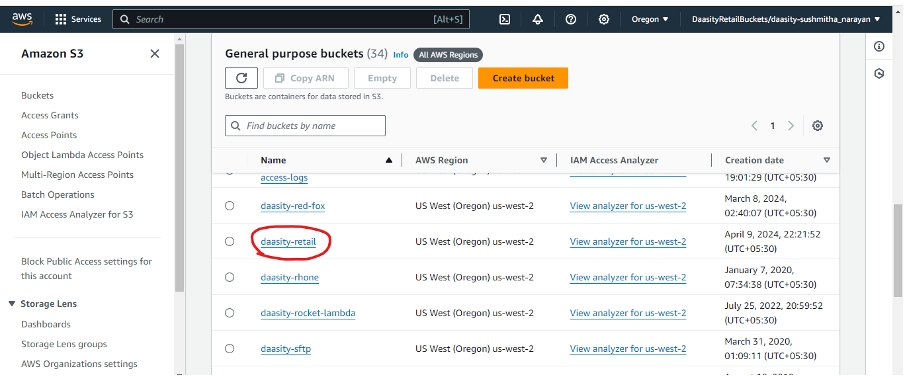
• Open Daasity App and search the client Name
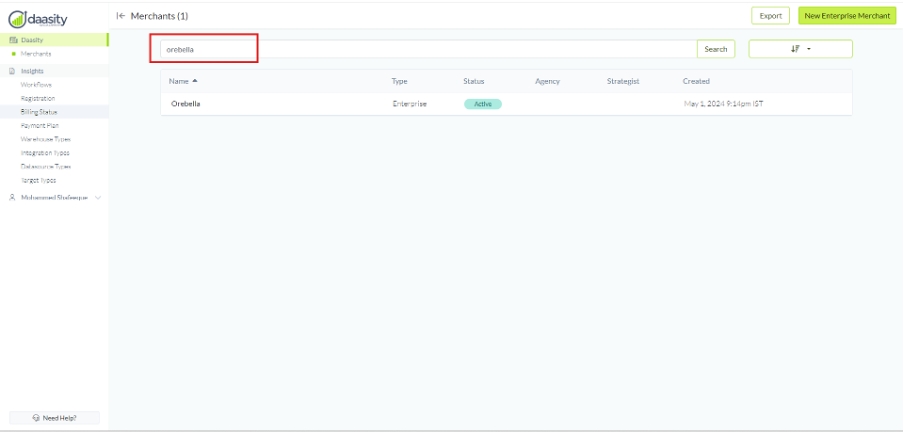
• Copy the code
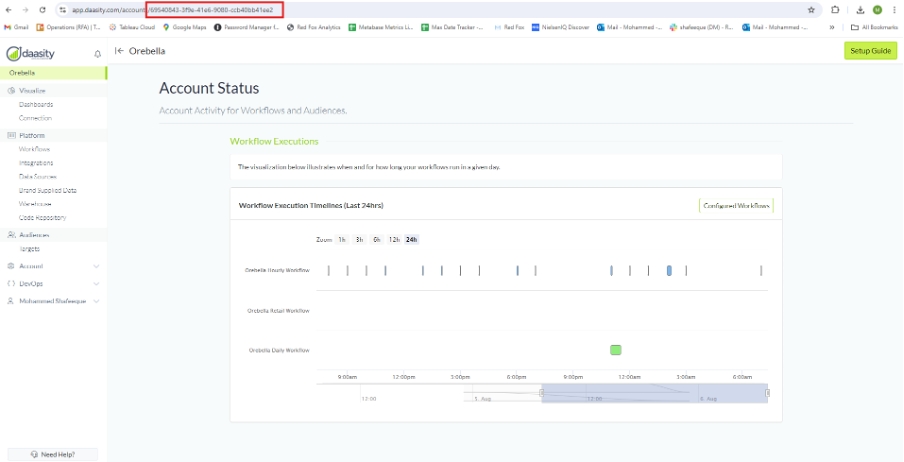
• paste in Daasity Retail and Click on the folder
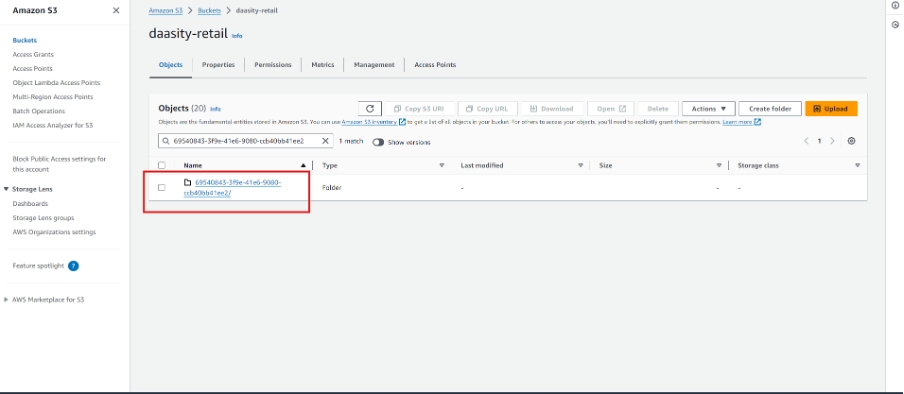
• Click ULTA Beauty
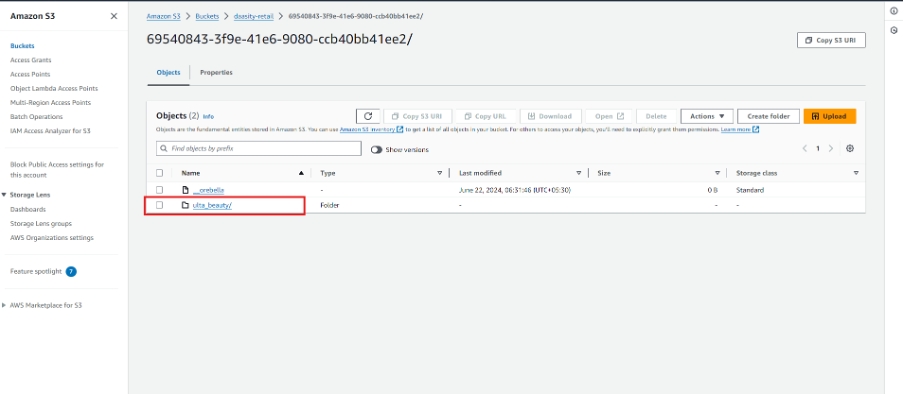
• Click on Upload
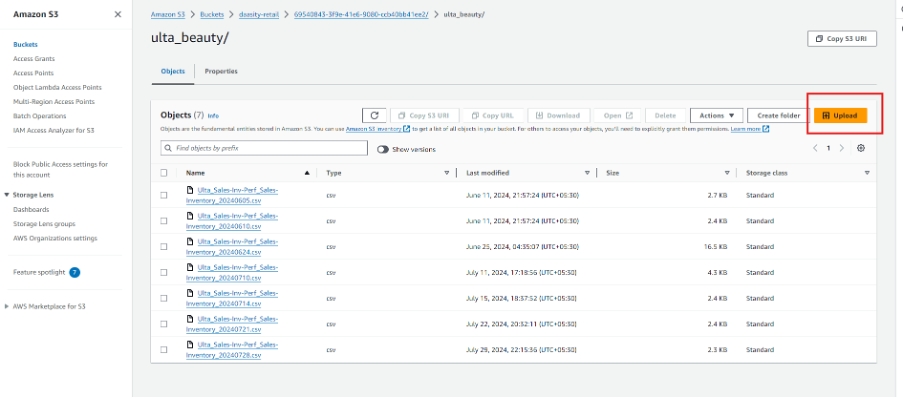
Go to Dropbox- Drag and drop the required client file
Click on upload
Step 5:Integration
Switch to Daasity app and select Integration
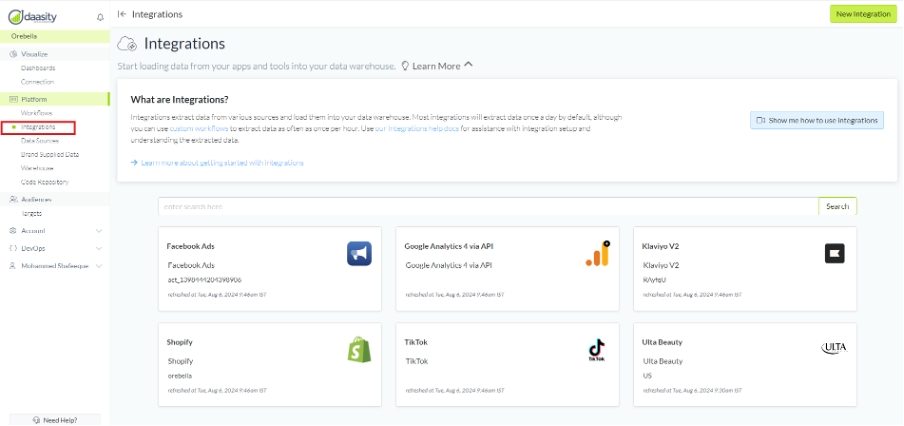
• Click on Ulta Beauty
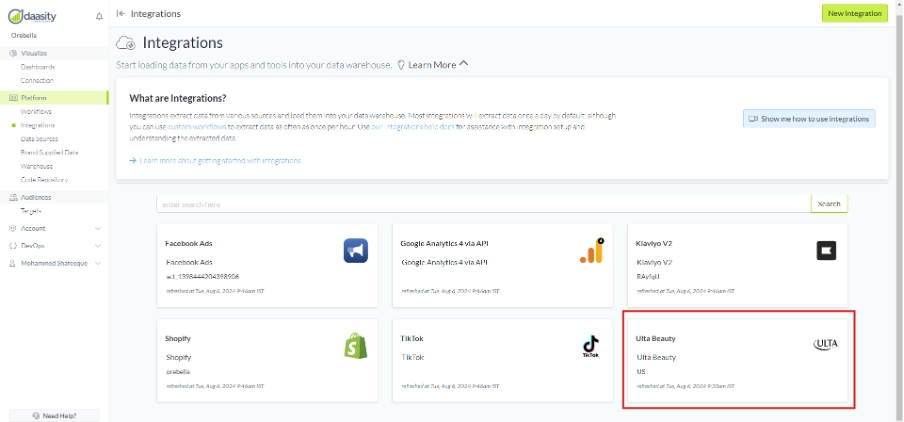
⠀Click on Load History Data and Select Start date and End date as per the file saved in dropbox – Then Click StartLoading
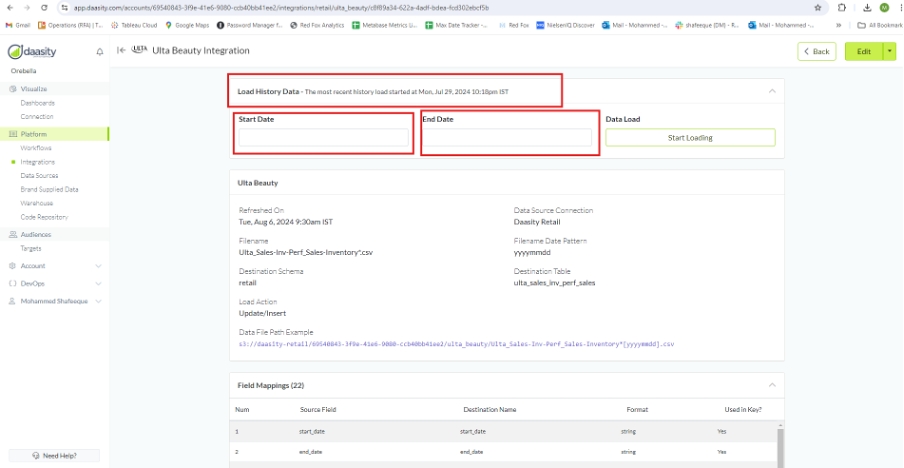
Was this helpful?