Integration Setup
Step 1: Navigate to 'New Integration' screen
In the Daasity app, click Integrations in the left-hand menu, and then the New Integration button in the upper-right corner.
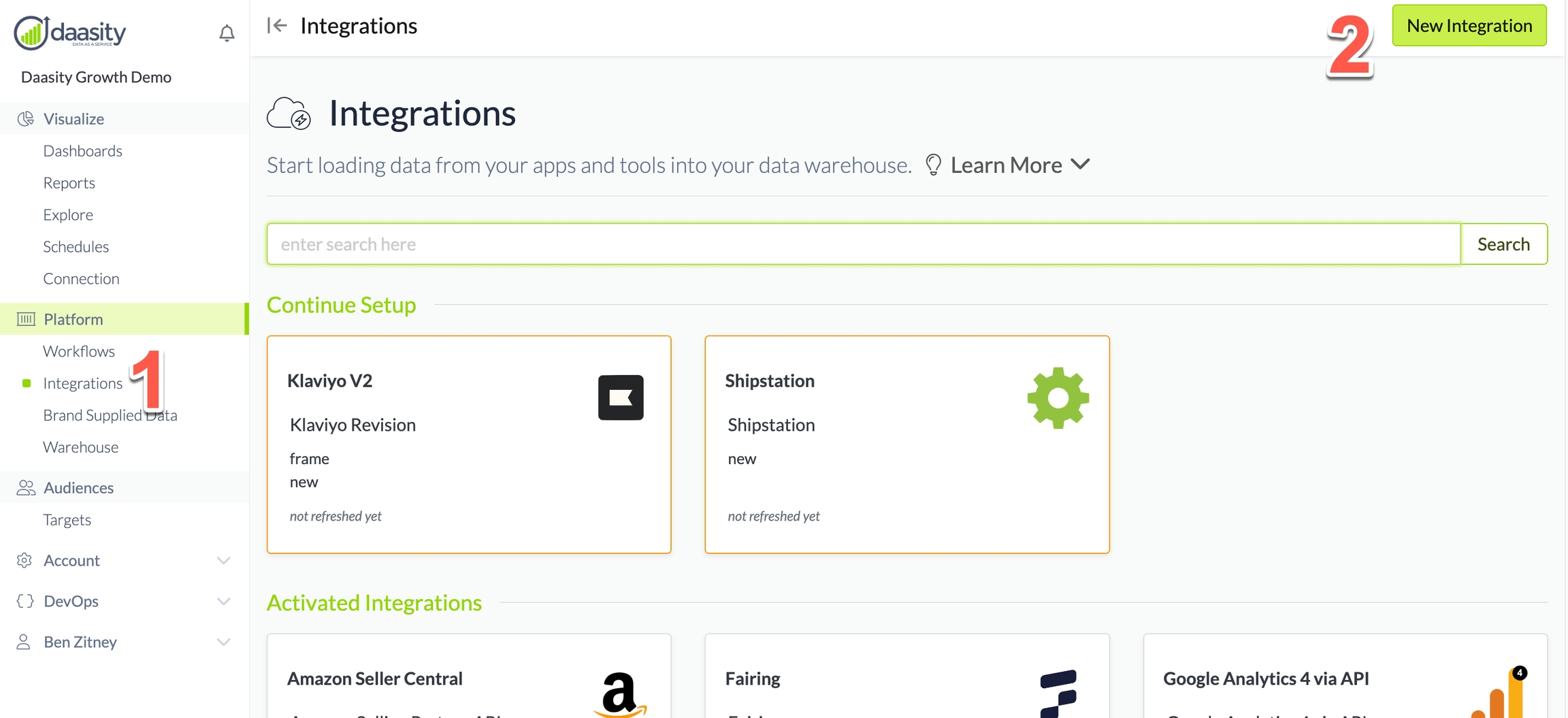
Step 2: Choose the Bing Ads integration
In the search box, type "bing" and choose the Bing Ads integration.
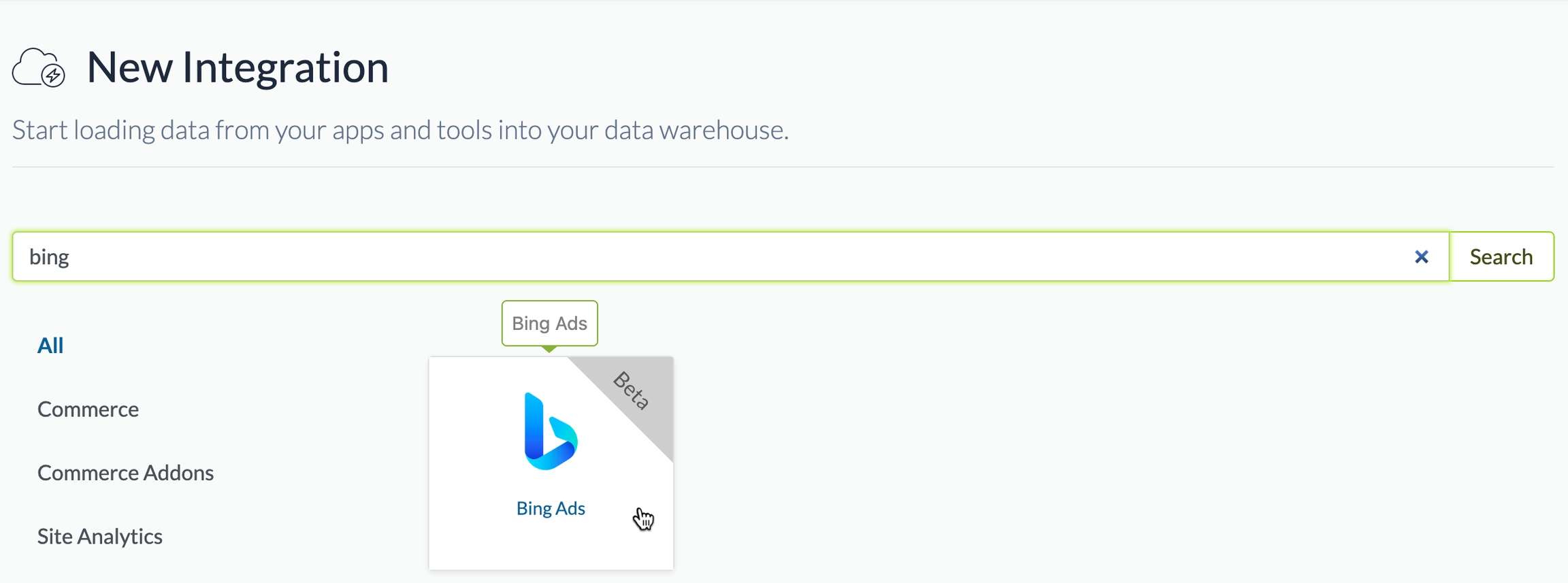
Step 3: Name the integration
Give the integration a name. This is the name that will be displayed in your integrations list in the Daasity app.

Step 4: Authorize the integration
Choose a personal Microsoft account when authorizing
If you choose a work/school account when authorizing the Daasity integration, you will get an error because Bing Ads allows you to authorize only with a personal account.
Click the Authorize button to begin the authorization process:

This will transition you to the Microsoft account picker. You need to choose a personal account that has access to the Microsoft Ads account that you want to use for the integration:
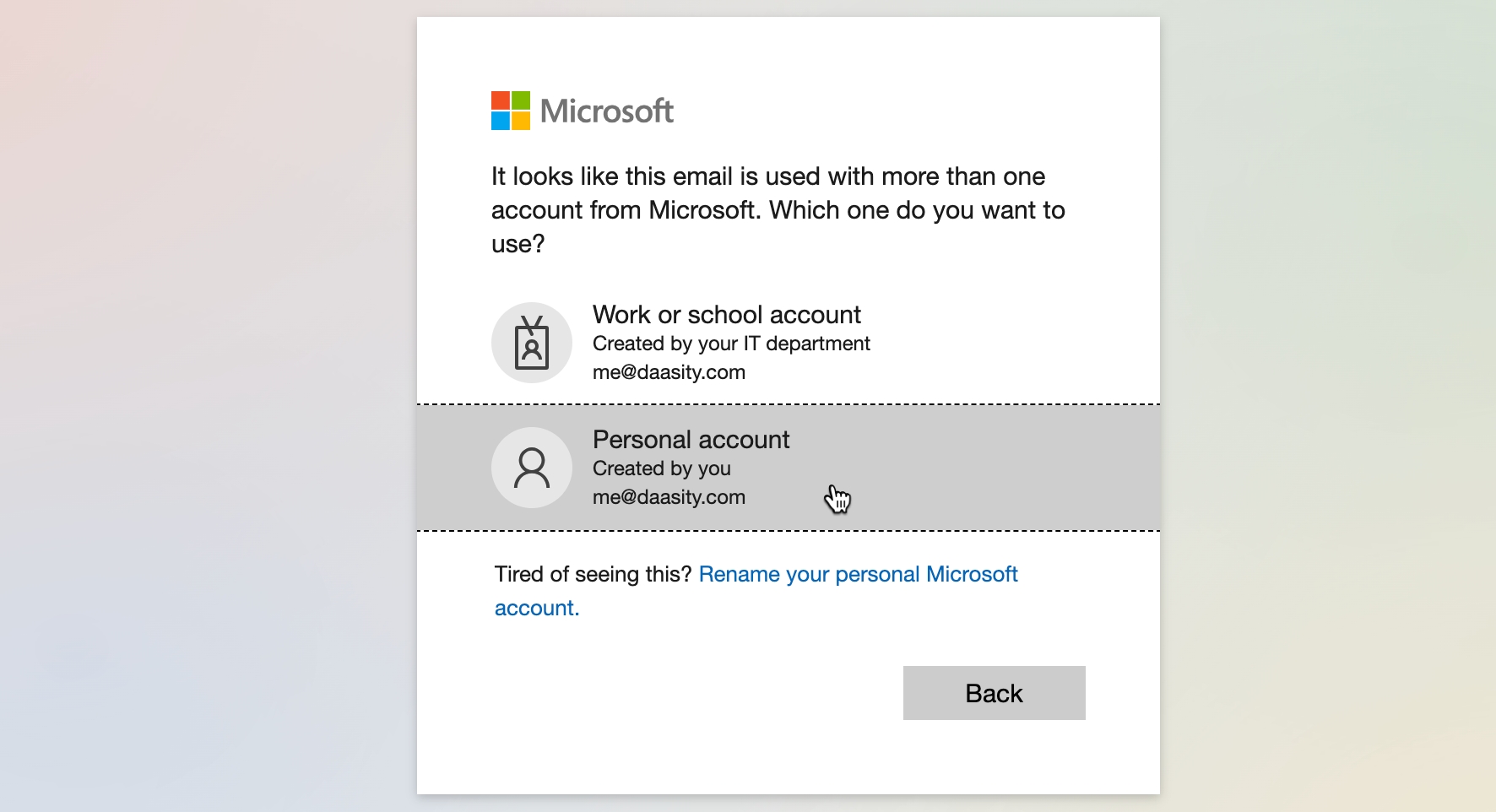
Step 5: Choose an ad account
If you skip this step, your integration will have errors
Since you may have access to multiple Bing Ads accounts, you now need to use the dropdown to choose which one to use for this integration:
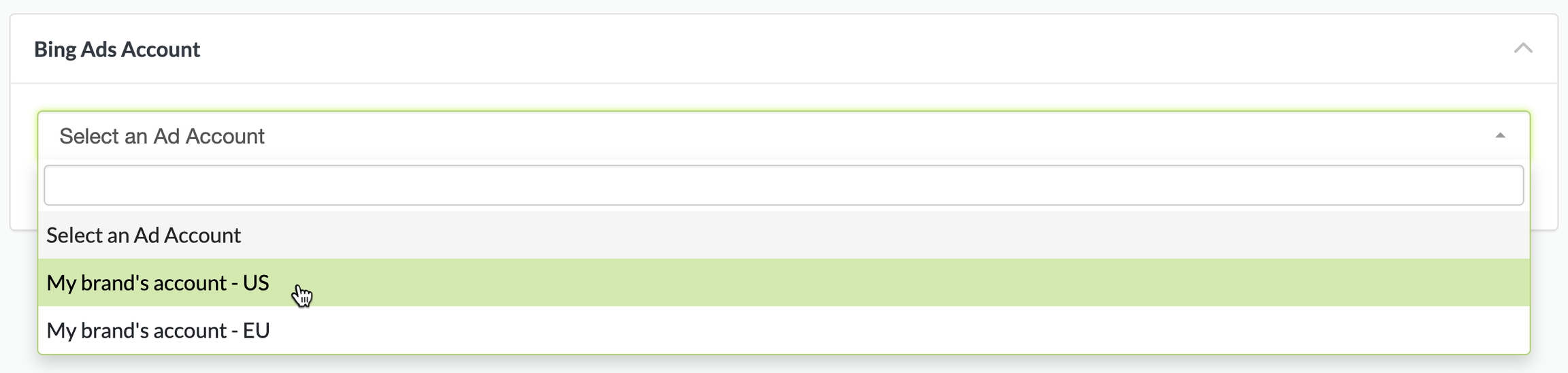
Step 6: Link your ecommerce store
Select which of your Shopify stores this Bing Ads account drives traffic to:
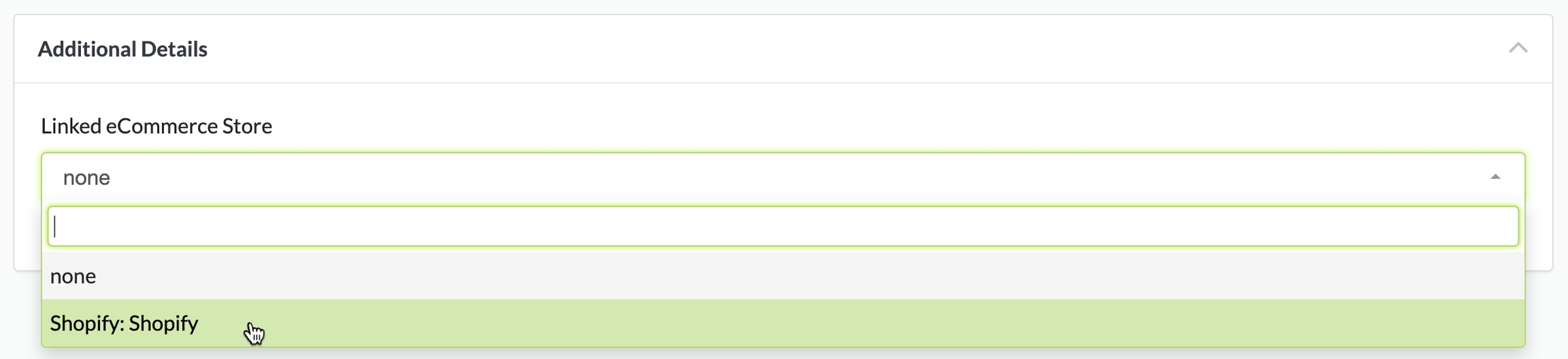
Step 5: Load history
From the integration details screen, trigger a load of up to 3 years of history:
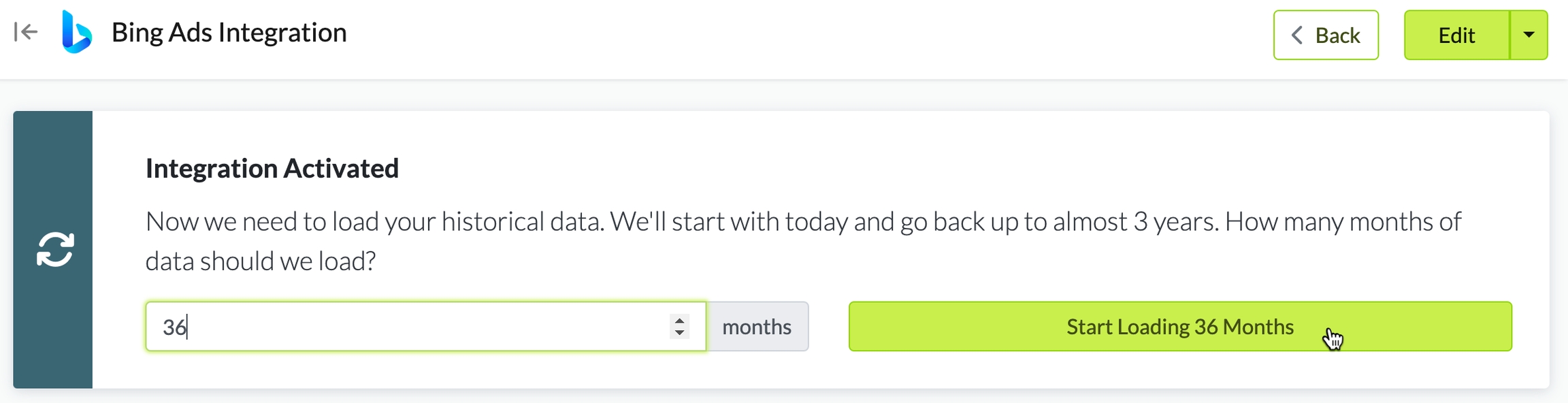
Was this helpful?