Integration Setup
This page will help you setup {data source} for the first time, and provide instructions for recurring data updates as needed.
Step 1: Navigate to 'New Integration' screen
In the Daasity app, click Integrations in the left-hand menu, and then the New Integration button in the upper-right corner.
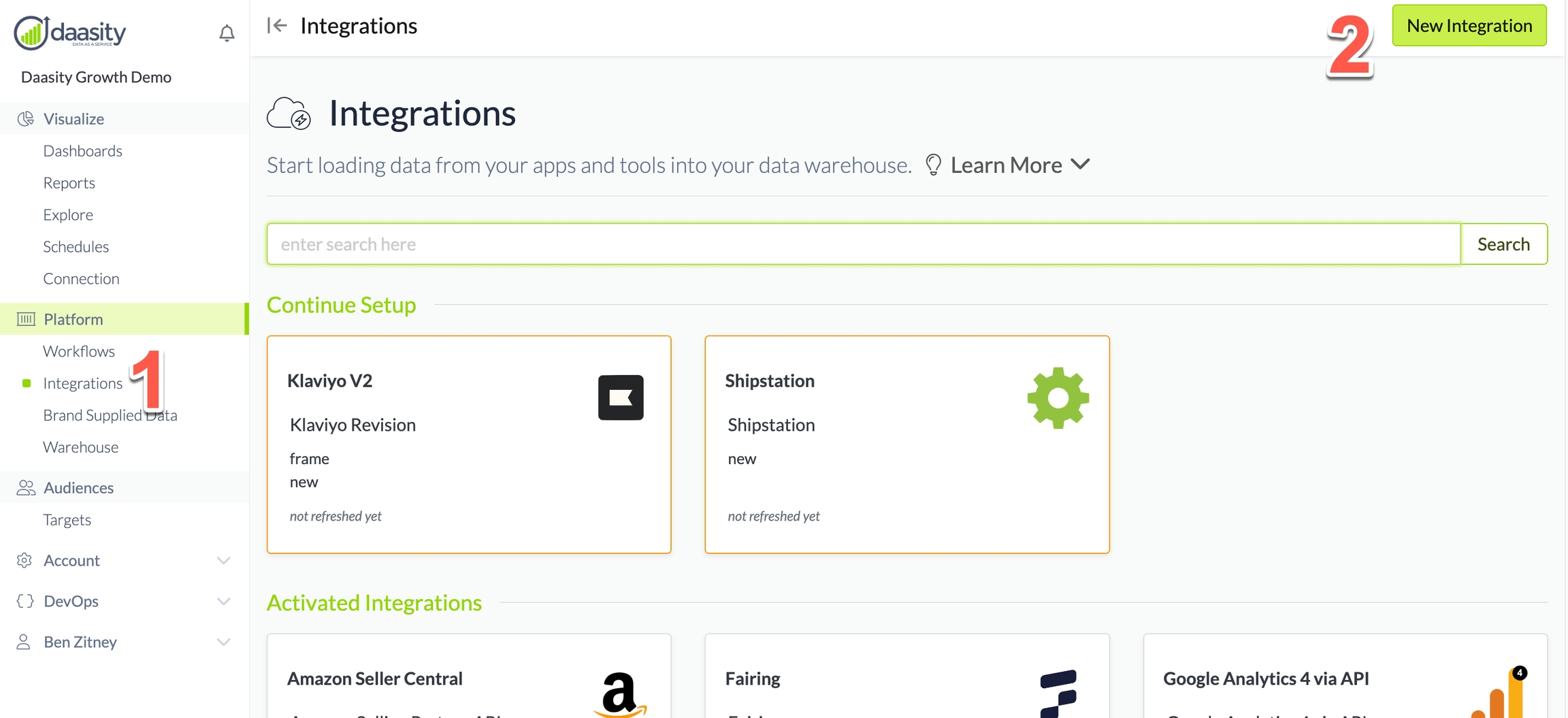
Step 2: Choose the KnoCommerce integration
In the search box, type "kno" and choose the KnoCommerce integration.
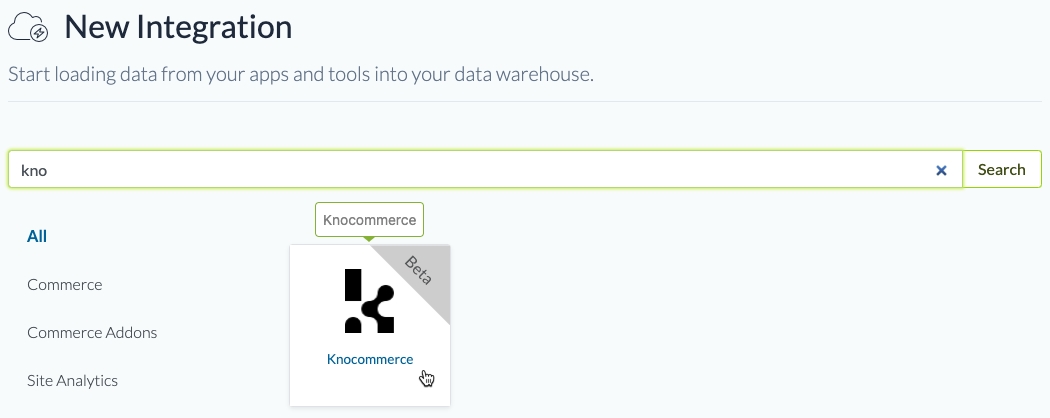
Step 3: Name the integration
Give the integration a name. This is the name that will be displayed in your integrations list in the Daasity app.

Step 4: Add API Client ID and Client Secret
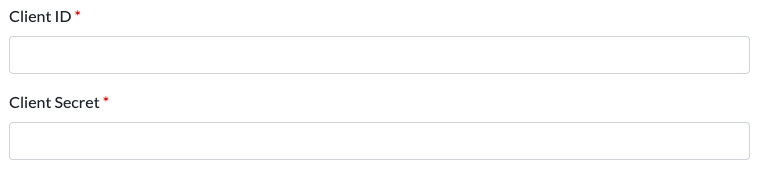
You can get these in your KnoCommerce app. In the app, navigate to the Integrations page. Find the Daasity integration and click the Connect button.

Once the Daasity Integration subpage opens up, click the Enable Integration button to create your API Key and API Secret automatically.
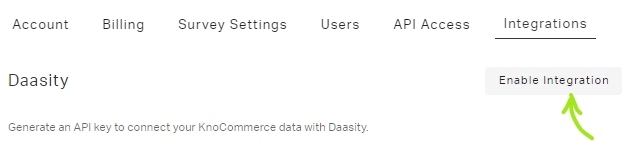
Once you create the key and secret, copy/paste them into the Daasity platform to finalize the setup.
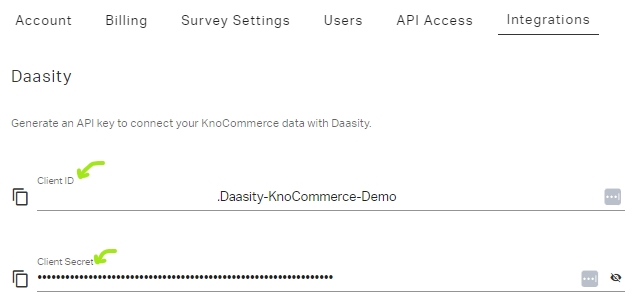
Step 5: Load history
From the integration details screen, trigger a load of up to 5 years of history:

Was this helpful?