Integration Setup
Step 1: Integrations
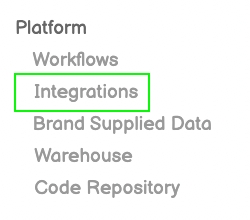
Step 2: New Integration
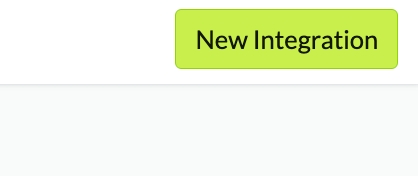
Step 3: Google Ads
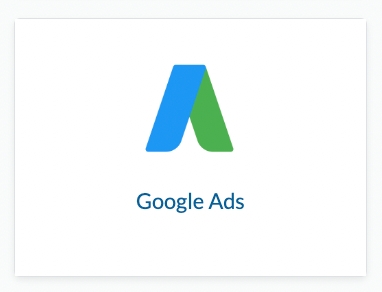
Step 4: Authorize Daasity
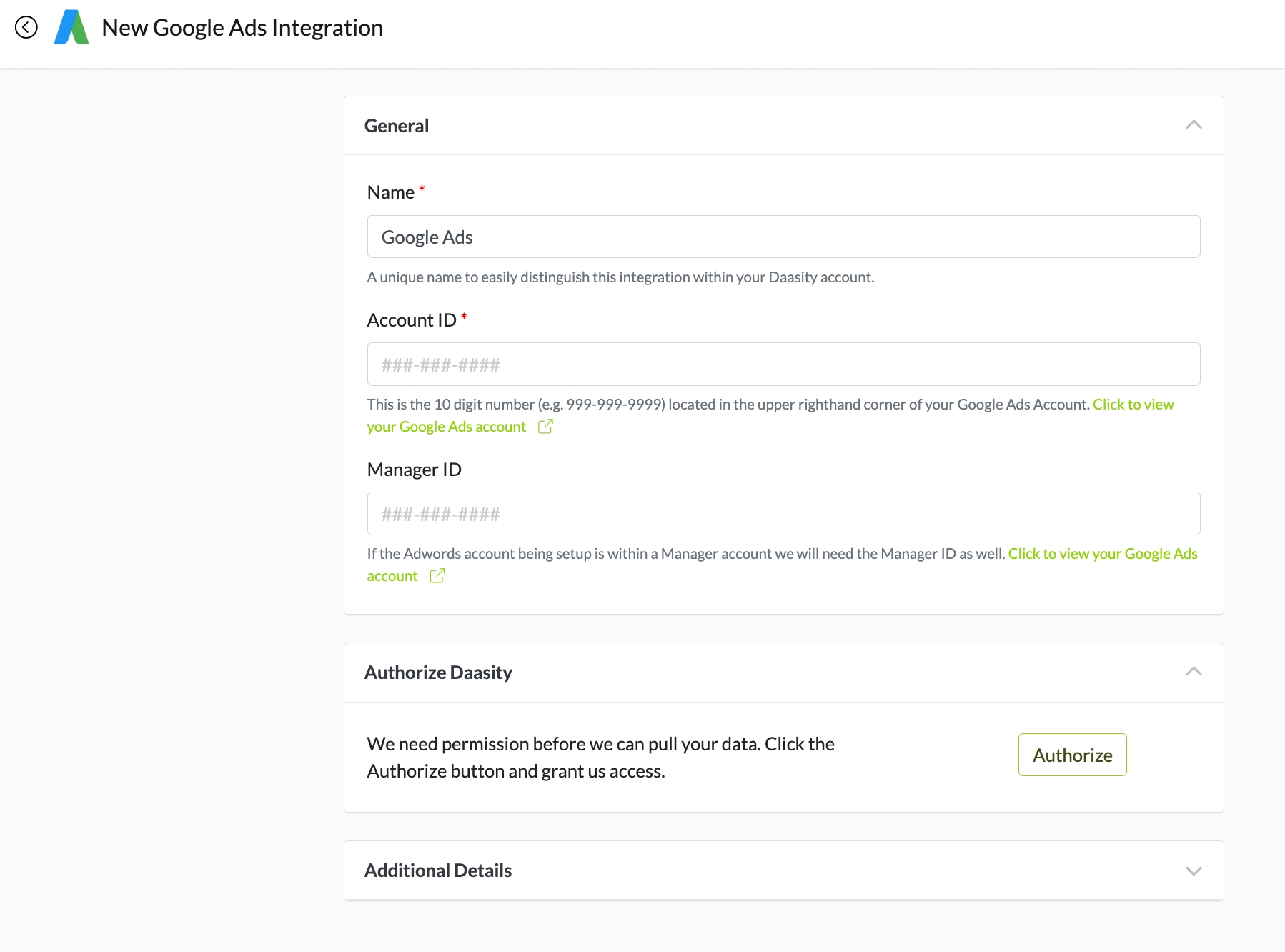
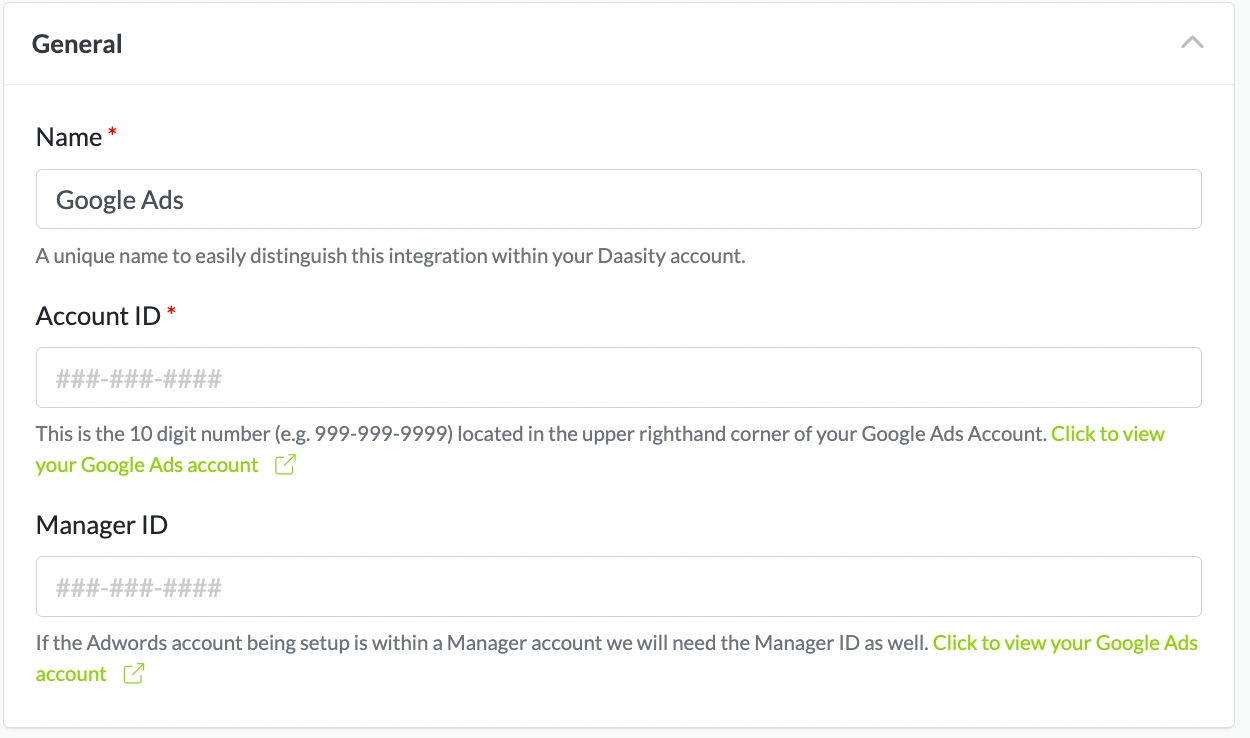
NOTE: The Google Ads Account OWNER must Authorize the Google Ads Integration
Link to Your Ecommerce Store

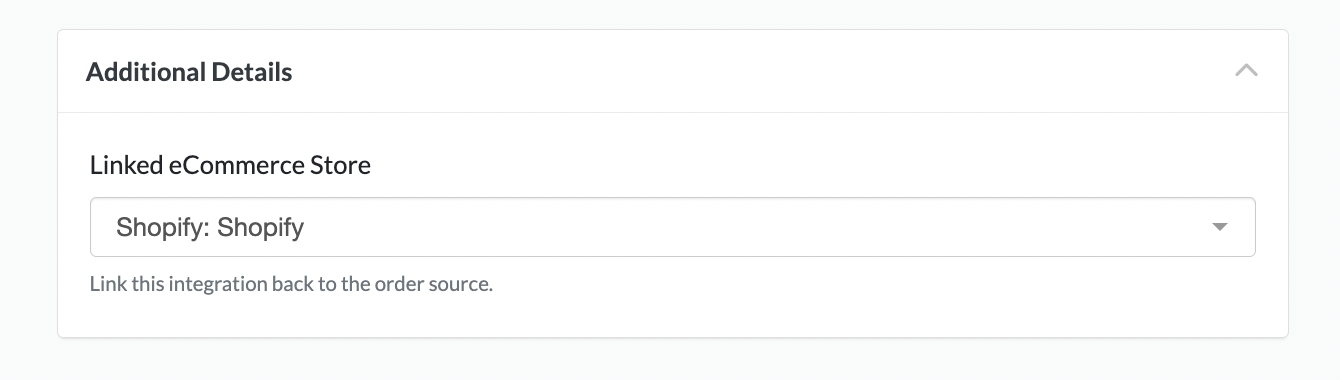
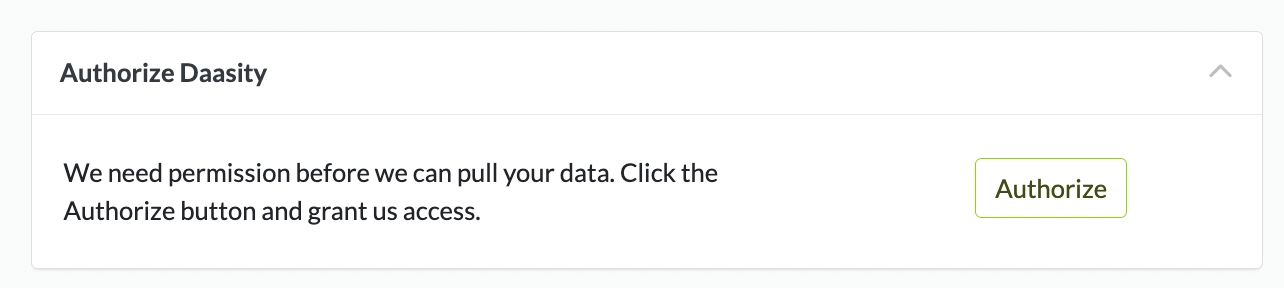
Was this helpful?