Schedule a Report or Dashboard
You can set a schedule to email a report or dashboard to team members who may or may not have access to Looker and/or Daasity
Growth Merchants
Merchants under a Daasity Growth license can schedule Reports and/or Dashboards within the Daasity Interface by following these steps.
Create New Schedule
If you are Viewing the Dashboard that you want to Schedule - Click the Copy Dashboard Dropdown Menu in the top-right corner and Click New Schedule.
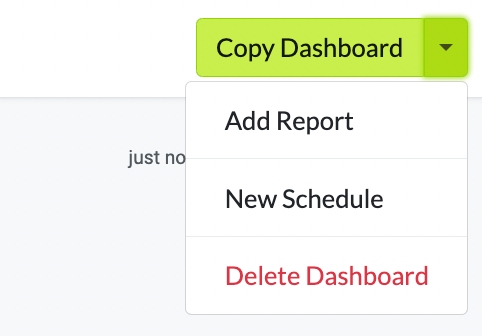
You can also Click Schedule from the Side-Menu Bar > New Schedule > Choose the Dashboard you want to Schedule.
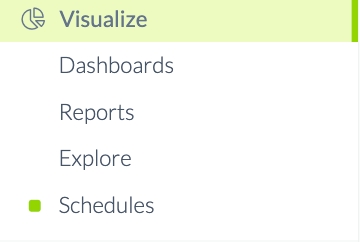
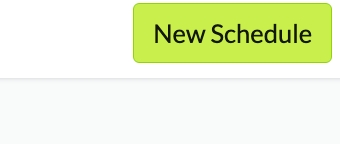
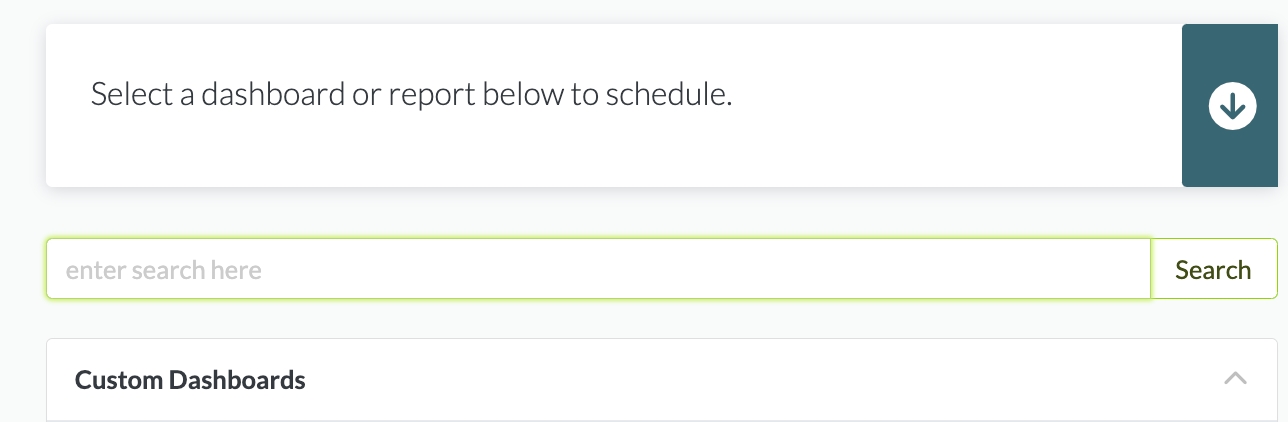
Set Schedule Parameters
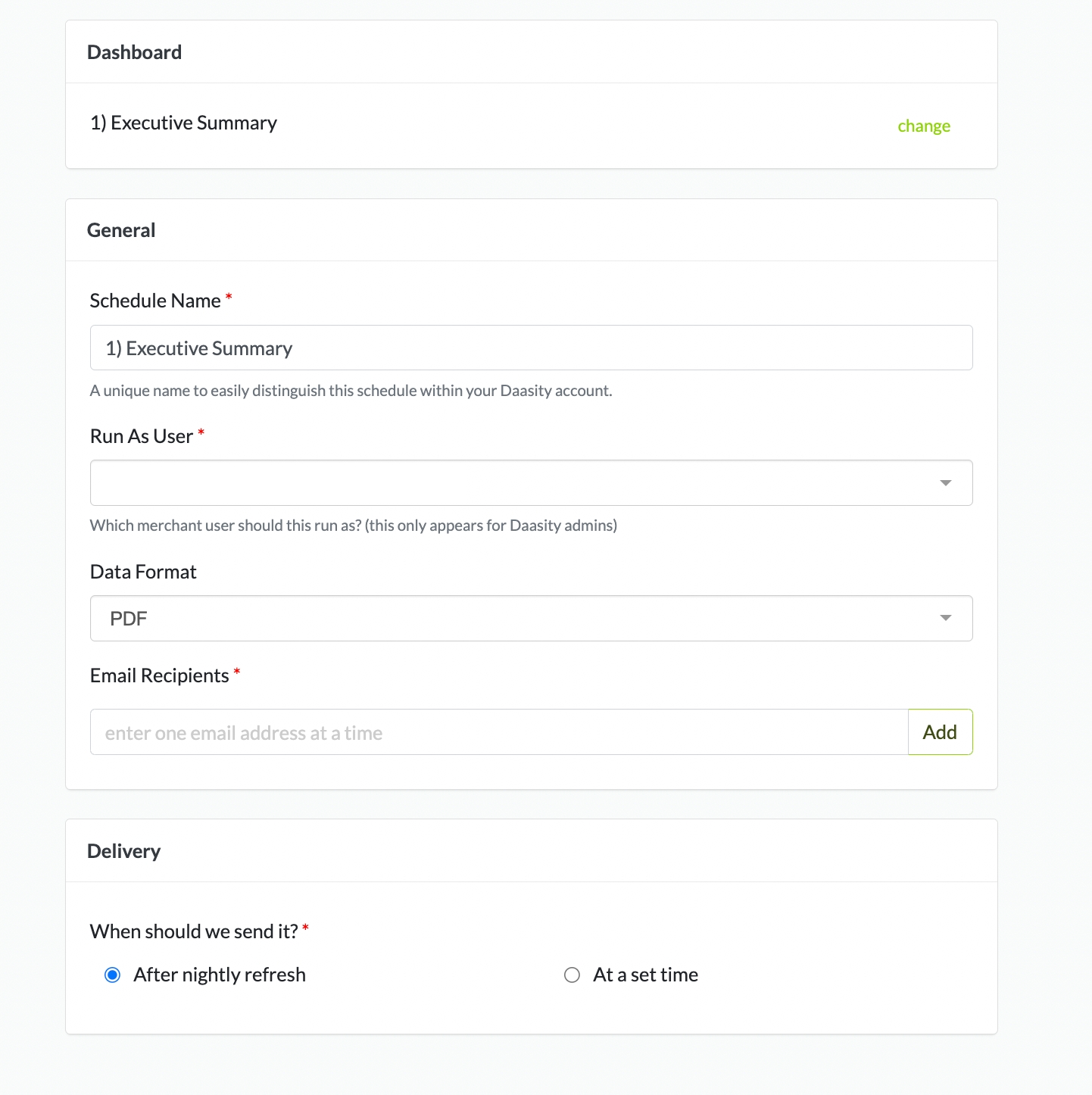
Data Format and Recipients
Choose the Data Format PDF or Visualization and Add the recipients' emails.
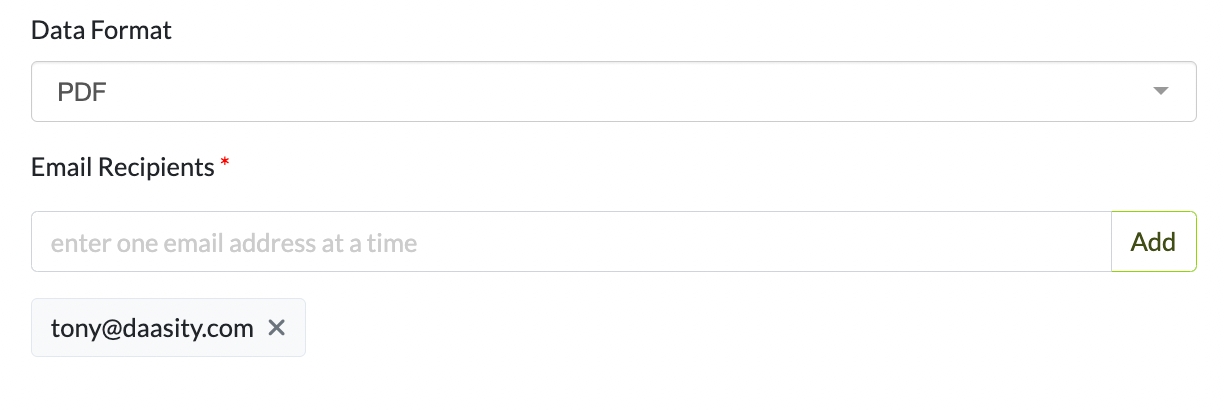
A PDF Format is recommended because it will send the Dashboard as a PDF Attachment. Visualization will Embed the Dashboard in the Email body
To Add Multiple Recipients Enter each one and click ADD one at a time.
Set Schedule Cadence
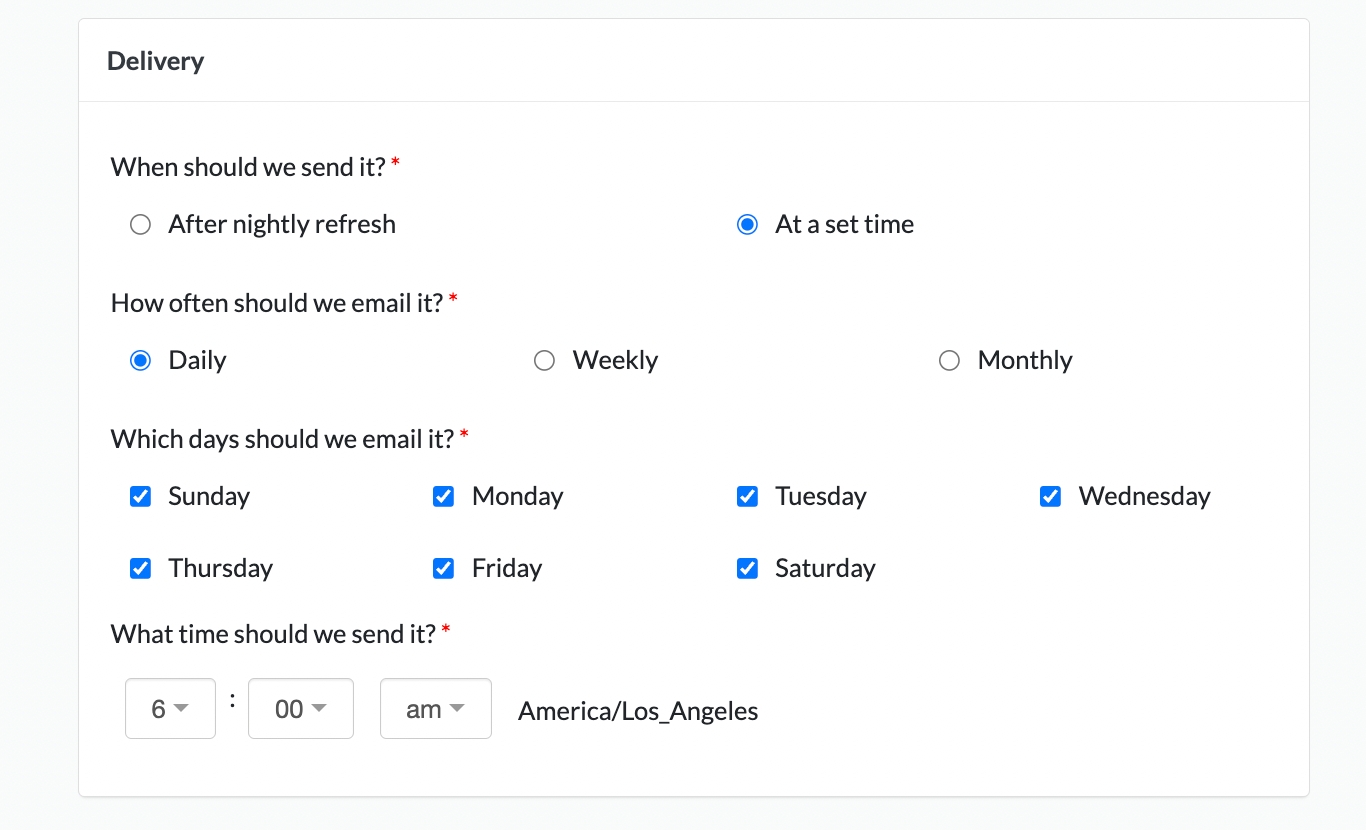
Create Schedule
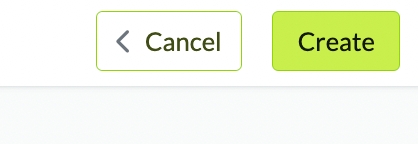
Enterprise Merchants
Choose the Dashboard You Want to Set a Schedule For
Click the Three Vertical Dots in the top-right corner to Open the Dashboard Menu > Click Schedule Delivery.
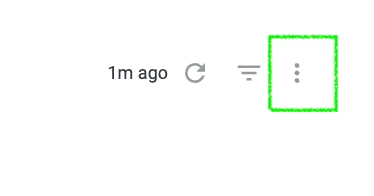
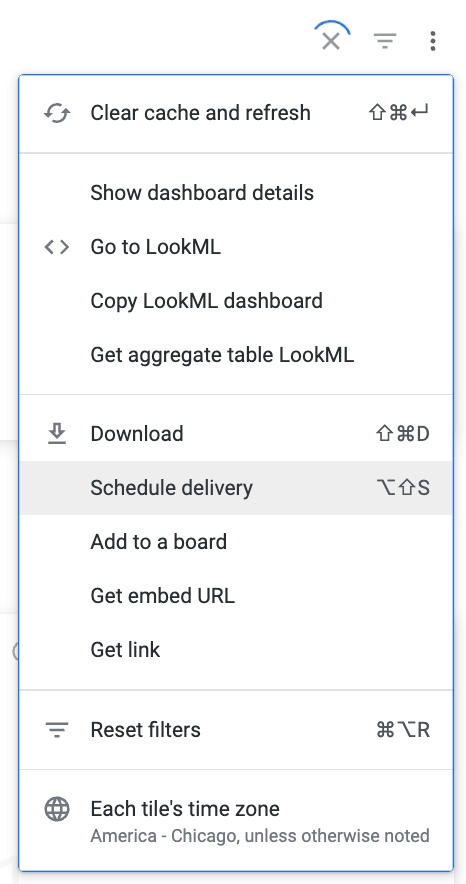
Choose the Schedule Settings
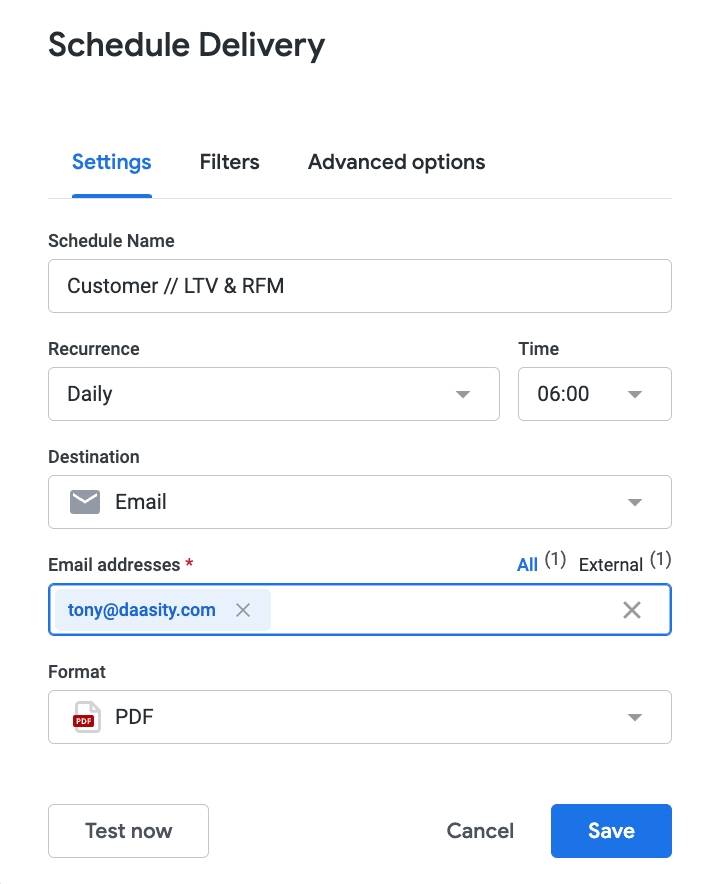
Set Schedule Cadence
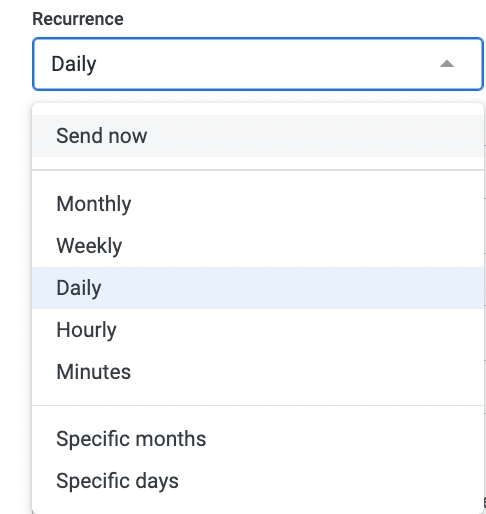
Data Format and Recipients
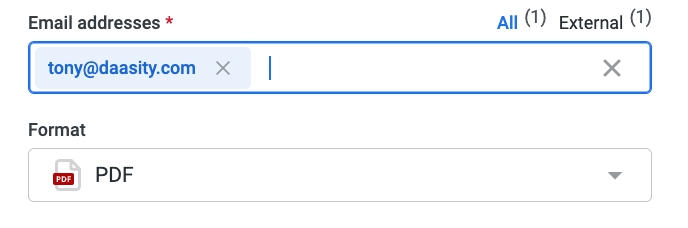
A PDF Format is recommended because it will send the Dashboard as a PDF Attachment. Visualization will Embed the Dashboard in the Email body
Use comma separation to Add Multiple Recipients
Set Advanced Options if Applicable
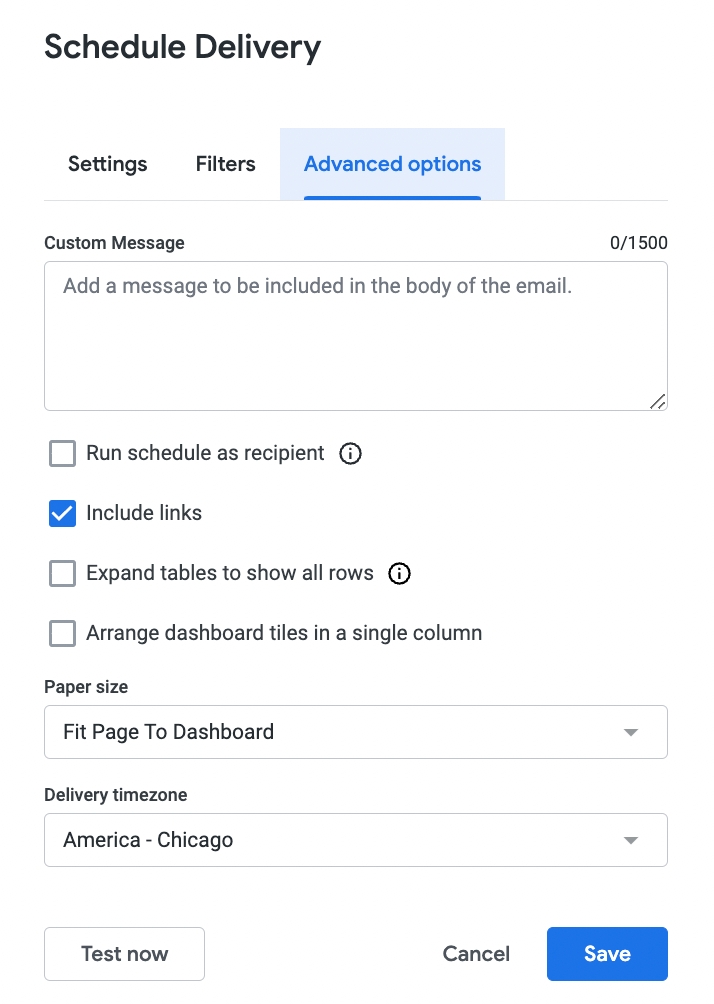
Click Save to Set Your Schedule

Last updated
Was this helpful?