Events Target
This page provides instructions on how to setup the Klaviyo Events Target and push data into Klaviyo using the Klaviyo Track API to trigger flows in Klaviyo
Overview
In order to push data into Klaviyo using the Track API you will need to complete the following steps:
Create a new Klaviyo Events Target (Create Target)
Name the target (General Setup)
Get the API keys from your Klaviyo account (Authorize Daasity)
Define the customer report or query that will be used to create the segment (Audience Setup)
Select and map any additional data fields to push into the Klaviyo events (Data Mapping)
Decide how often and when the target should run (Target Schedule)
Complete the setup (Finish Creation)
Create Target
Navigate to the Targets main page from the left nav and click on New Target in the top right
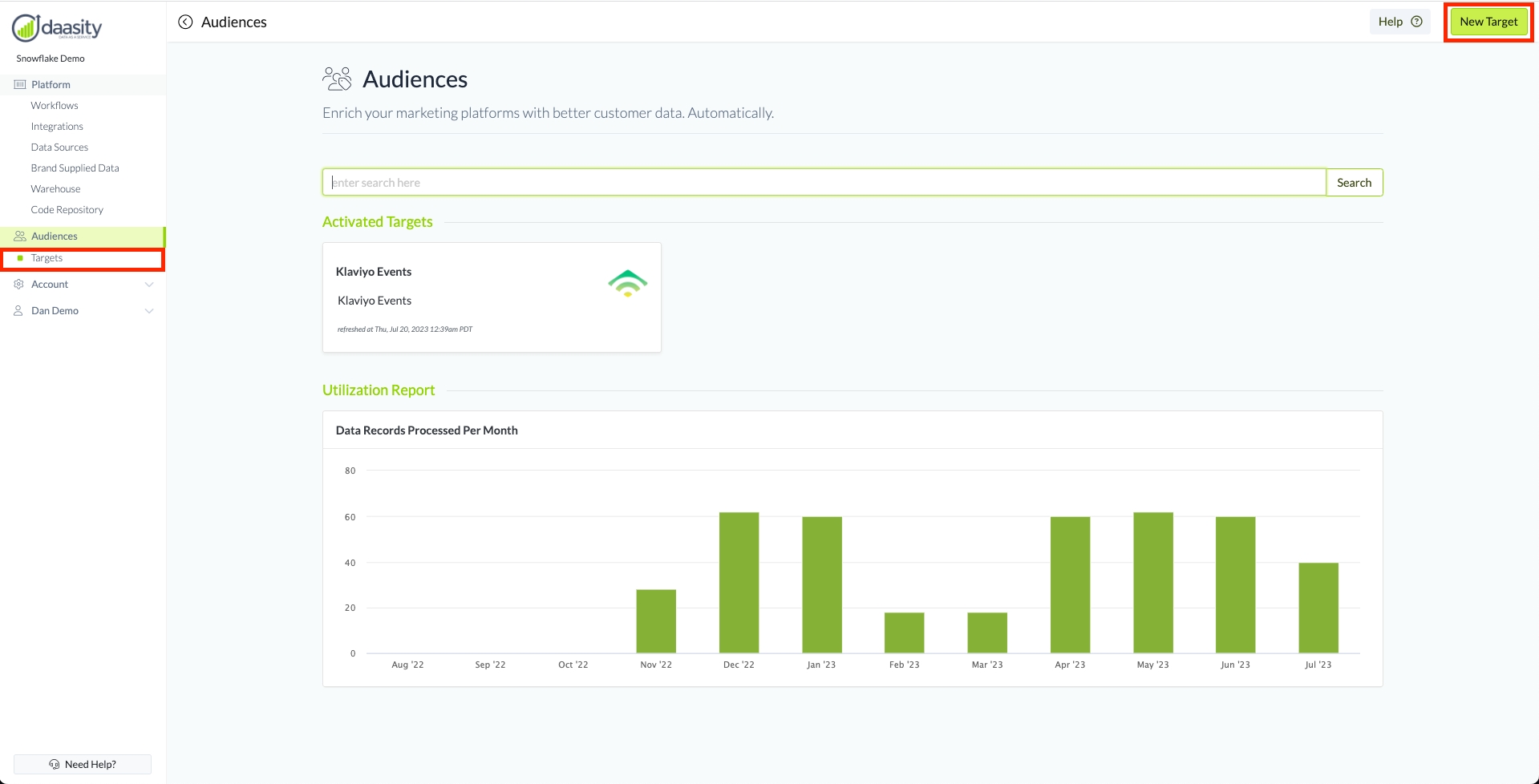
Then select the "Attentive Subscribers"
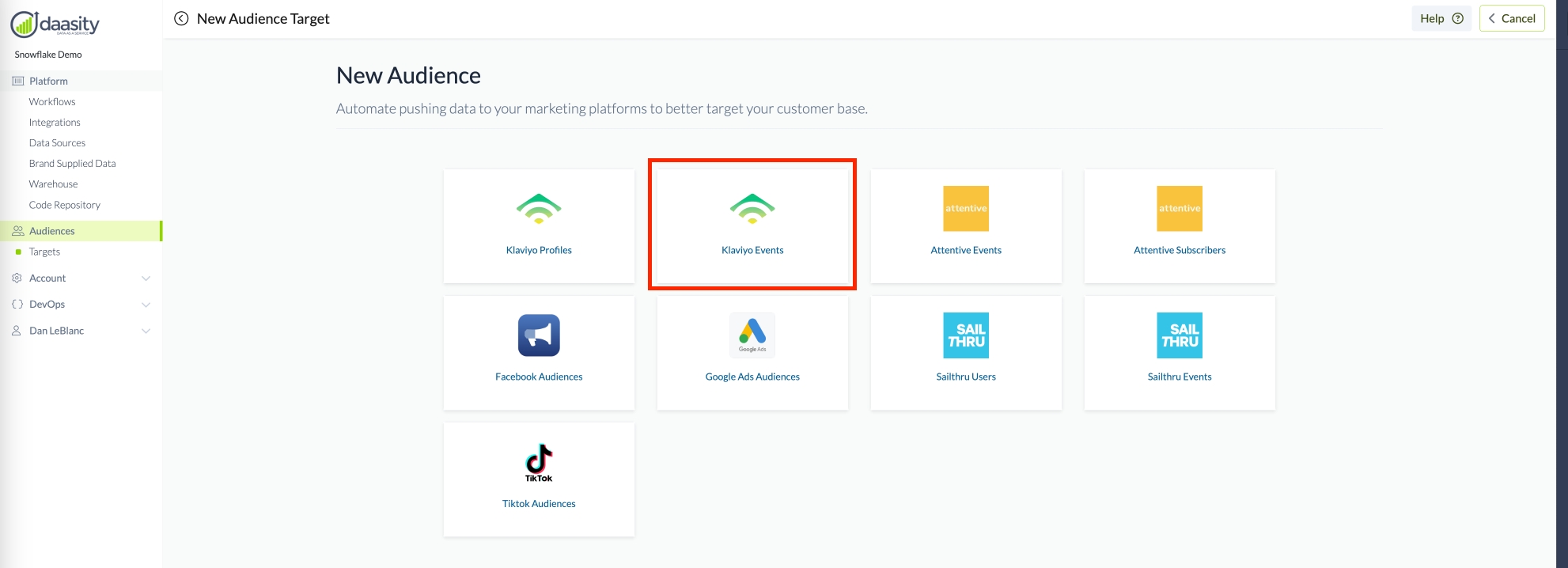
General Setup
Once the Klaviyo Events has been selected, fill out the information in the Target to enable the Daasity platform to extract, map and push the data into the Target
Give your new Target a name so you can find it in the Daasity platform by naming the Target
Give the Event a name so you can select the event in Klaviyo
Want Daasity to check if a profile exists in Klaviyo prior to sending the list of Customers? Check this box if you want to limit the events created to customers that already exist in Klaviyo
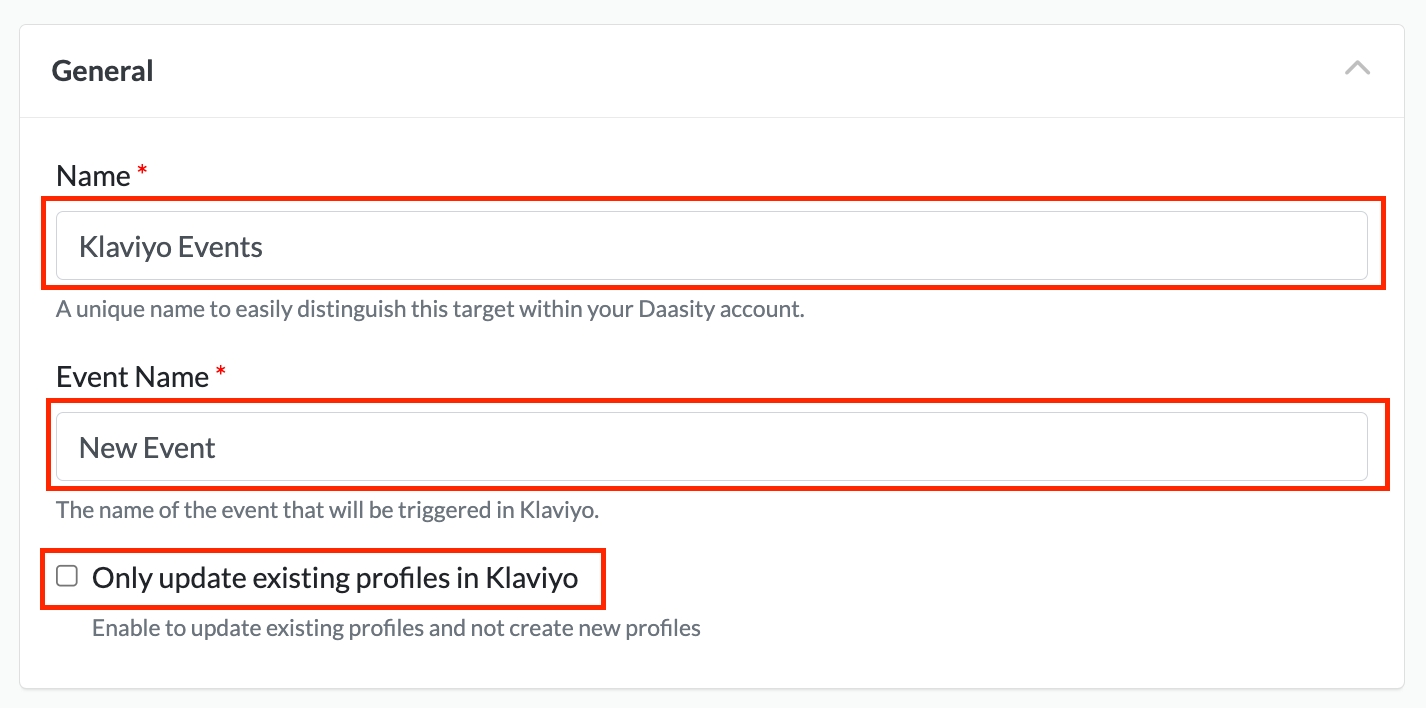
You must have the Daasity Klaviyo Integration installed if you want to use the "Only update existing profiles in Klaviyo" functionality
Authorize Daasity
Next you need to find the Private API Key for your Klaviyo account. Follow the link in green to find you Klaviyo API key and then copy that value into the box below
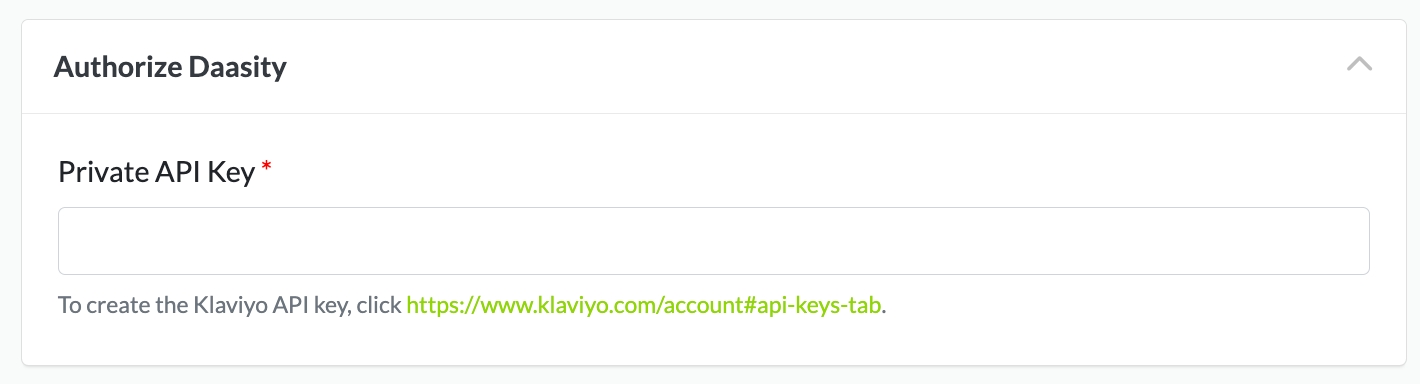
Audience Setup
Select the source for the Audience that you want to use for this Target by using the drop-downs below. For more information on how to setup the different Audience Sources see our article on Building Audiences

Data Mapping
Once the Audience Source has been selected, the Daasity platform will extract a sample file to determine what data is returned from the extract and list the Source fields that are available to be mapped
Select or enter the Destination for each Source that you want mapped and pushed to the Klaviyo Profiles. If you leave a Destination blank then Daasity will not push that data element into the Target
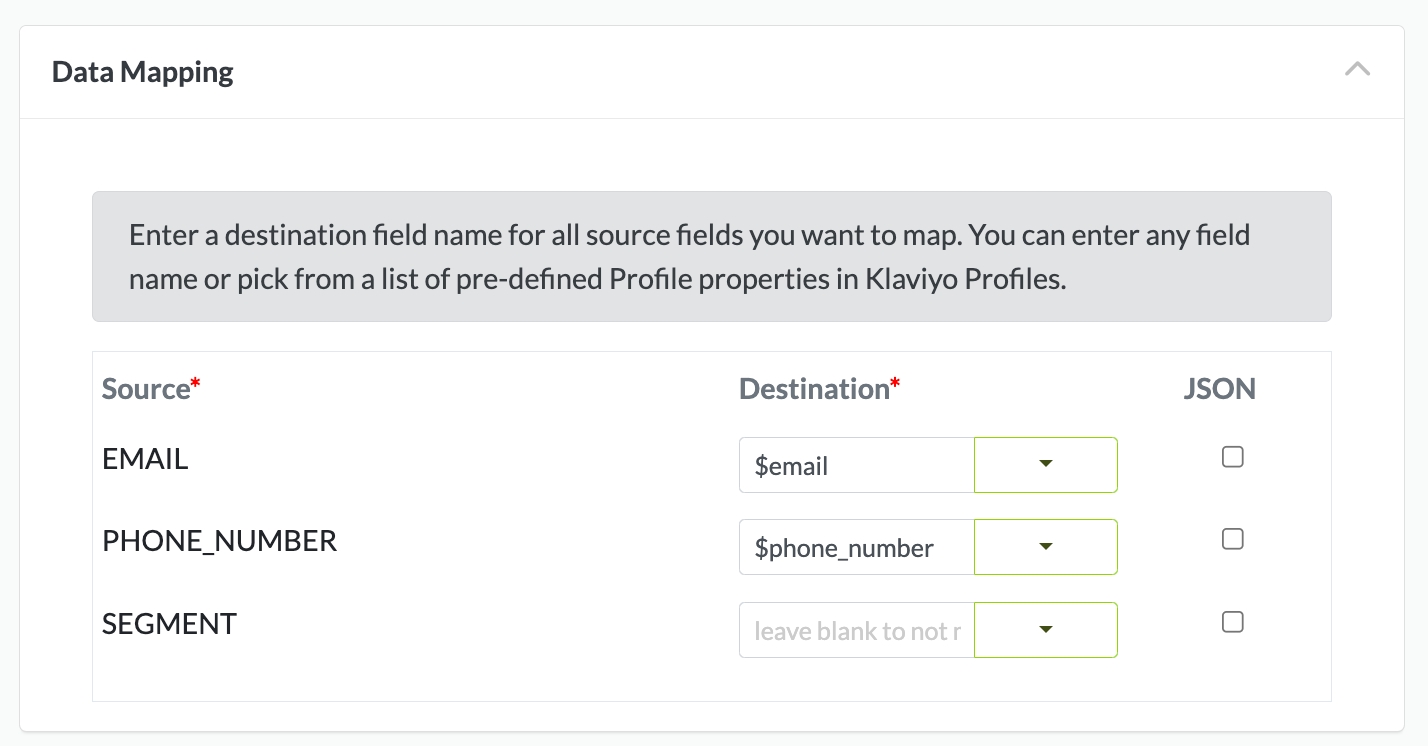
The Klaviyo Endpoints requires you to use a primary field (email or phone number) to match the incoming data to a profile. You will need to map one of your Source fields to either $email or $phone_number as a Klaviyo destination.
Klaviyo's list of standard fields are shown below in the menu selection
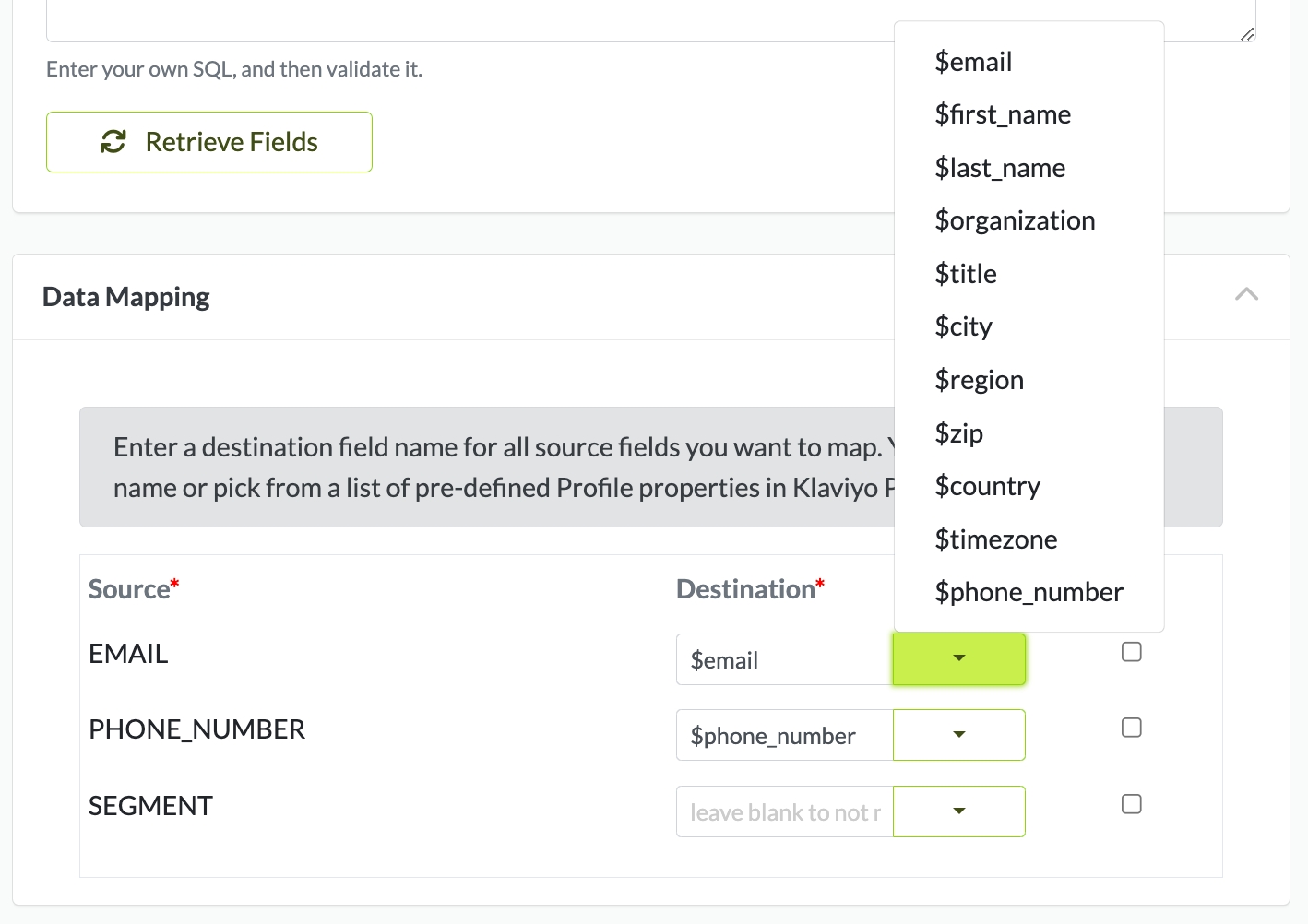
Target Schedule
You need to schedule your target. Possible selections are:
Daily
Weekly (select the day of the week)
Monthly (select the day of the month)
The Target will run after the daily workflow is completed on the schedule selected


Finish Creation
Once all of the above steps have been completed you can finish creating the Klaviyo Event Target by clicking on "Create" in the top right

Was this helpful?