Subscribers Target
This page provides instructions on how to setup the Attentive Subscribers Target and push data into Attentive using the Attentive Custom Attributes API to build segments in Attentive
Overview
In order to push data into Attentive using the Custom Attributes API you will need to complete the following steps:
Create a new Attentive Subscribers Target (Create Target)
Name the target (General Setup)
Allow Daasity to access your Attentive account (Authorize Daasity)
Define the customer report or query that will be used to create the segment (Audience Setup)
Select and map any additional data fields to push into the Attentive susbcribers (Data Mapping)
Decide how often and when the target should run (Target Schedule)
Complete the setup (Finish Creation)
Create Target
Navigate to the Targets main page from the left nav and click on New Target in the top right
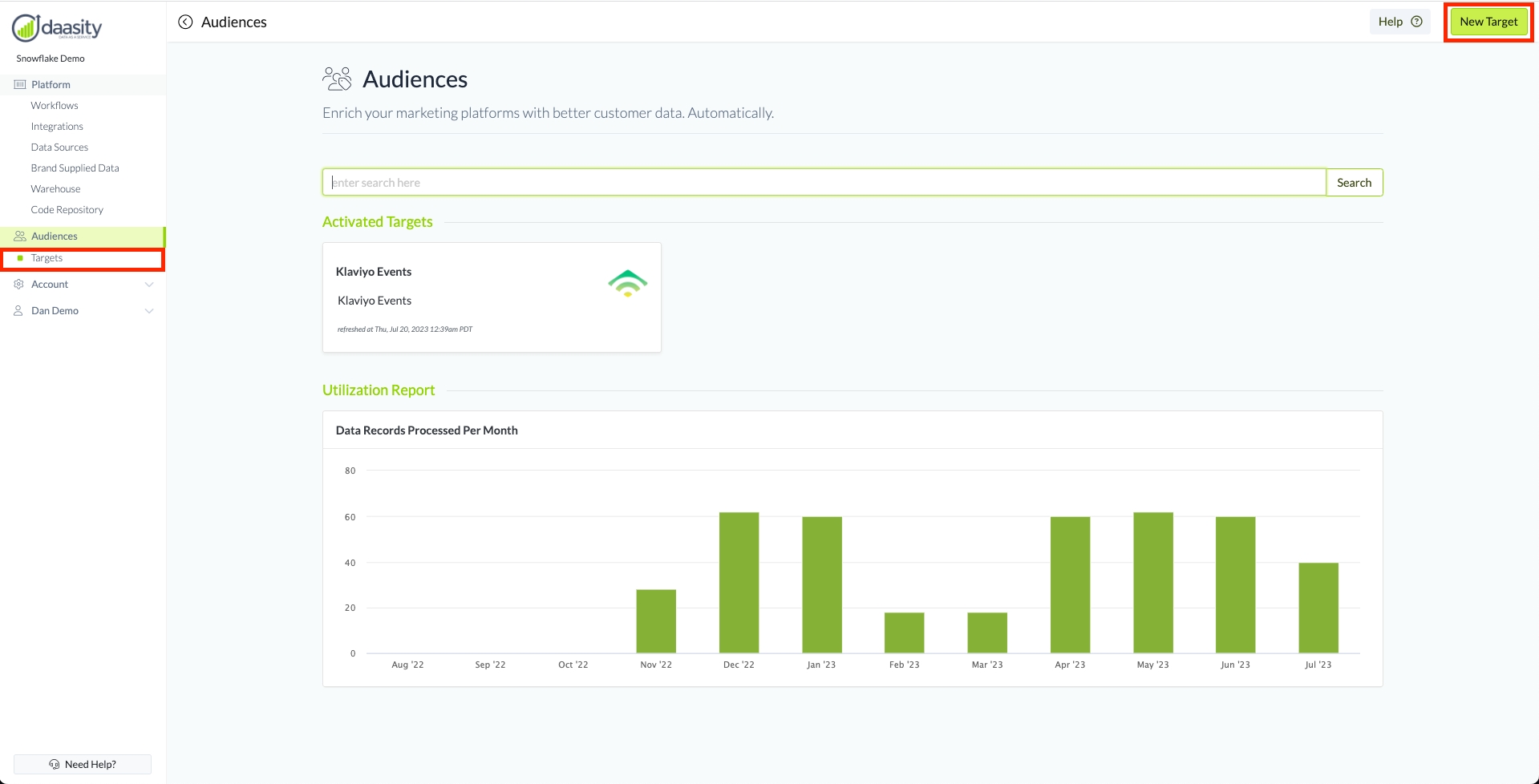
Then select the "Attentive Subscribers"
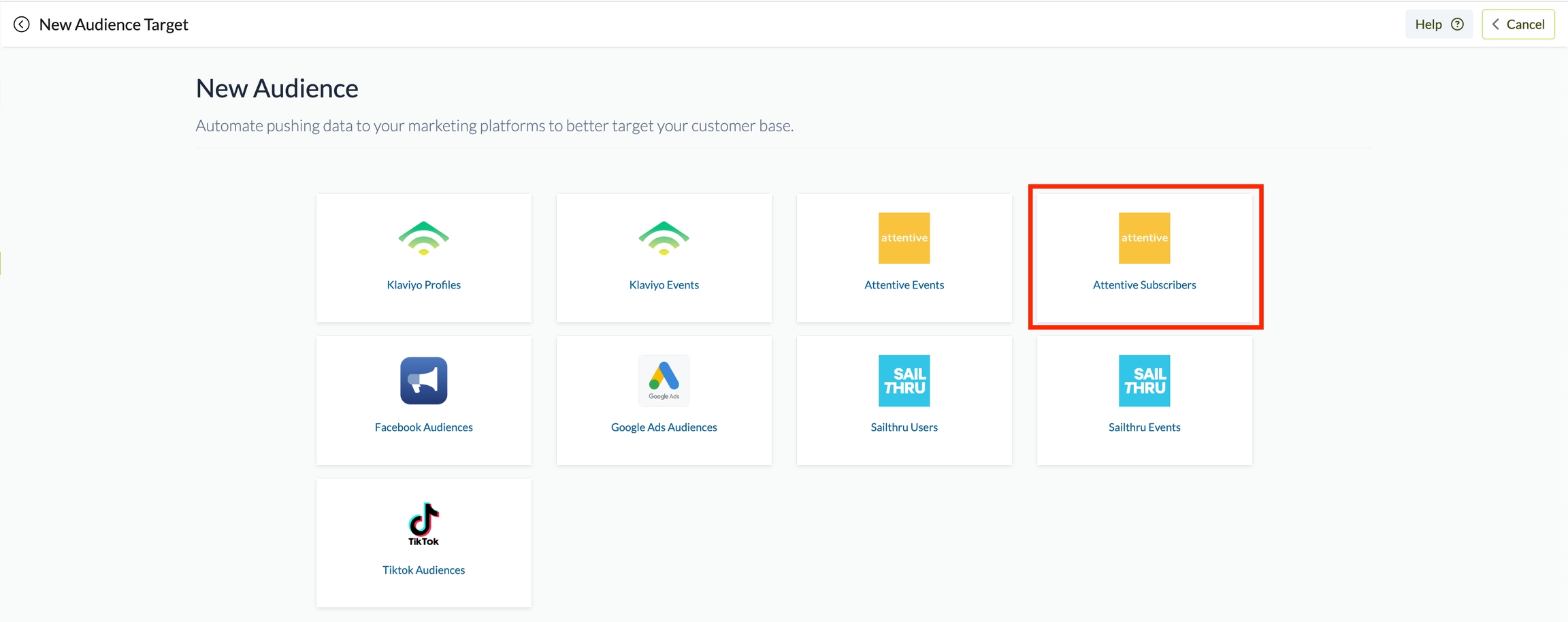
General Setup
Once the Attentive Subscribers has been selected, fill out the information in the Target to enable the Daasity platform to extract, map and push the data into the Target
Give your new Target a name so you can find it in the Daasity platform by naming the Target in the red box below

Authorize Daasity
You need to authorize Daasity by clicking on the Authorize button which will redirect you to Attentive and ask you to Accept the integration
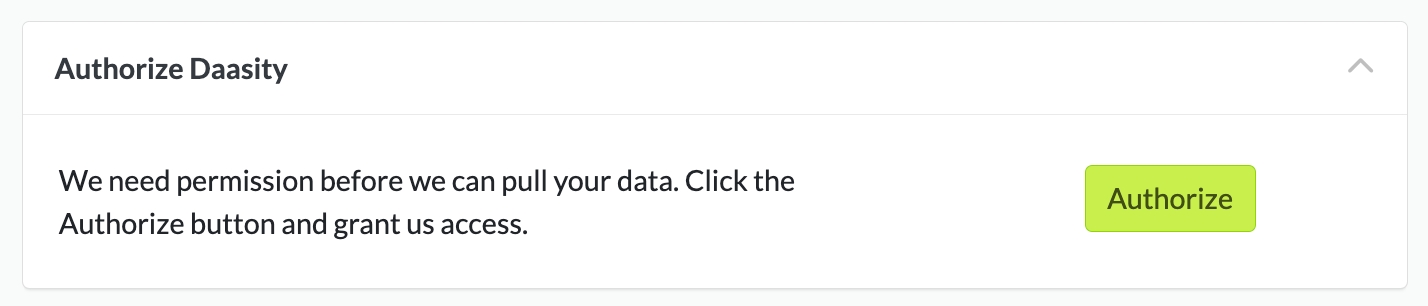
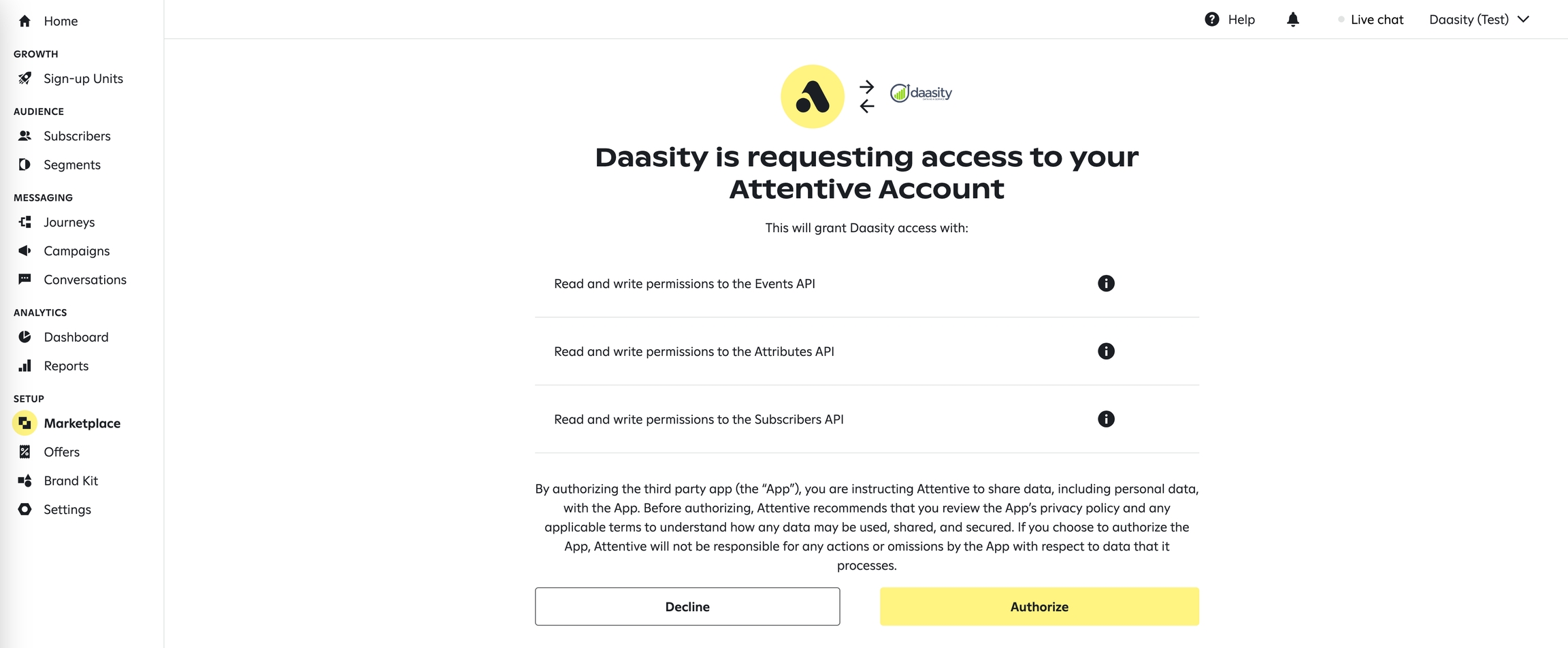
Audience Setup
Select the source for the Audience that you want to use for this Target by using the drop-downs below. For more information on how to setup the different Audience Sources see our article on Building Audiences

Data Mapping
Once the Audience Source has been selected, the Daasity platform will extract a sample file to determine what data is returned from the extract and list the Source fields that are available to be mapped
Select or enter the Destination for each Source that you want mapped and pushed to the Attentive Subscribers. If you leave a Destination blank then Daasity will not push that data element into the Target
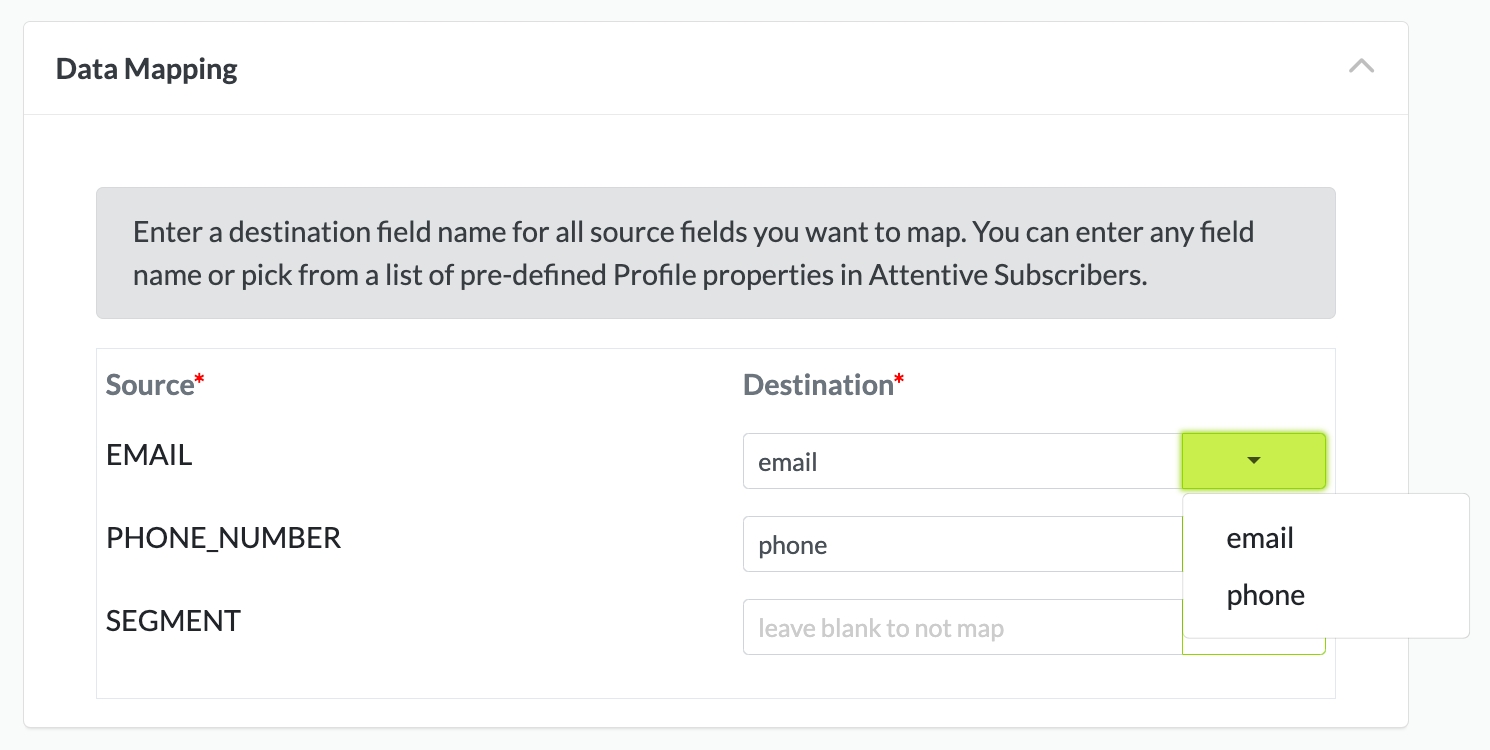
The Attentive endpoint requires you to use a primary field (email or phone) to match the incoming data to a Subscriber. You will need to map one of our Source fields to either email or phone as an Attentive destination
Target Schedule
You need to schedule your target. Possible selections are:
Daily
Weekly (select the day of the week)
Monthly (select the day of the month)
The Target will run after the daily workflow is completed on the schedule selected


Finish Creation
Once all of the above steps have been completed you can finish creating the Attentive Subscribers Target by clicking on "Create" in the top right

Was this helpful?