Users Target
This page provides instructions on how to setup the Sailthru Users Target and push data into Sailthru using the Sailthru Update Job API to build segments in Sailthru
Overview
In order to push data into Sailthru using the Update Job API you will need to complete the following steps:
Create a new Sailthru Users Target (Create Target)
Name the target (General Setup)
Get the API keys from your Sailthru account (Authorize Daasity)
Decide if you want to update lists (User List Actions)
Define the customer report or query that will be used to create the segment (Audience Setup)
Select and map any additional data fields to push into the Sailthru profiles (Data Mapping)
Decide how often and when the target should run (Target Schedule)
Complete the setup (Finish Creation)
Create Target
Navigate to the Targets main page from the left nav and click on New Target in the top right
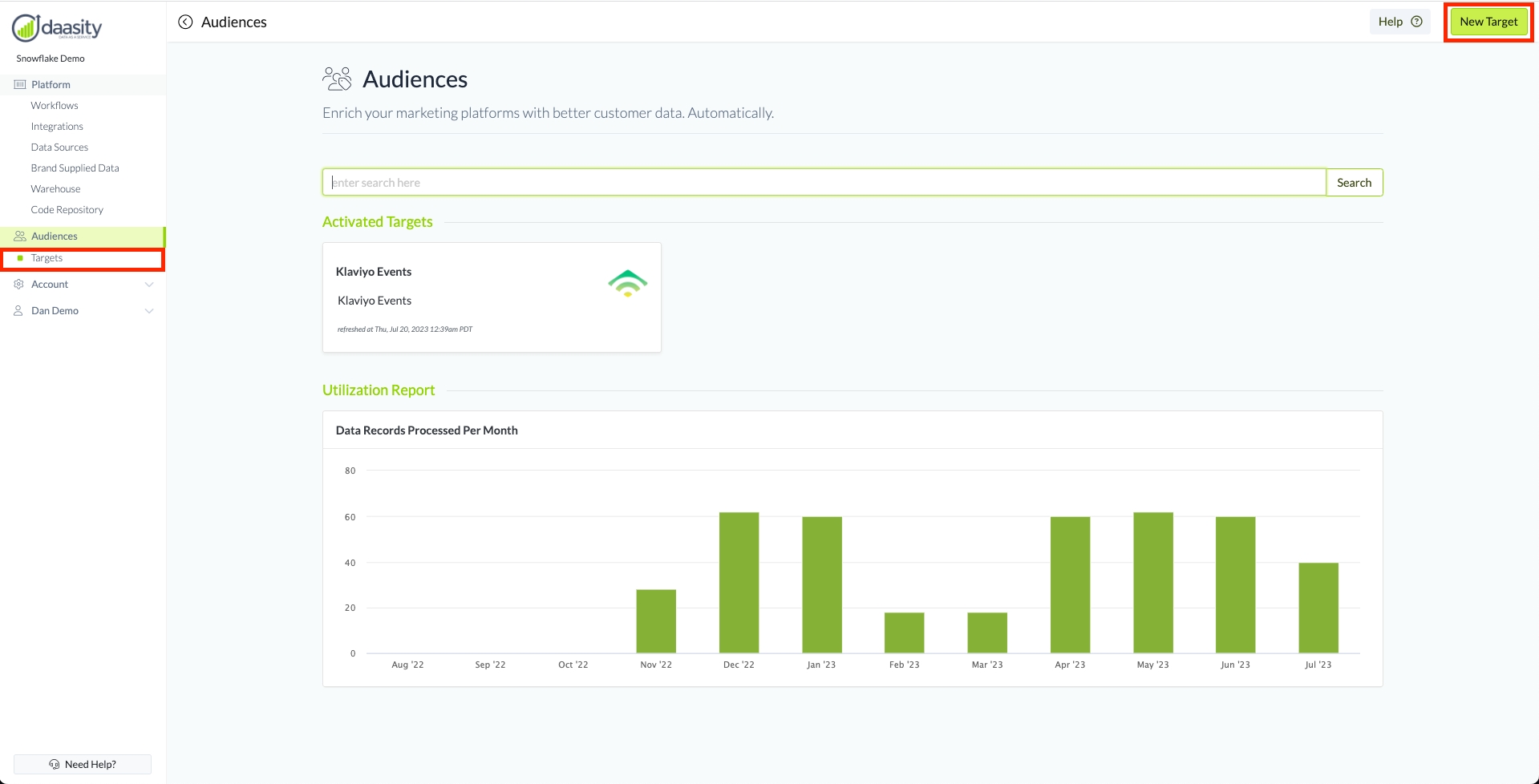
Then select the "Sailthru Users"
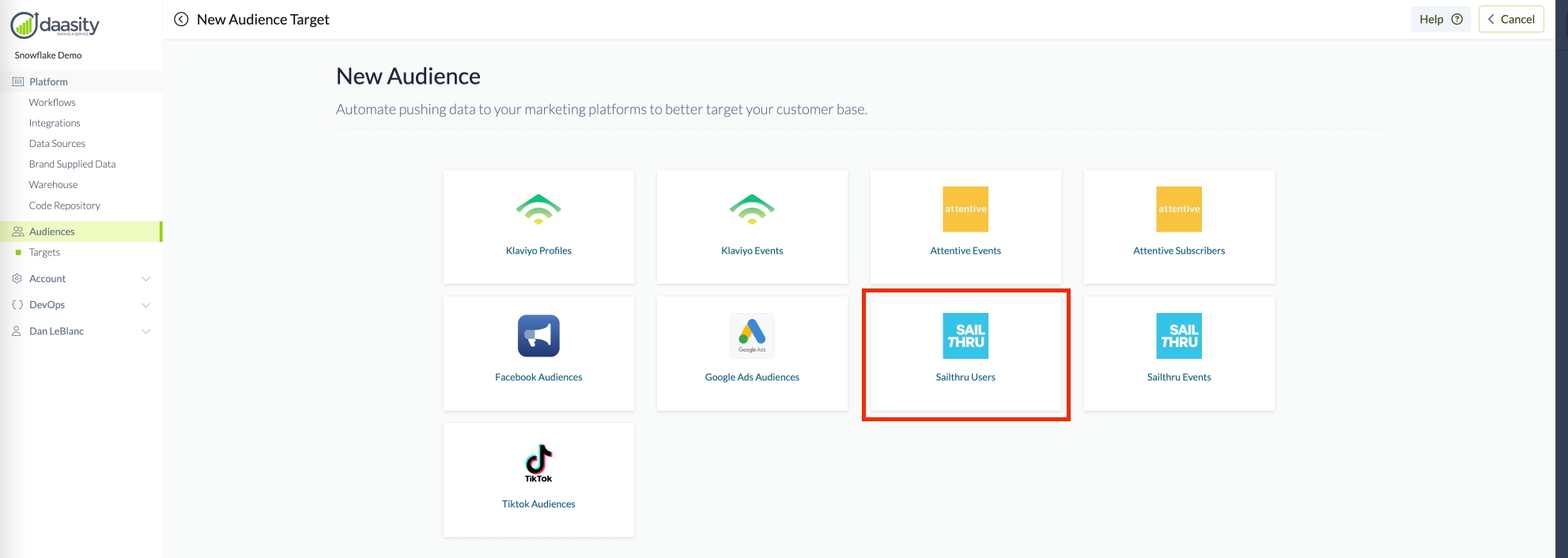
General Setup
Once the Sailthru Users has been selected, fill out the information in the Target to enable the Daasity platform to extract, map and push the data into the Target
Give your new Target a name so you can find it in the Daasity platform by naming the Target in the red box below
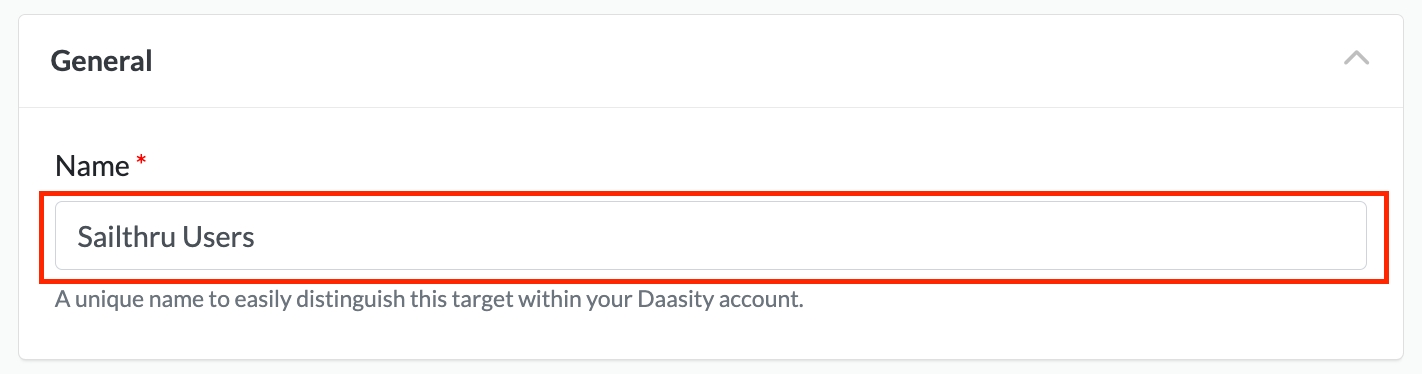
Authorize Daasity
Next you need to find the Public and Private API Keys for your Sailthru account. Follow the links in green to find you Sailthru API keys and then copy those values into the appropriate boxes below
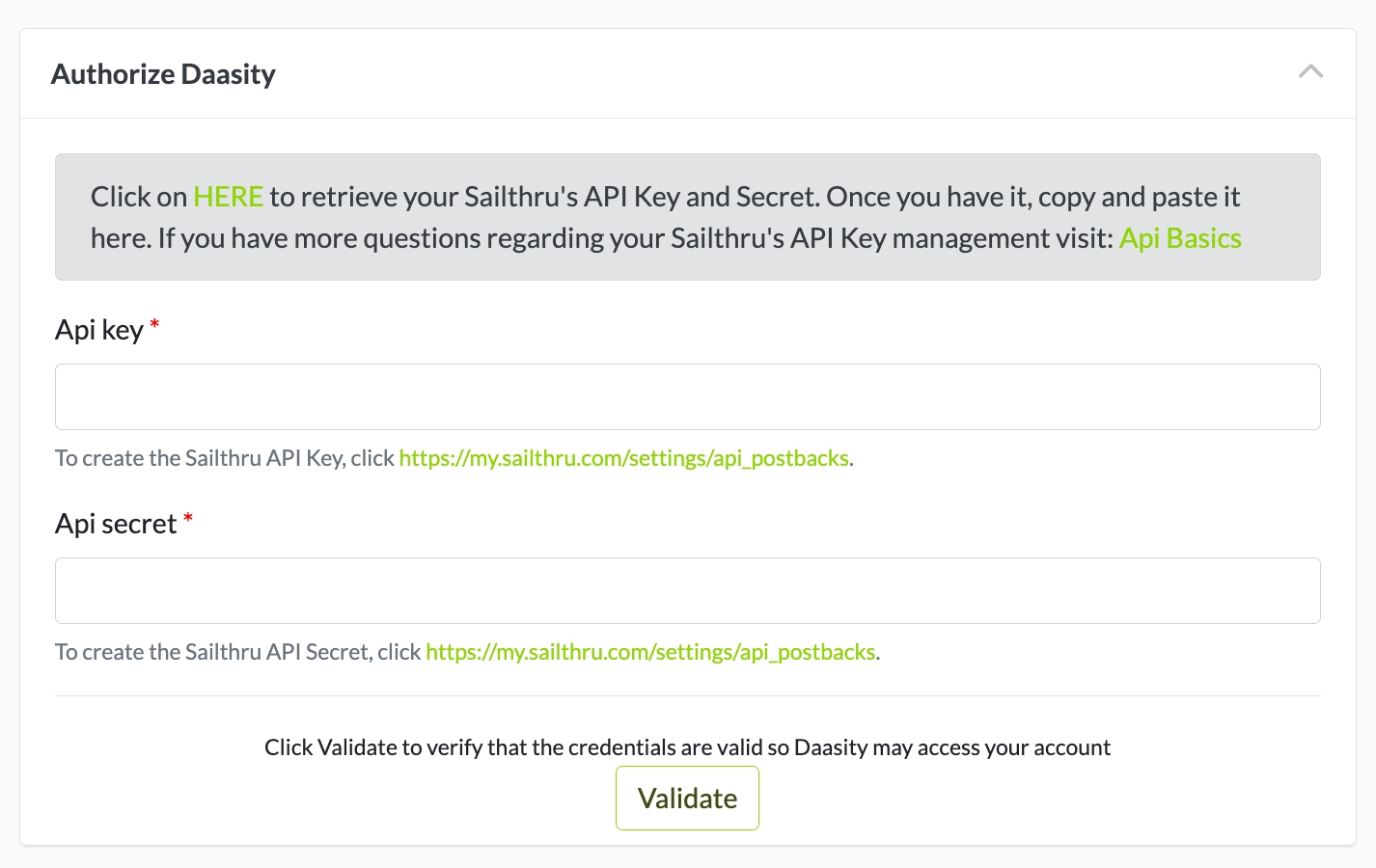
User List Actions
User List Actions allows you to add the users in your audience to a new list, an existing list or just to add them to Sailthru. Make your choice in the User List Action Option
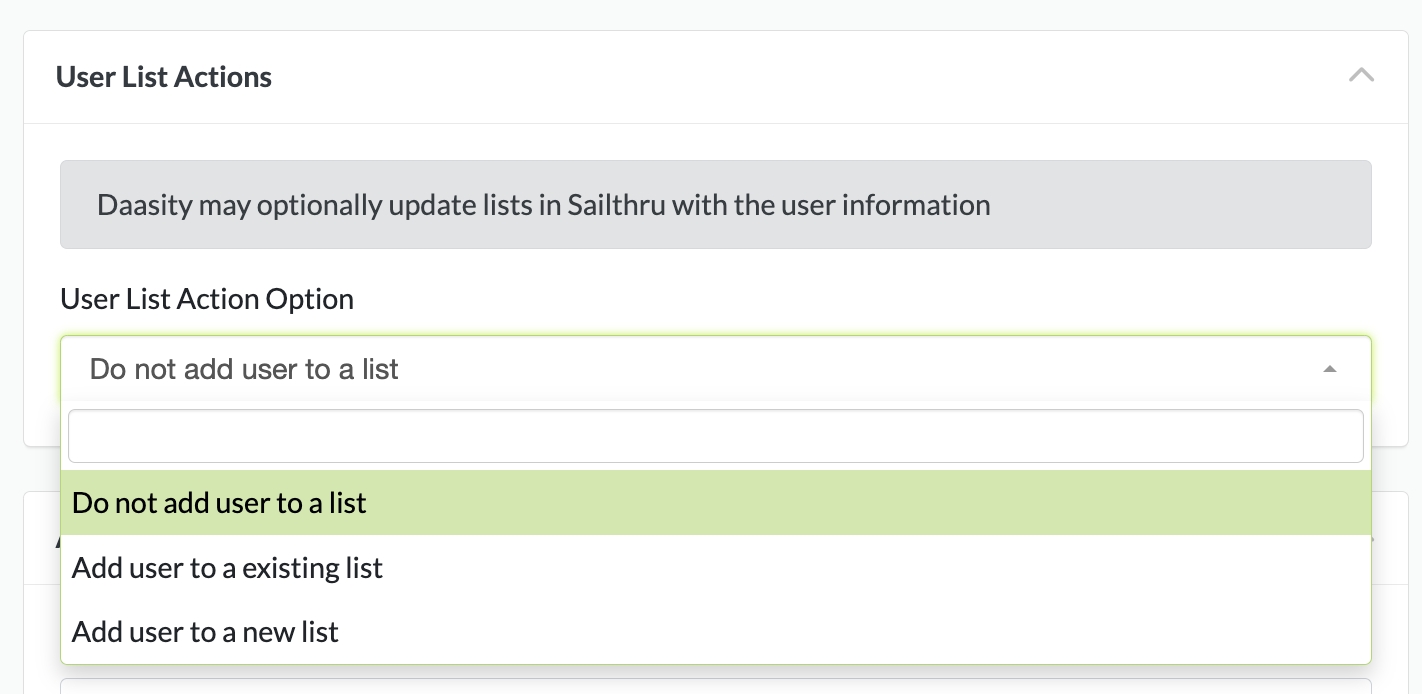
If you want to add to an existing list you will be prompted to select the existing list
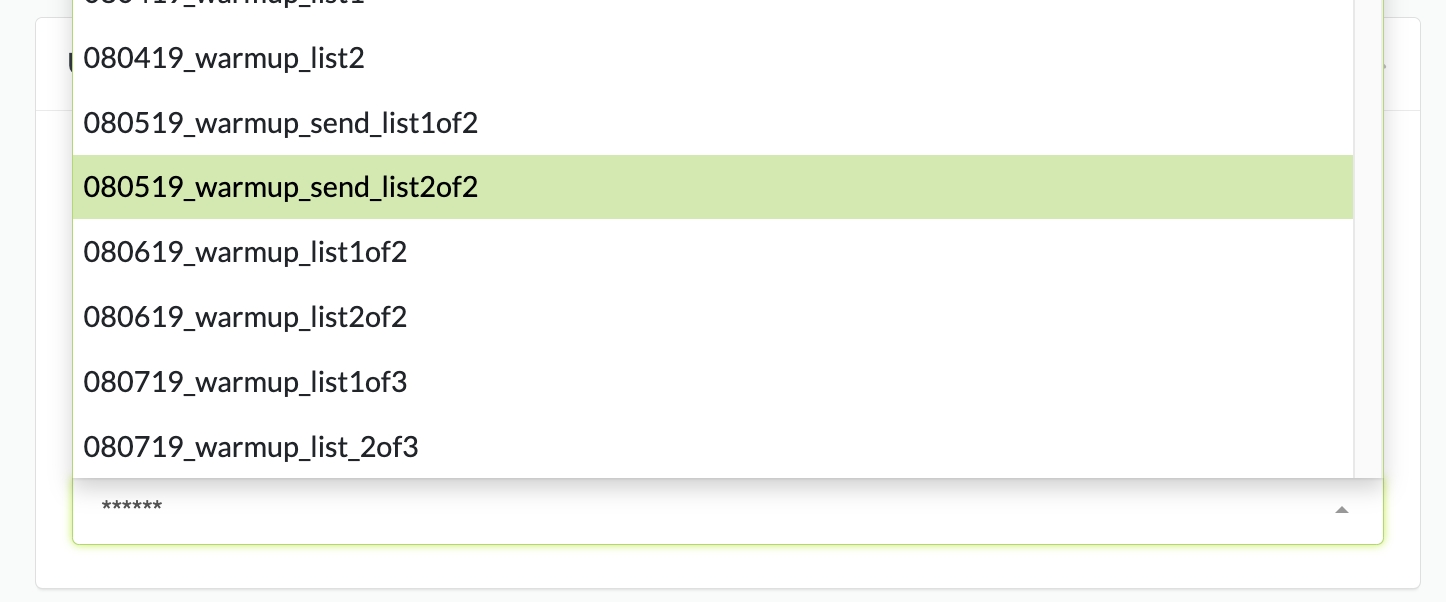
Or to the enter the name of the list if you want to add to a new list

Audience Setup
Select the source for the Audience that you want to use for this Target by using the drop-downs below. For more information on how to setup the different Audience Sources see our article on Building Audiences

Data Mapping
Once the Audience Source has been selected, the Daasity platform will extract a sample file to determine what data is returned from the extract and list the Source fields that are available to be mapped
Select or enter the Destination for each Source that you want mapped and pushed to the Klaviyo Profiles. If you leave a Destination blank then Daasity will not push that data element into the Target
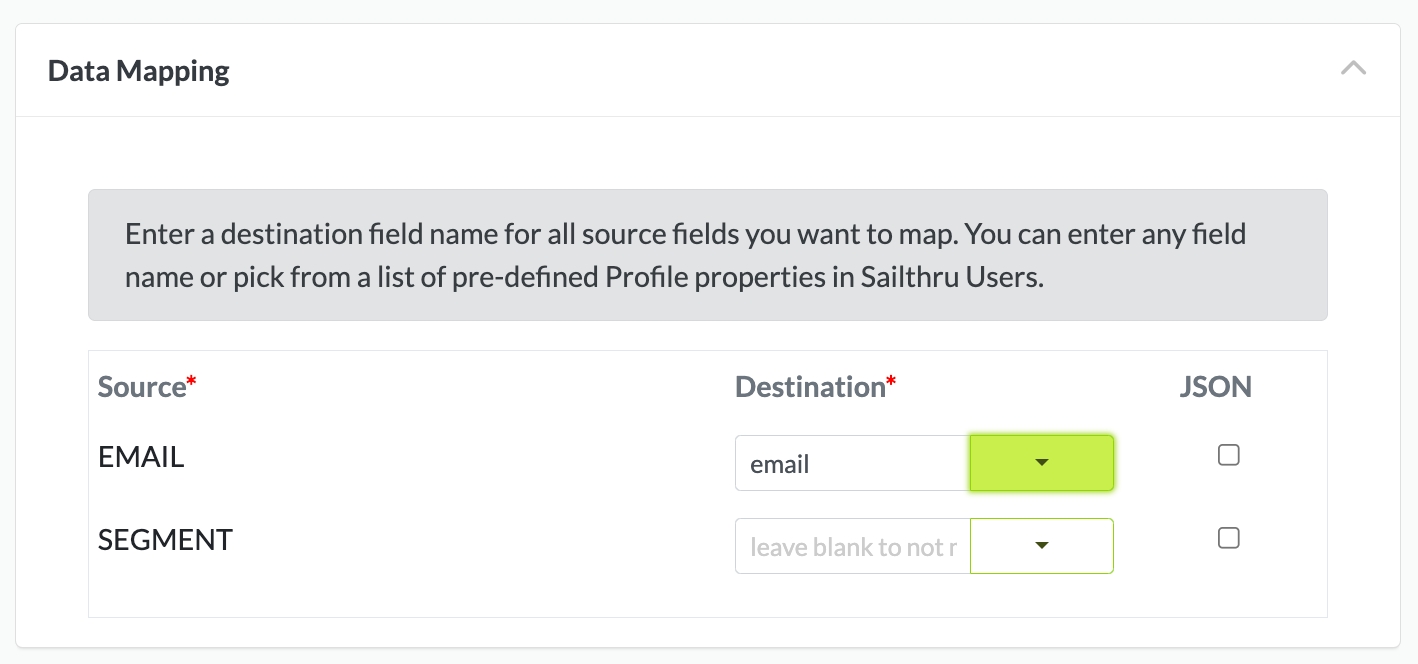
The Sailthru API requires you to use email to match the incoming data to a user. You will need to map one of your Source fields to either email.
Sailthru's list of standard fields are shown below in the menu selection
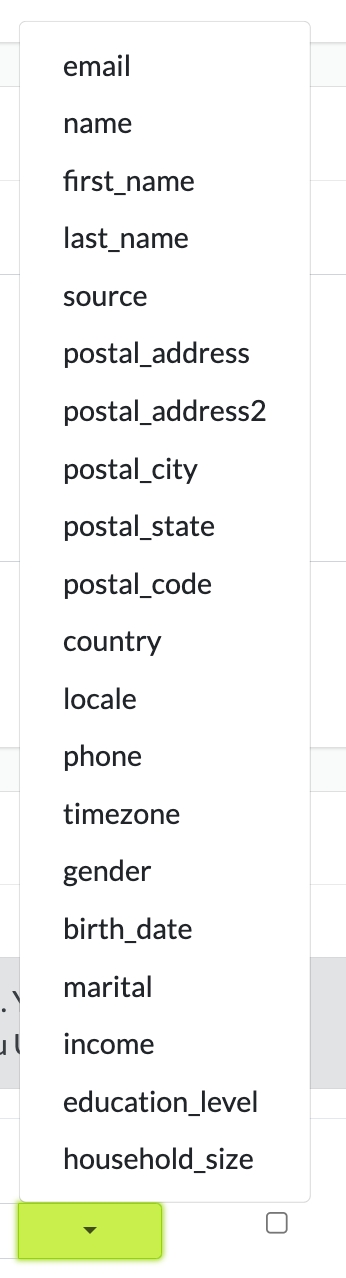
Target Schedule
You need to schedule your target. Possible selections are:
Daily
Weekly (select the day of the week)
Monthly (select the day of the month)
The Target will run after the daily workflow is completed on the schedule selected


Finish Creation
Once all of the above steps have been completed you can finish creating the Sailthru Users Target by clicking on "Create" in the top right

Was this helpful?