Facebook Target
This page provides instructions on how to setup the Facebook Target and push data into your Facebook Ads account to build segments in Facebook Ads
Overview
In order to push data into Facebook Ads you will need to complete the following steps:
Create a new Facebook Target (Create Target)
Name the target (General Setup)
Allow Daasity to access your Facebook Ads account (Authorize Daasity)
Select the Custom Audience you want to update (Ad Account Settings)
Define the customer report or query that will be used to create the segment (Audience Setup)
Select and map any additional data fields to push into the Facebook Audiences (Data Mapping)
Decide how often and when the target should run (Target Schedule)
Complete the setup (Finish Creation)
Create Target
Navigate to the Targets main page from the left nav and click on New Target in the top right:
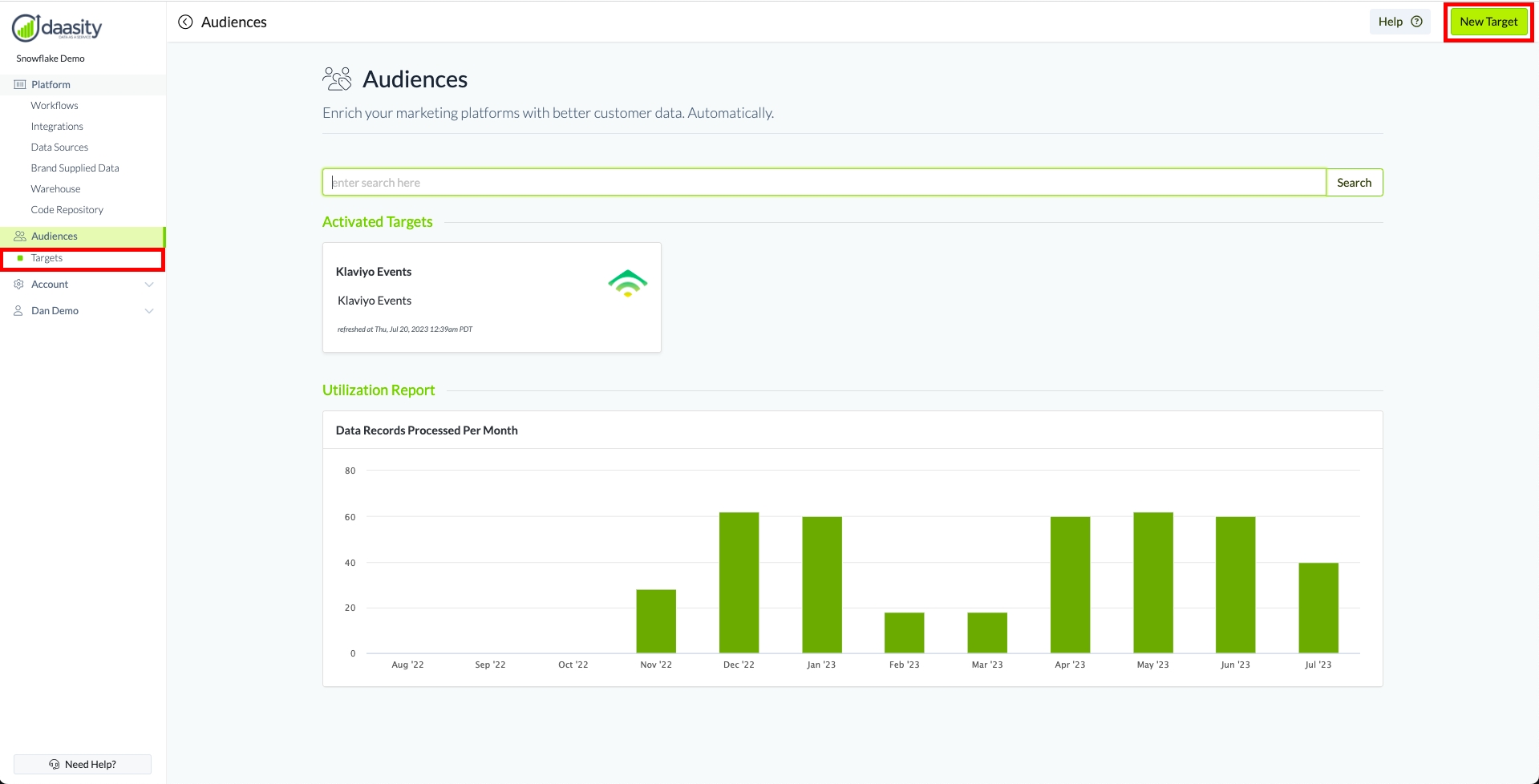
Then select "Facebook Audiences":
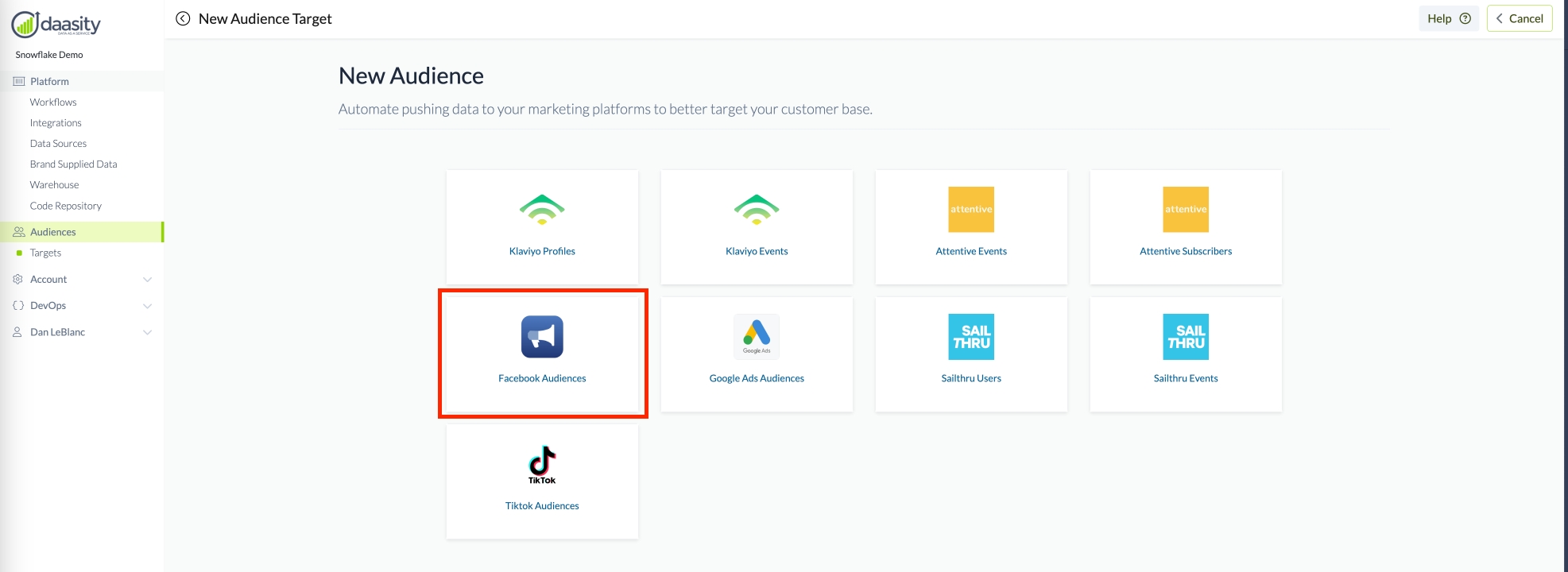
General Setup
Give your new Target a name so you can find it in the Daasity platform:
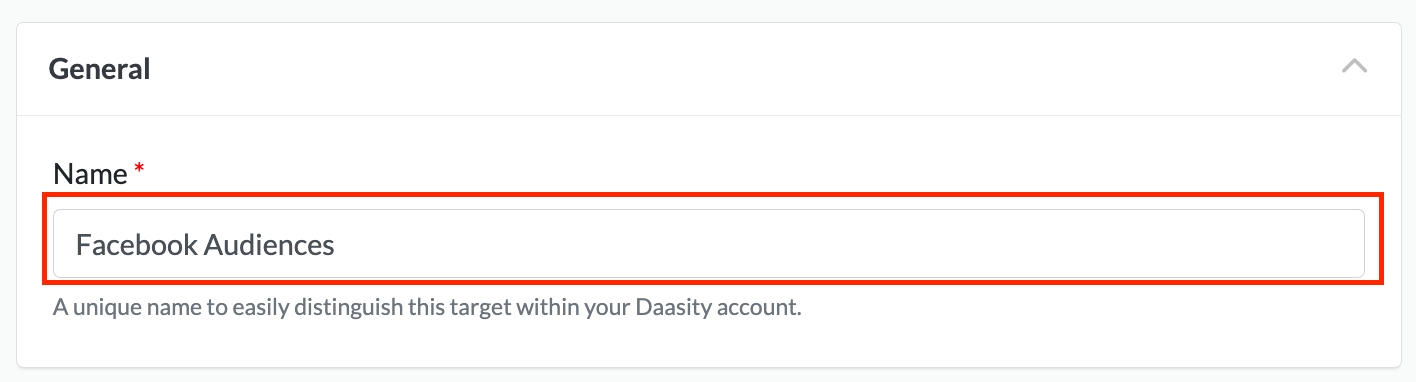
Authorize Daasity
Begin authorizing Daasity by clicking the "Authorize" button:

This will prompt you to login into the Facebook account that you have associated with this browser to make sure to select the correct Facebook account:
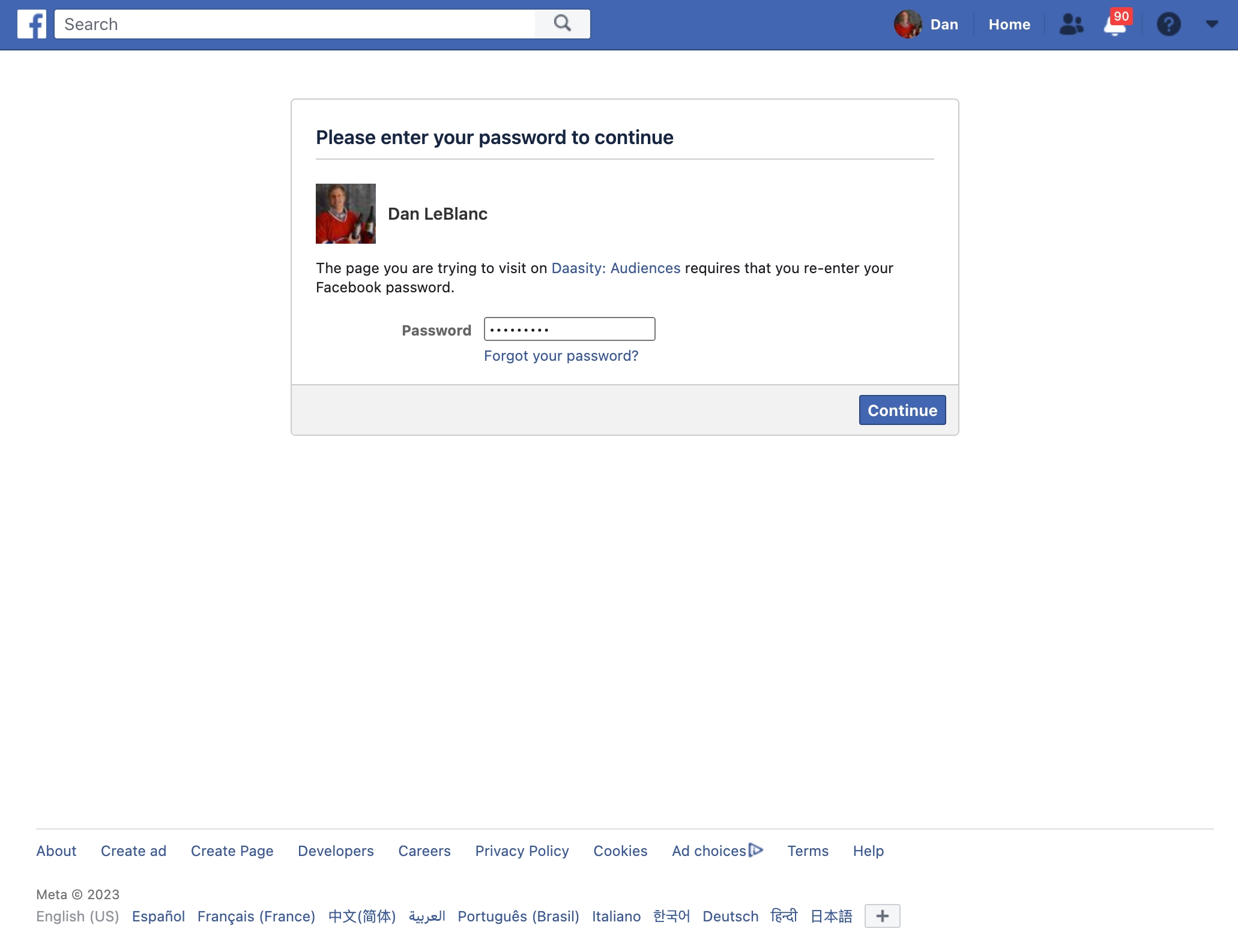
Click on "Continue" to enable Daasity to access your Facebook Account:
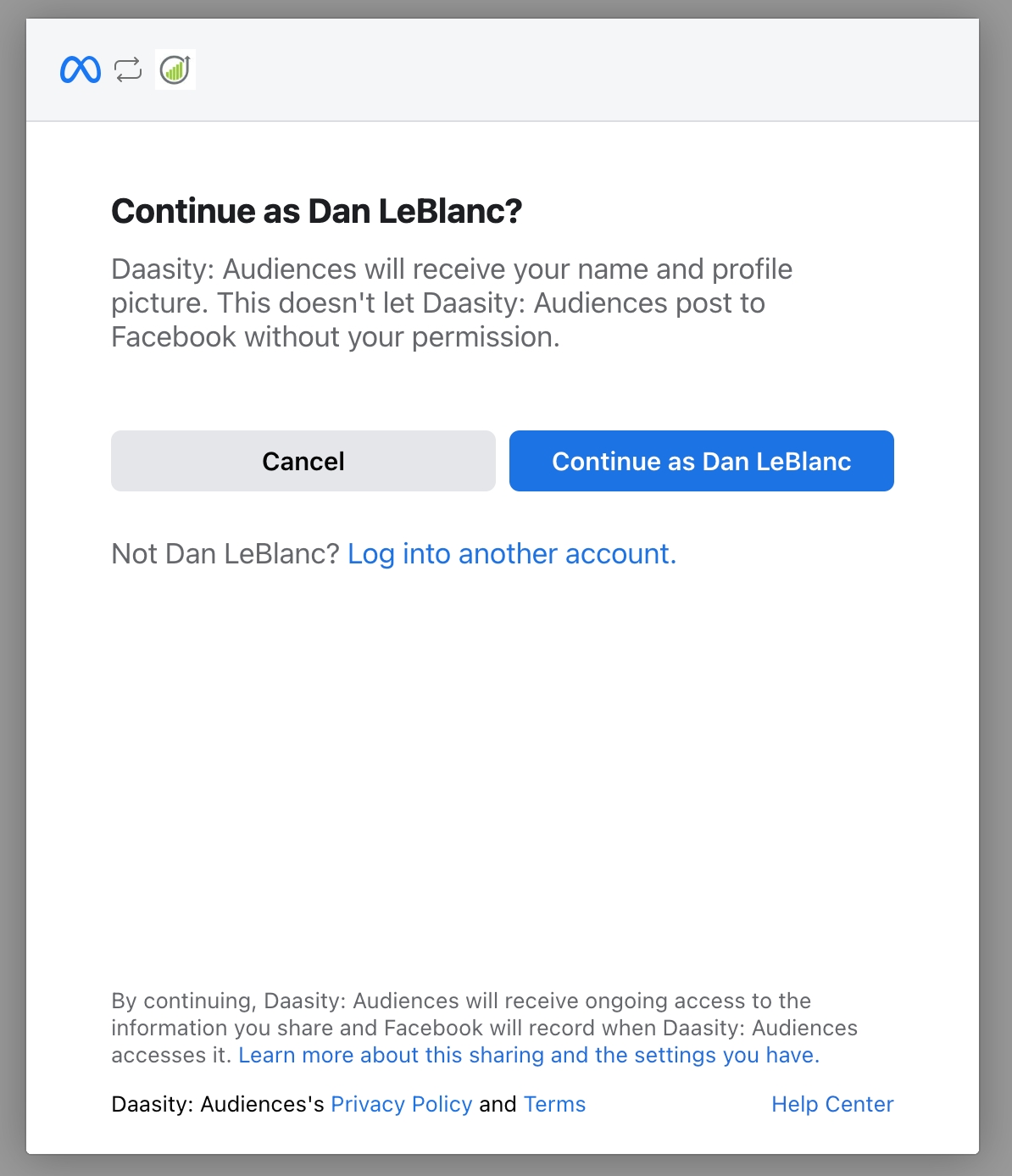
Allow Daasity to manage the ad accounts that your Facebook account has access to:
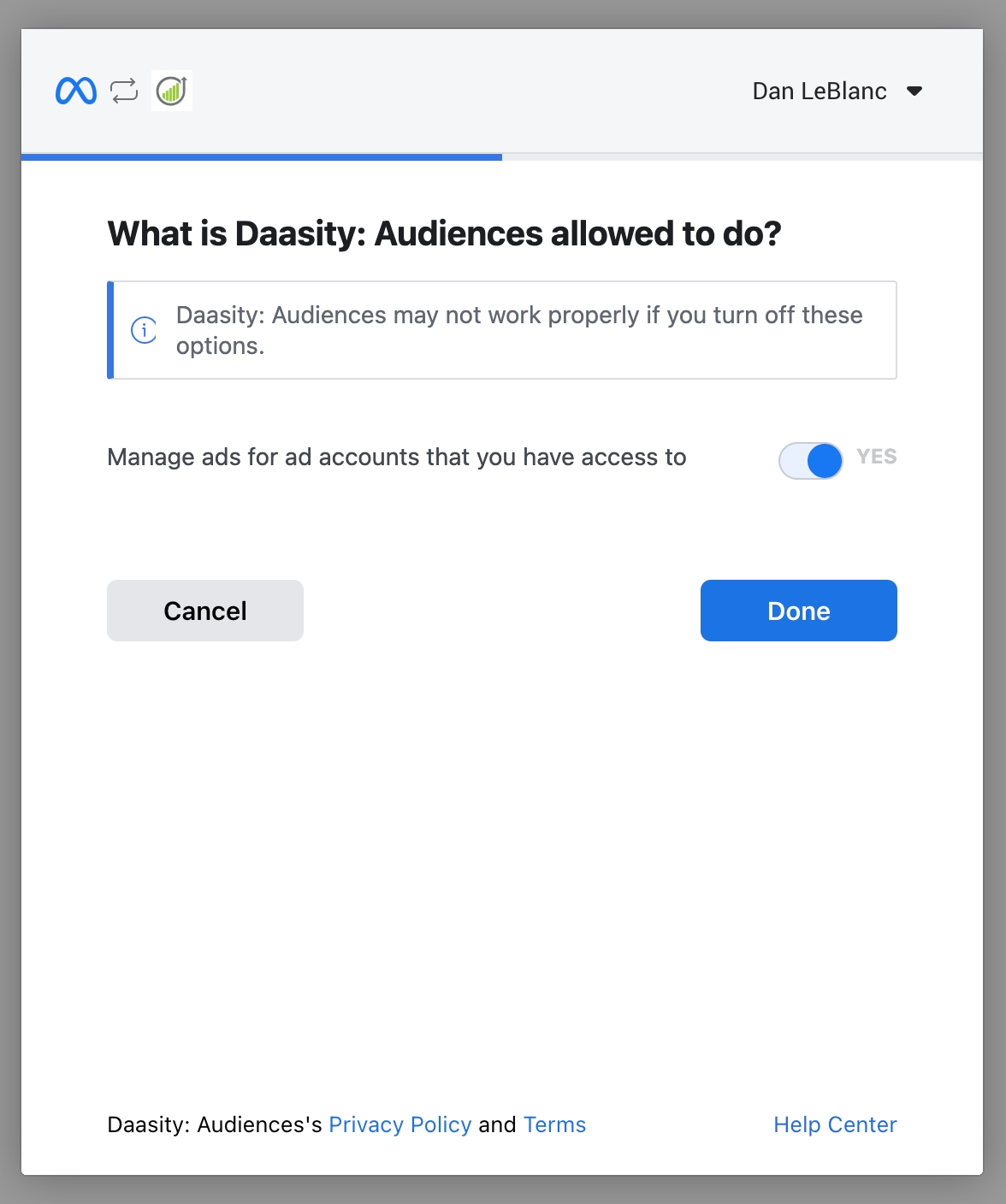
Click on "OK" to confirm the setup.
Ad Account Settings
This will then return you to the Daasity App where you will need to select the Ad Account that you want to use for this Target.
Choose the correct Ad Account ID from the dropdown:
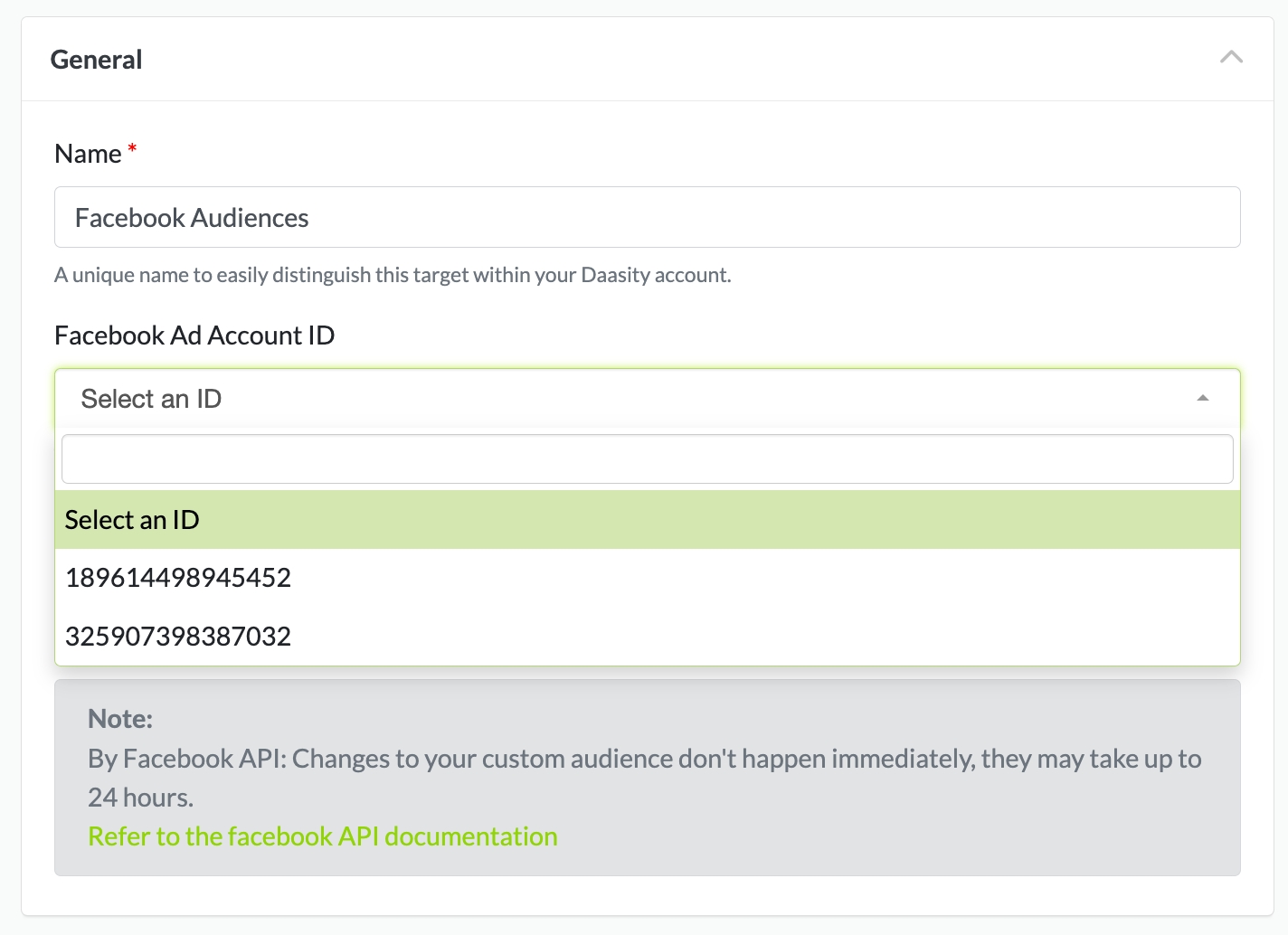
Choose the Audience you want to update in your Facebook Ads account by selecting the correct Custom Audience from the dropdown:
You must create the audience in Facebook Ads before you can push data into the custom audience. If you don't have any audiences in your Facebook Ads account, you will see "No results found".

Audience Setup
Select the source for the Audience that you want to use for this Target by using the drop-downs below. For more information on how to setup the different Audience Sources, see our article on Building Audiences.

Data Mapping
You can use email address and phone number to match with users in the Facebook.
Once the Audience Source has been selected, the Daasity platform will extract a sample file to determine what data is returned from the extract and list the Source fields that are available to be mapped.
Select or enter the Destination for each Source that you want mapped and pushed to your Facebook Audience. If you leave a Destination blank then Daasity will not push that data element into the Target:
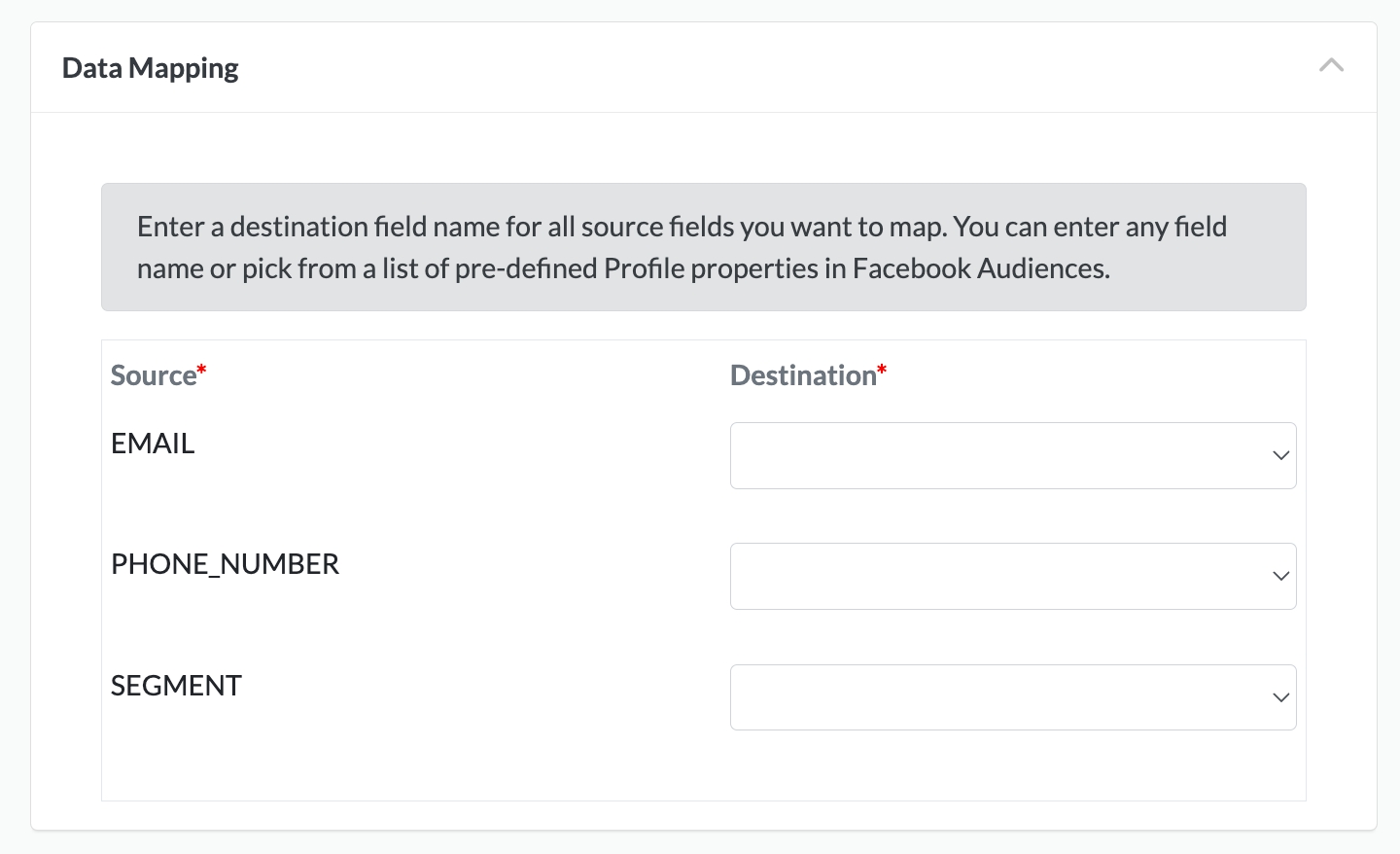
Target Schedule
You need to schedule your target. Possible selections are:
Daily
Weekly (select the day of the week)
Monthly (select the day of the month)
The Target will run after the daily workflow is completed on the schedule selected:


Finish Creation
Once all of the above steps have been completed you can finish creating the Facebook Target by clicking on "Save" in the top right:

Was this helpful?