Integration Setup
To connect Ometria please follow the steps below
You will need to do the following before you can start to configure your integration
You need to get an API Key via the Ometria UI in the Setting section under the Account tab
You need to setup your Self-serve AWS S3 export in Ometria per the following article: https://support.ometria.com/hc/en-gb/articles/4406616340241-Self-serve-data-export
NOTE: You will need to contact Ometria support to setup the Self-serve data export and there are limitations to the historical data that is provided out-of-box. If you want additional historical data you will need to contact your Ometria team
If you do not have an AWS S3 account please contact [email protected] to have our team help you setup a location for the data export
Step 1: Navigate to Integrations
Navigate to the Integrations screen by clicking on Integrations on the left nav bar
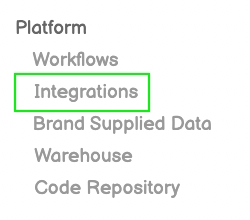
Step 2: Select New Integration
Click on New Integration on the top right
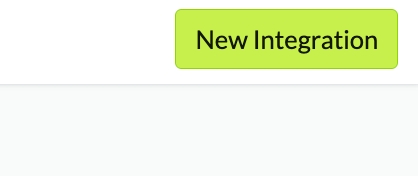
Step 3: Select Ometria
Find and click on the Ometria icon
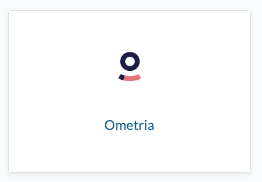
Step 4: Create the Integration
Give your Integration a name
Enter the Source ID
Enter the API Key
Select which AWS S3 Bucket will be used to retrieve the data that Ometria will export
Click on Create in the upper right once the fields have been completed
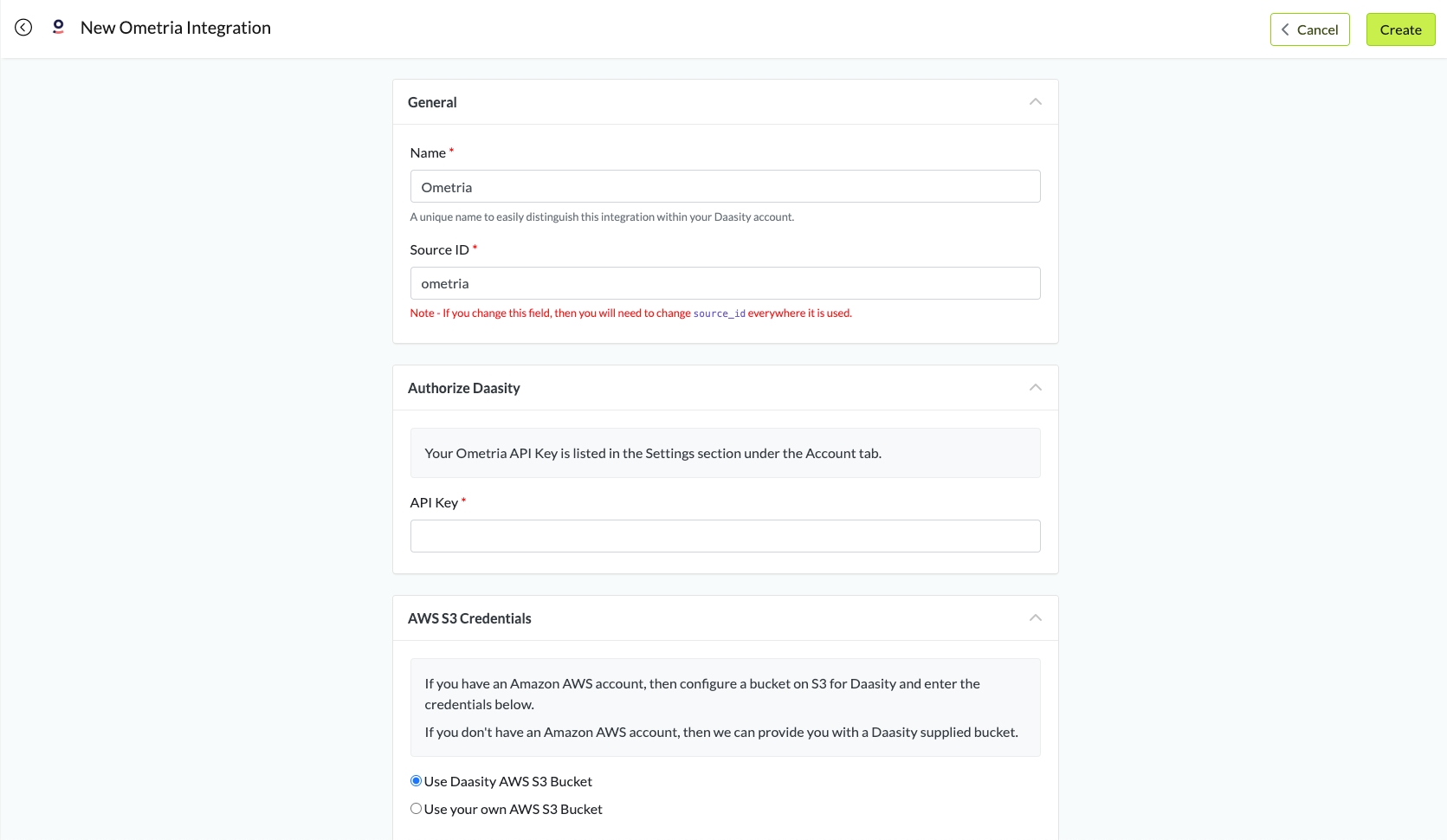
Step 5: Load Historical Data
Was this helpful?