Okendo Reviews
Overview
This dashboard helps you get a full view of your Okendo Reviews data, from a high-level summary down to individual details of recent reviews.
Review Summary — Use this section to get a broad overview of how customers are responding to your products.
Reviews by Product — See which products are getting the most reviews and how they stack up side by side. Click on any Product Name value in this table to quickly filter the entire dashboard for that specific product.
Reviews Over Time — Understand how your top-level reviews numbers have been trending.
Review Details — See the specifics for your recent reviews. Use cross-filtering in this dashboard to bring up reviews for a specific product or rating range; All you have to do is click on a value in any other table to filter the reviews.
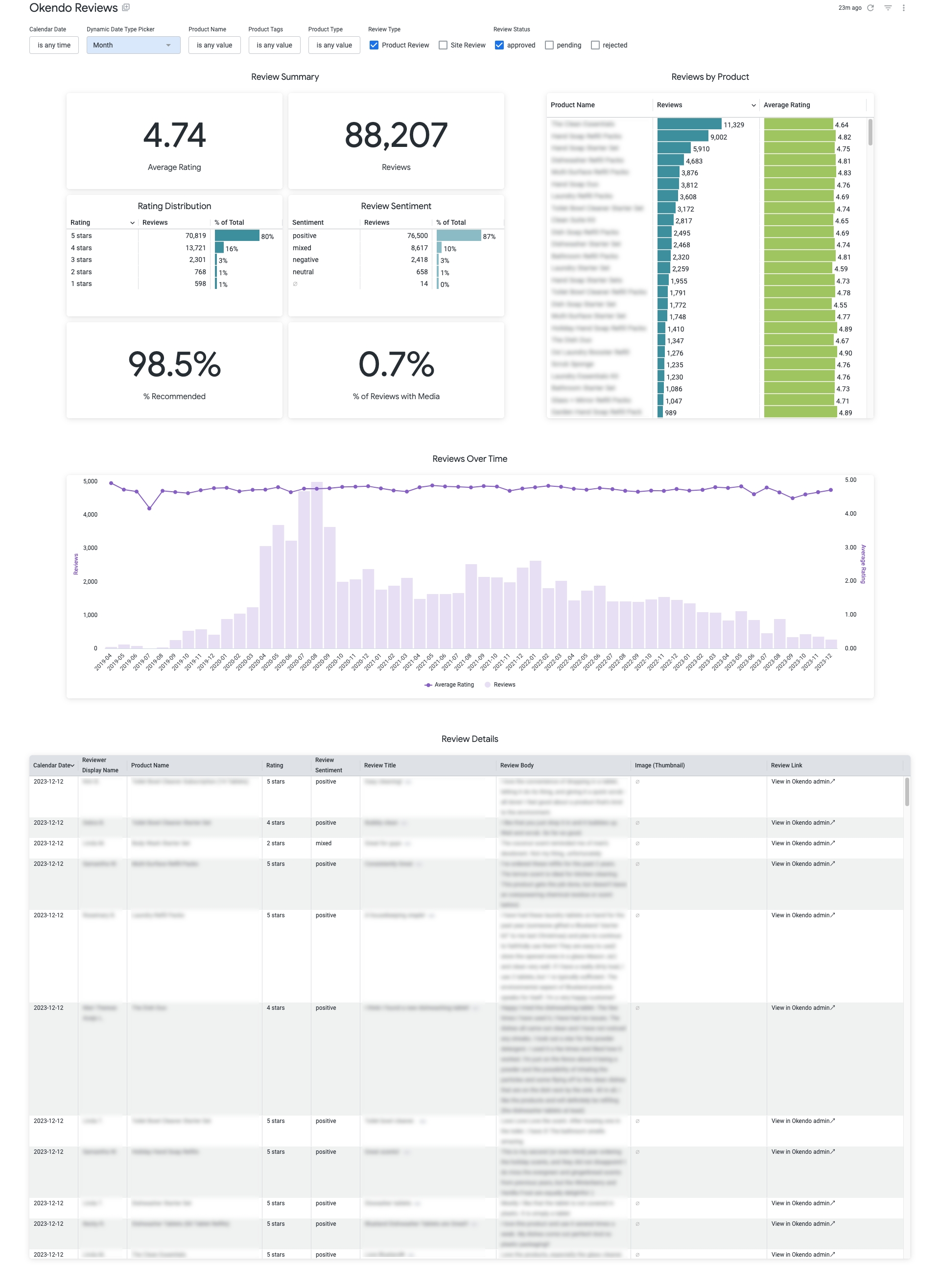
Setup
Important things to know
Approved reviews only are displayed by default
Unless you toggle the Review Status filter at the top of the dashboard, it will reflect data only for approved reviews:

Product reviews vs. site reviews
Customers can leave a review on a specific product or a general review about your site/brand. Both types of reviews are available in your Okendo data, but our dashboard defaults to showing only product reviews. You can adjust that using the filter at the top of the dashboard:
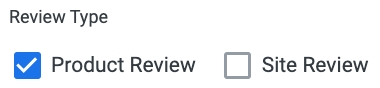
Please note that all site reviews will have null values for product information.
Product attributes reflect Shopify values
The Product Name, Product Tags, and Product Type dimensions all reflect the latest values for that product from Shopify. If you want to use the product name straight from Okendo, you can modify the visualizations to use the Okendo Product Name dimension instead.
The dashboard does not contain any dimensions from SKU Attributes or SKU Hierarchy because we do not get SKU-level identifiers in the raw Okendo data, which would be required to bring in this data.
Was this helpful?