Working with LookML Dashboards
About LookML dashboards
Our setup uses LookML dashboards so that they will be updated to the latest version whenever you sync with the hub, rather than requiring you to update them by hand. LookML dashboards are defined by code and therefore are not editable unless copied and converted into a user-defined dashboard.
When you copy a LookML dashboard, it is converted into a user-defined dashboard and is completely disconnected from the original LookML dashboard. This has 2 important implications:
Unlike the original LookML dashboard, you will now be able to edit the copy. This is because the dashboard is converted to a user-defined dashboard in the course of copying it.
The copy will be disconnected completely from the original LookML dashboard. That means that if Daasity pushes updates to the LookML dashboard, your copy will not receive these updates.
How to copy LookML Dashboards
There are a handful of ways to copy LookML dashboards.
Copying a single dashboard from the LookML Dashboards folder
From the LookML Dashboards folder, find the dashboard you want to copy, click the ... menu, and click Import from the pop-up menu:

Then, choose the folder where you want to save the copy.
Copy multiple dashboards from the LookML Dashboards folder
You can copy multiple dashboards at once from the LookML Dashboards folder by selecting the checkboxes next to the dashboards you want to copy and then clicking the Import button above the dashboard list:
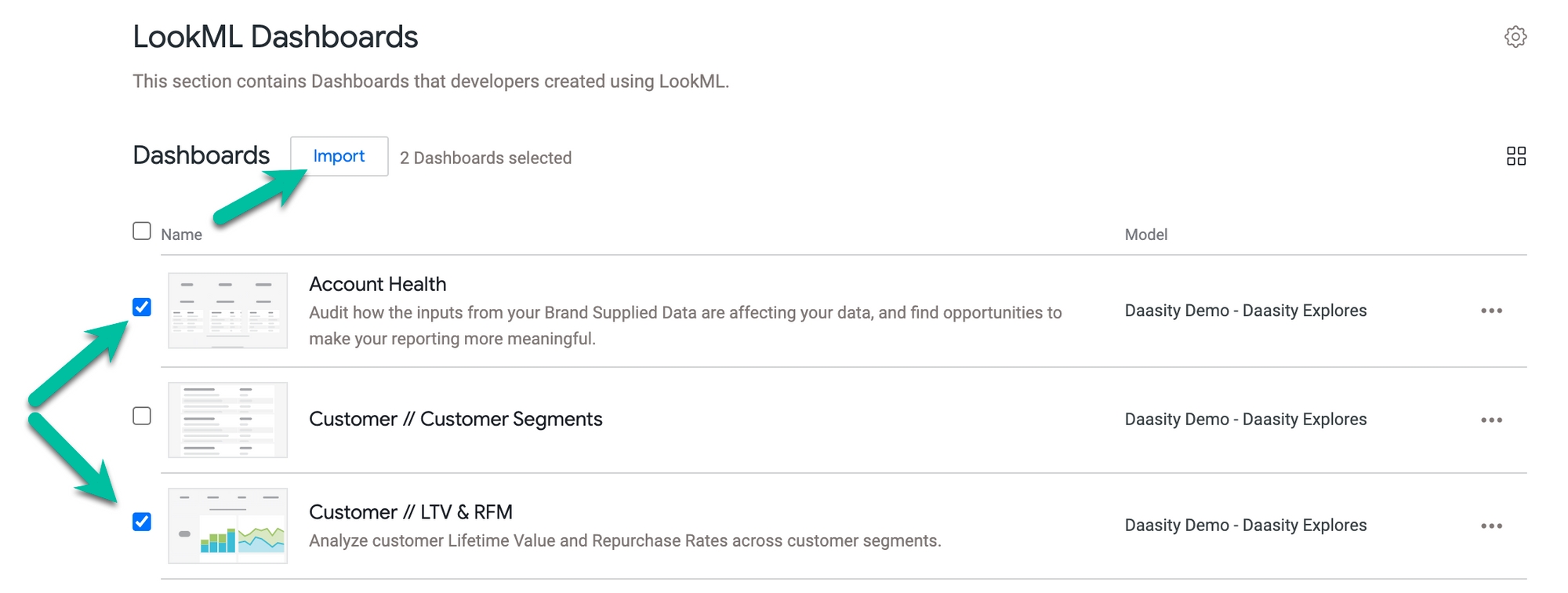
Then, choose the folder where you want to save the copies.
Copy a dashboard directly from the dashboard view
While viewing a LookML dashboard, you can open the ⋮ menu in the upper right and select Copy LookML Dashboard:
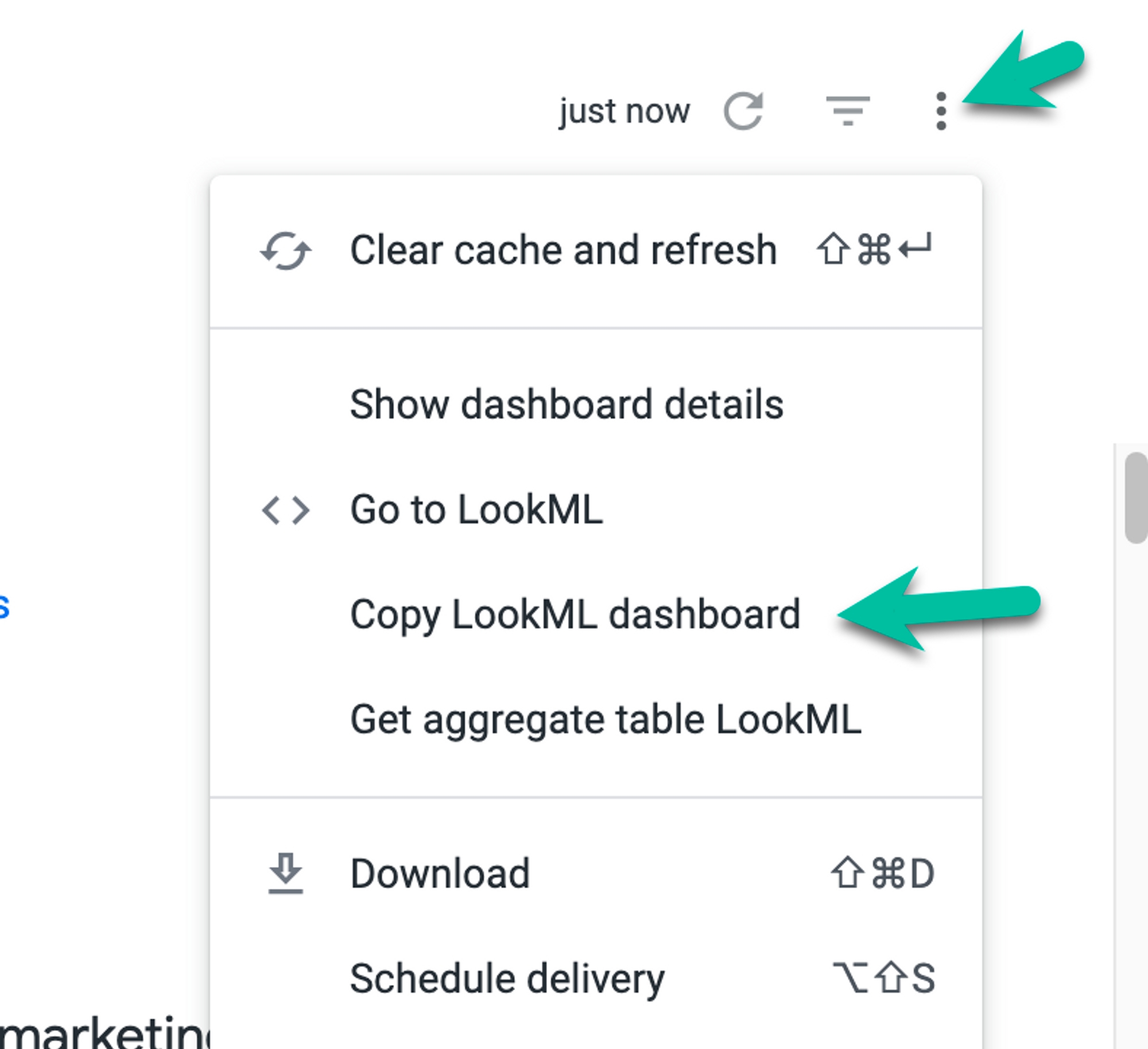
Then, choose the folder where you want to save the copy.
Moving LookML dashboards from the LookML Dashboards folder
If you have an expanded set of permissions, you will have an additional option to Move LookML dashboards from the LookML Dashboards folder:
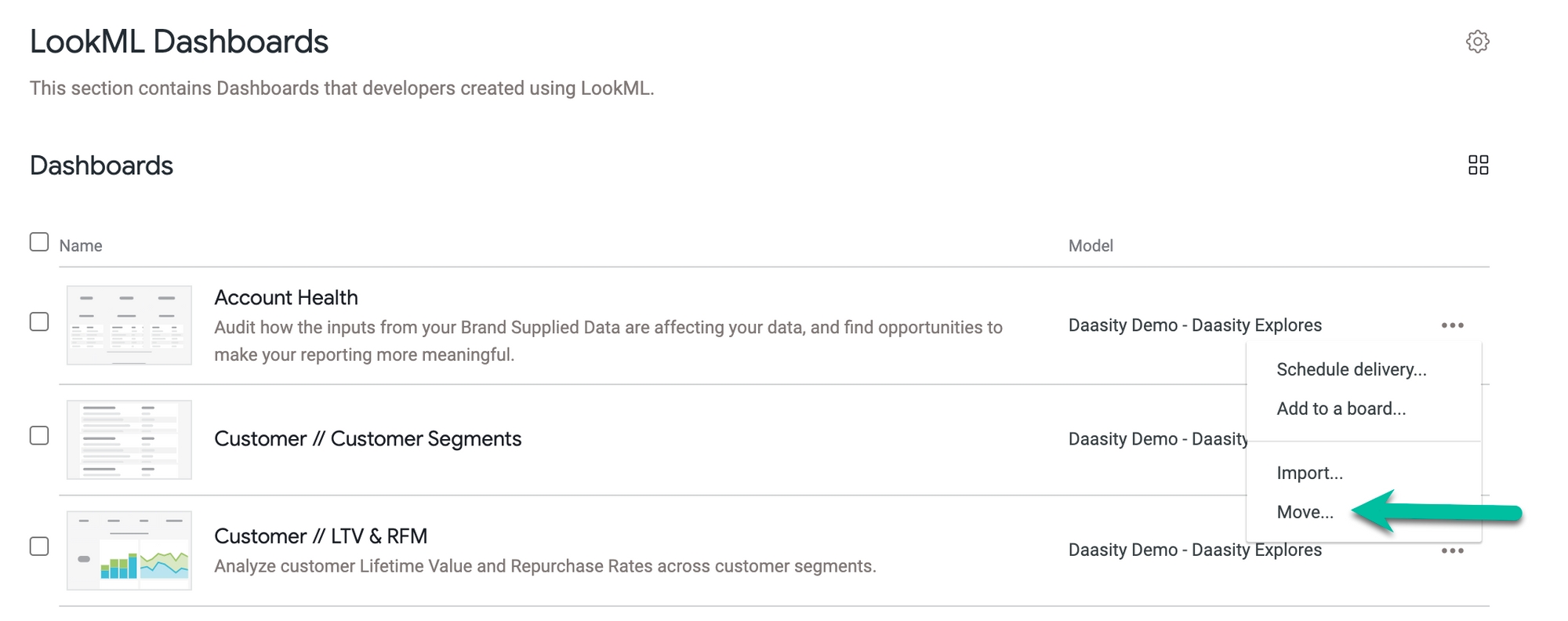
When you choose Move instead of Import, you will move the LookML dashboard out of the LookML Dashboards folder and into the folder of your choice. This is different from importing/copying the dashboard in two ways:
The dashboard is not cloned. You are moving a single instance of that LookML dashboard out of the LookML dashboards folder and into another folder.
The dashboard is not converted to a user-defined dashboard and is still not editable.
The dashboard will continue to be updated if Daasity pushes updates to that specific LookML dashboard.
There are some benefits to moving rather than importing, but the drawback is that your Base Daasity dashboards will no longer live in a central location.
Was this helpful?