Integration Setup
Step 1: Integrations
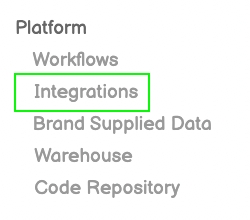
Step 2: New Integration
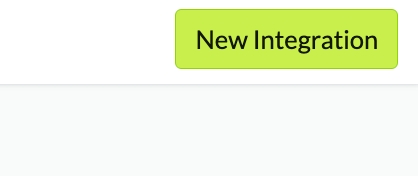
Step 3: Google Analytics 4
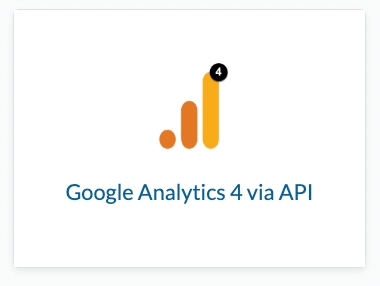
Step 4: Authorize Daasity
NOTE: The Google Ads Account OWNER must Authorize the Google Analytics 4 Integration
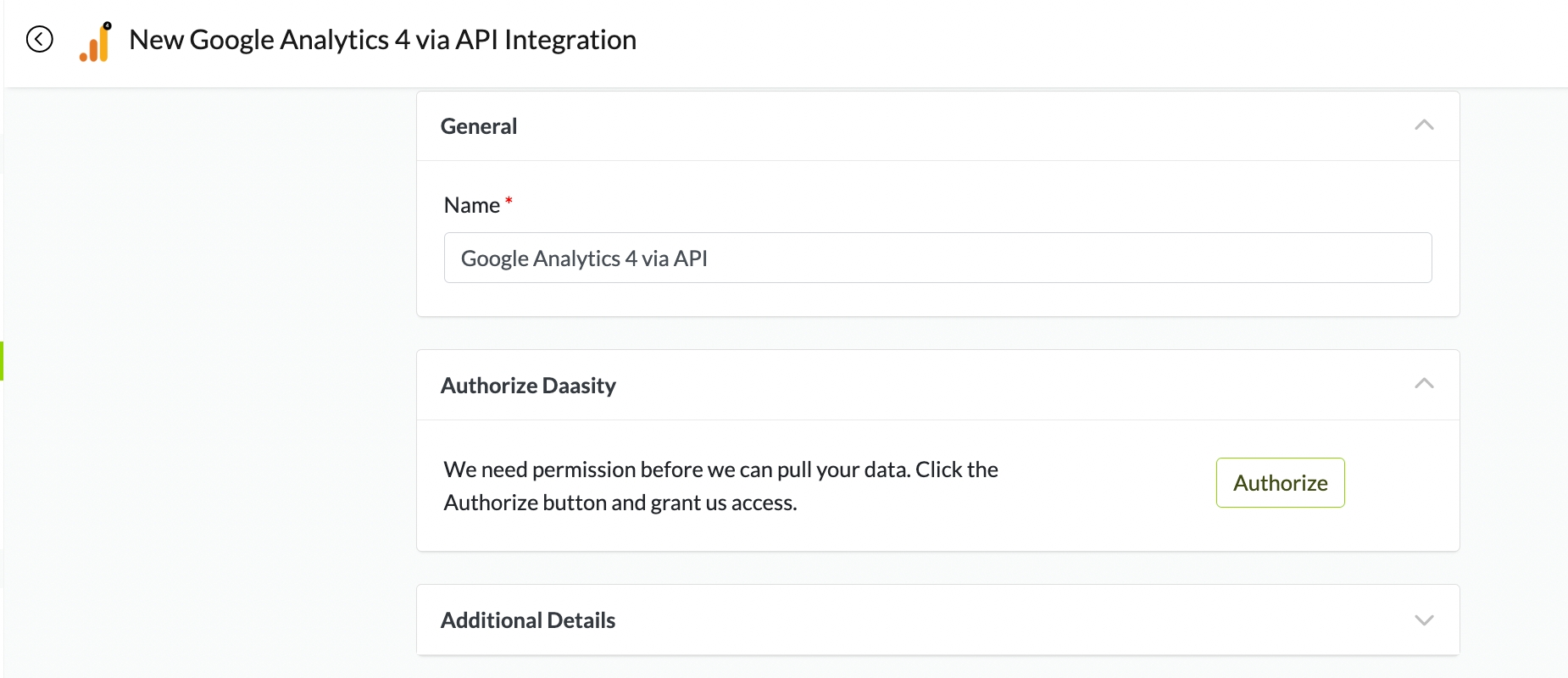
Step 5: Enter Property ID
All GA4 via API integrations must have a Property Id specified.
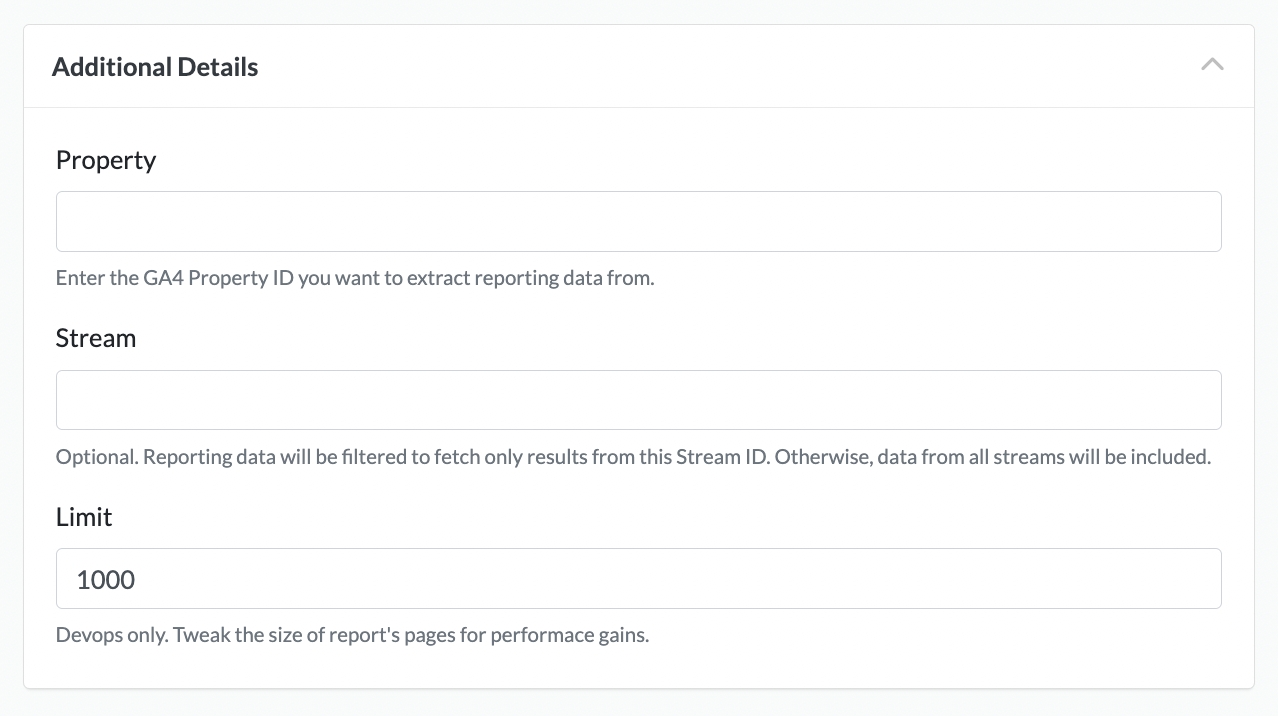
Every GA4 Property has one or more data streams that pump data into the property.
Leave This Field Blank if you want ALL data in the GA4 Property to be Captured in the Integration
Specify the single stream here if the GA4 Property has more than one data stream and you want to limit the integration to a single stream.
You can find the Property ID from the GA4 user interface.
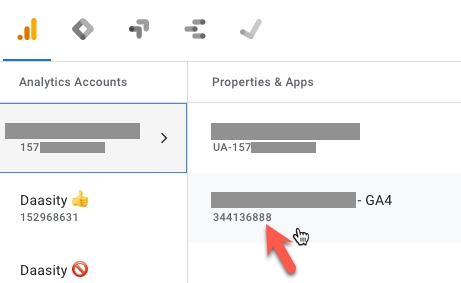
Step 6: Link to UA Integration and Ecommerce Store
You Must Link an Ecommerce Store - But If you do Not have a Universal Analytics Integration to Link that is Okay
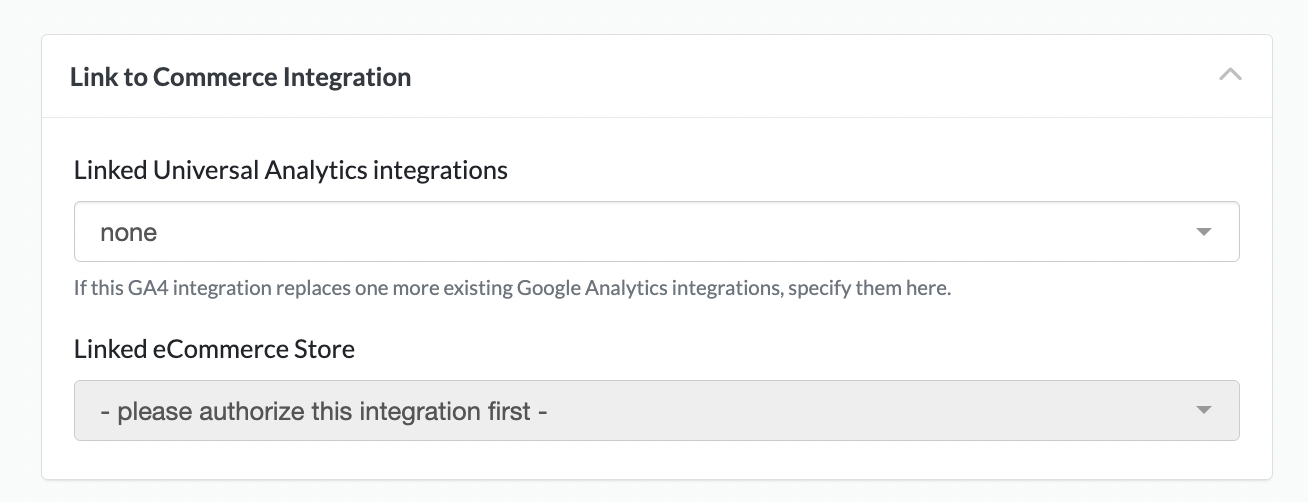
Select a Cutover Dae
If you leave the Cutover Date Blank - Daasity will use 7/1/23 as the default cutover date
This field will be used in UTS features that blend UA & GA4 data together.
In those reports, if there is overlapping UA & GA4 data, Daasity will use the Cutover Date to determine the date when we should start Prioritizing GA4 data over UA data.
Step 7: Load Historical Data
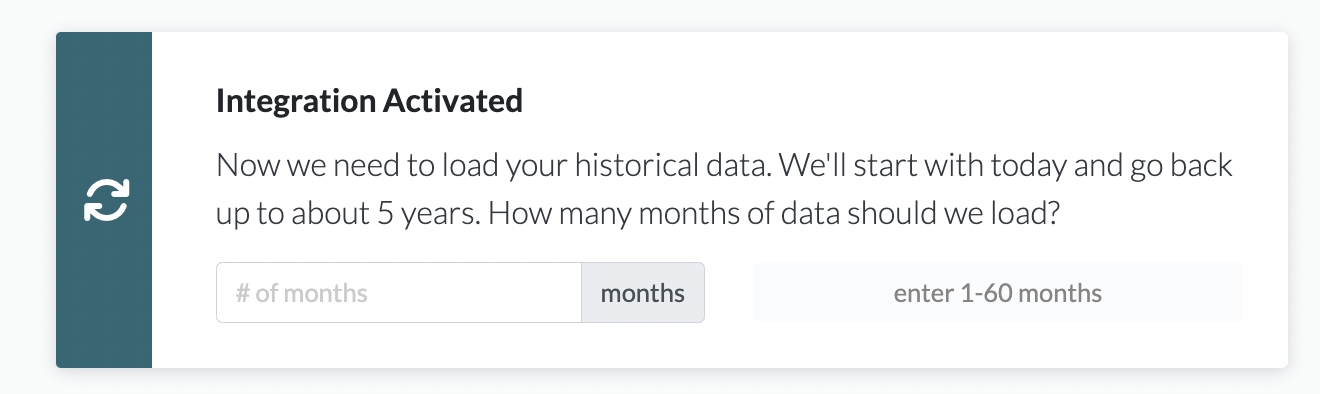
Was this helpful?