Integration Setup
To Connect Shopify to Daasity Please follow the steps below.
You will need Owner Access of your Shopify Store Account to Connect to Daasity
Steps for Connecting Shopify and Shopify Plus
Step 1: Integrations
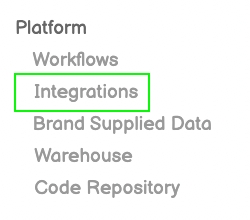
Step 2: New Integration
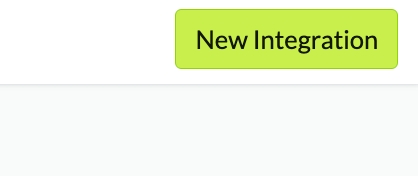
Step 3: Choose which Version of Shopify You are Using
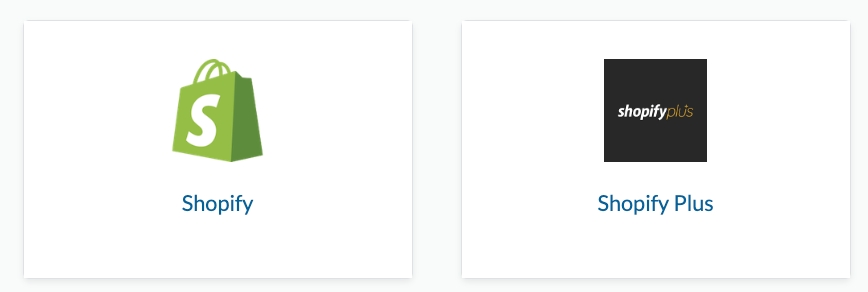
Step 4: Enter Your Store Domain Name
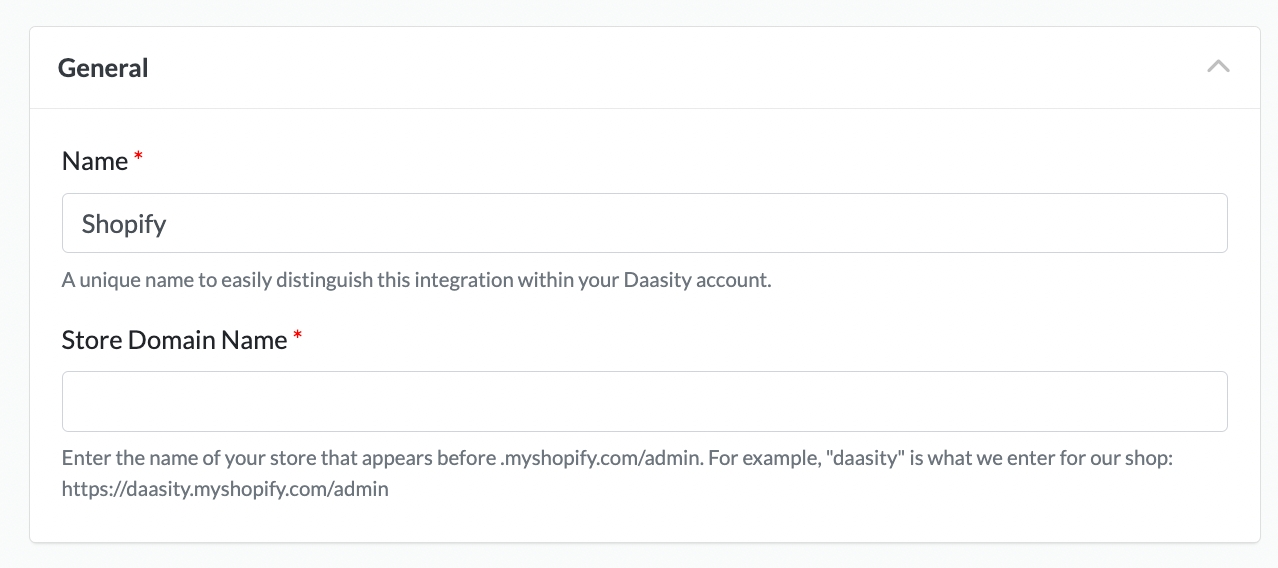
Step 5: Confirm Store Settings
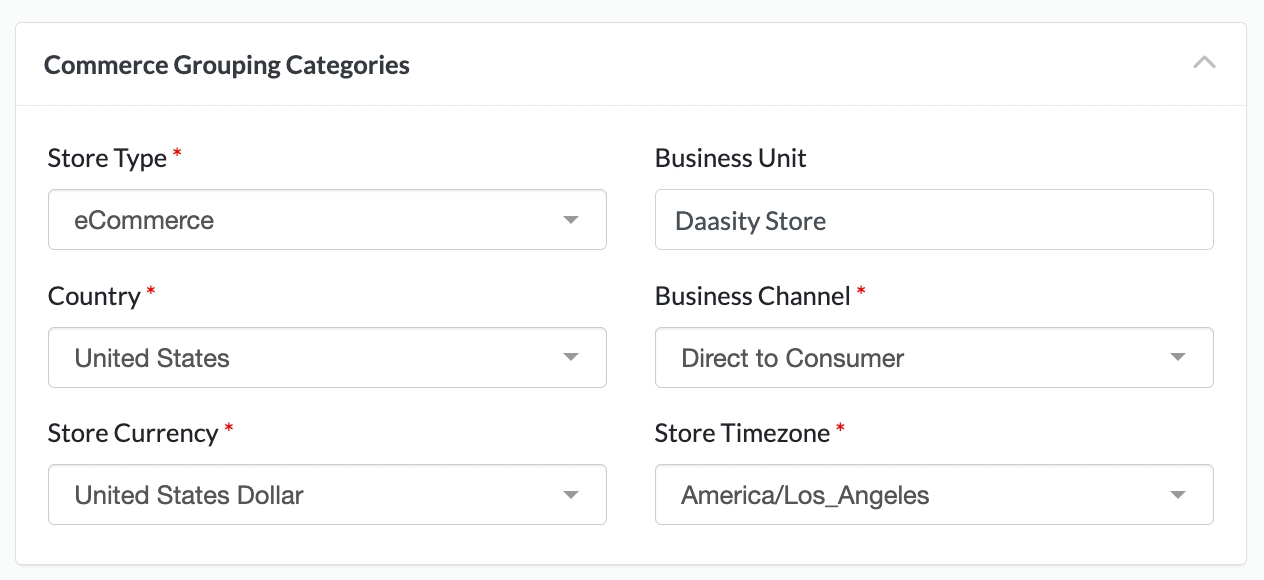
Step 6: Authorize Daasity
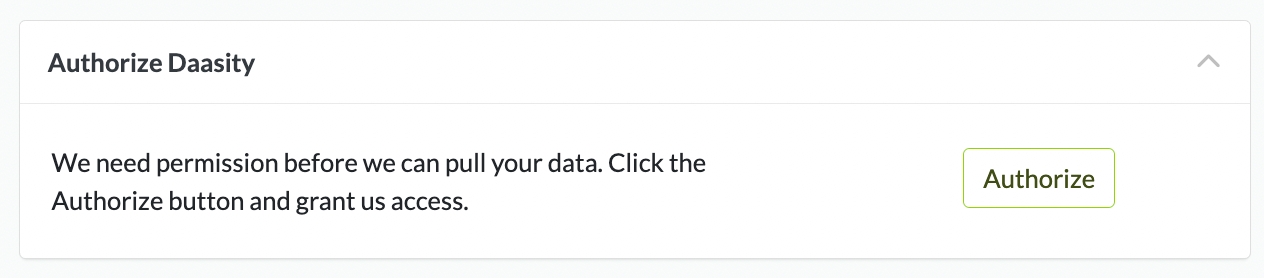
Step 7: Load Historical Data
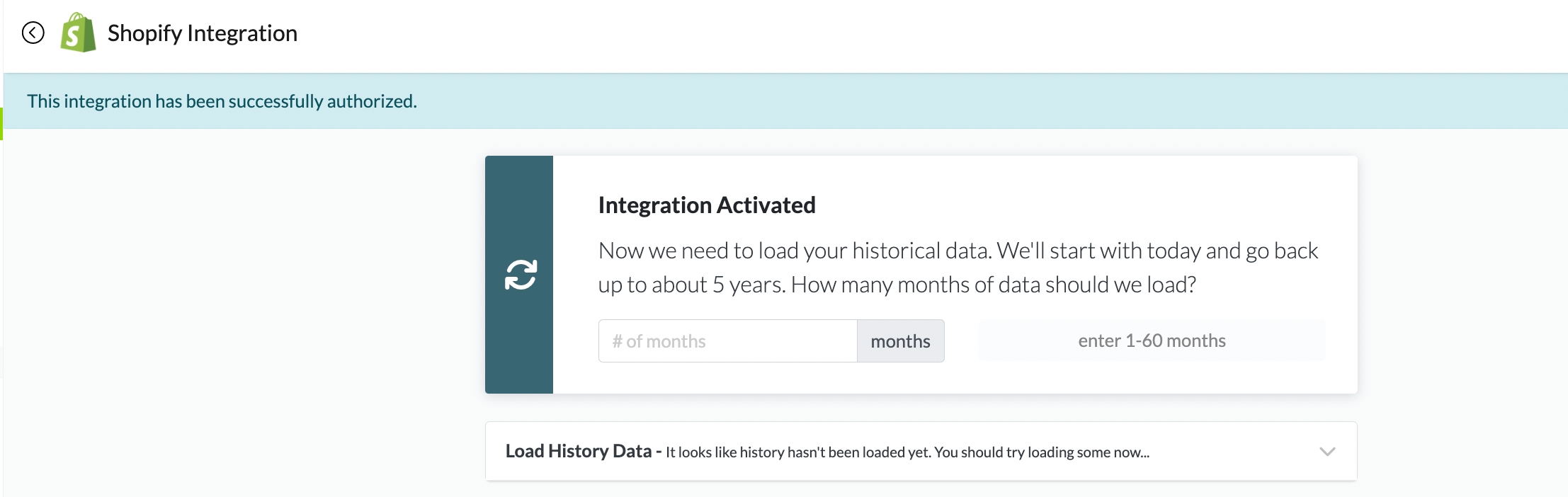
Grant Daasity Access To Your Shopify Store
In order for Daasity to quality check your data in Daasity versus your data in Shopify we request access to certain fields in your Shopify store.
Where to find Shopify's collaborator request (access) code
To find the 4-digit access code, please follow the steps below:
Navigate to your Shopify store admin > Settings > Users and permissions
Scroll down to the section Collaborators, and there's your code
Copy the code using the icon and share it with the desired person
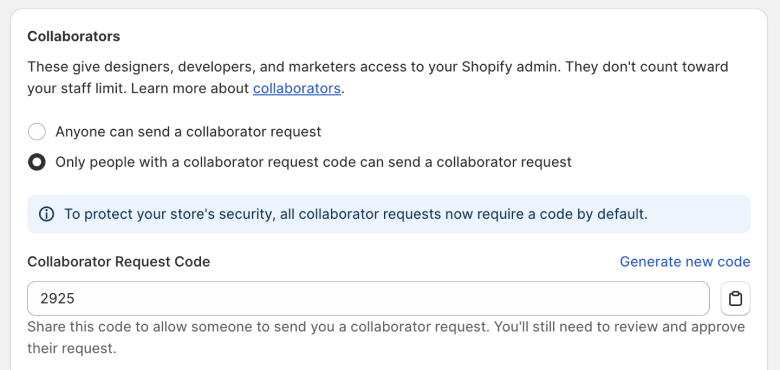
The code itself can't be changed manually to a custom number and has always four digits. If you would like to have a new one click on the link "Generate new code". Once the new code is generated, all the previous ones become invalid.
Don't worry, sharing the code doesn't automatically give access. It only allows someone to send you the request, which you still need to approve.
How to enable or disable Shopify's collaborator request (access) code
If you, for some reason, want to enable or disable the collaborator request code, please follow the steps below:
Navigate to your Shopify store admin > Settings > Users and permissions
Scroll down to the section Collaborators and choose between "Anyone can send a collaborator request" and "Only people with a collaborator request code can send a collaborator request"
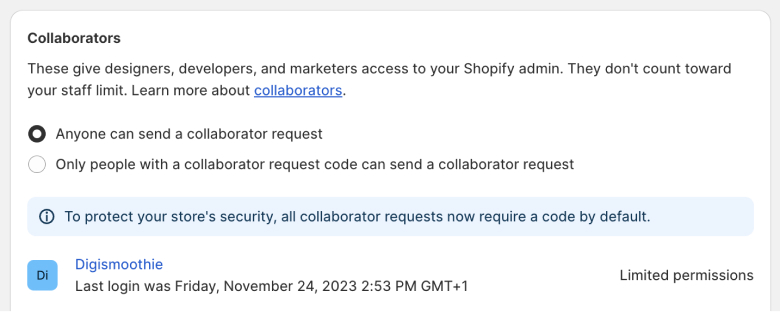
Shopify recommends enabling this option as it provides more security to your store. You can also refresh the code from time to time by clicking on the "Generate new code" link, which makes the previous codes invalid.
Was this helpful?